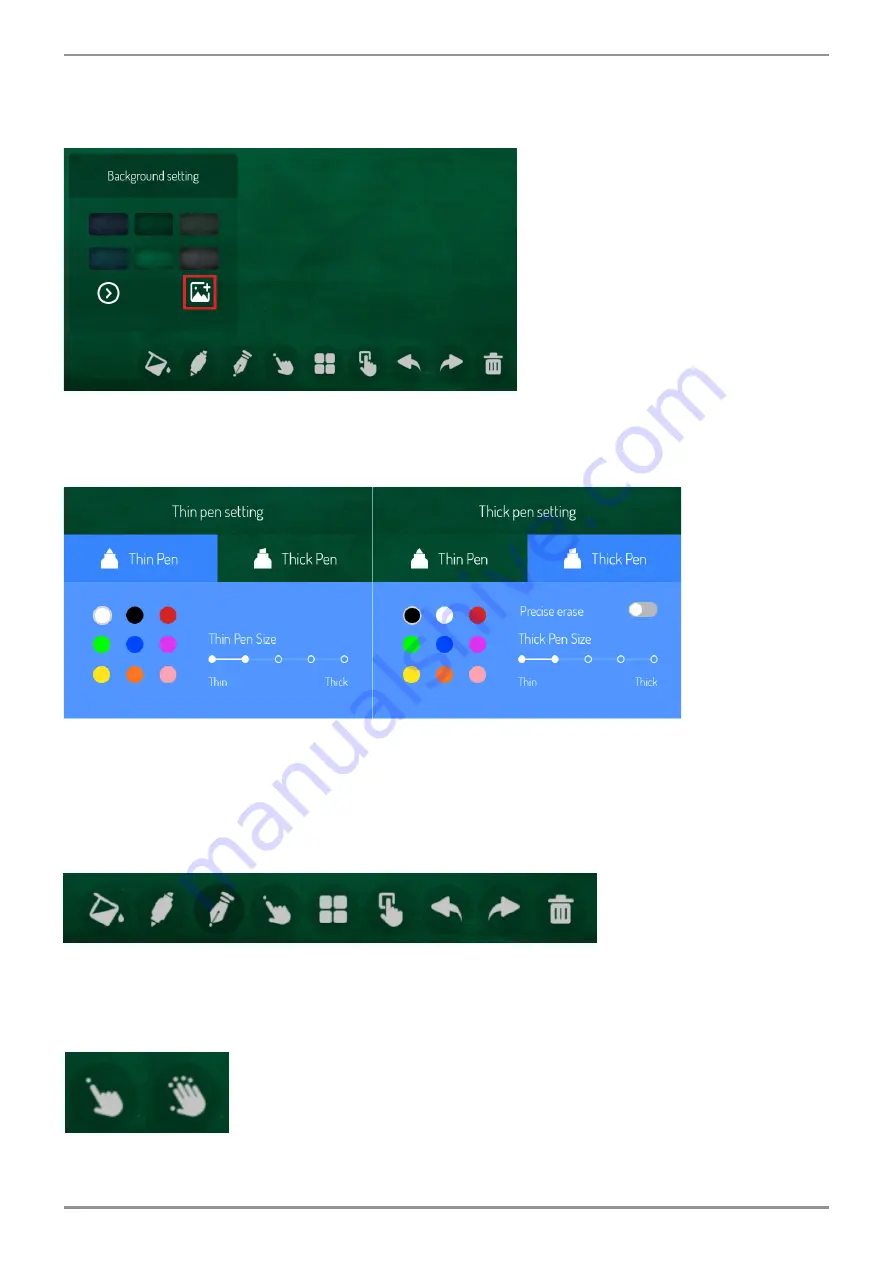
18
Background Setting
▣You can change the predefined background screen and add a
background through the lower right icon.
Brush Setting
▣The thickness difference in the front and back of the touch pen included
in the product allows you to specify different settings for your writing edition.
When enabling the accurate eraser function, the thick brush part can be used
like an eraser.
Nib Setting
▣Touch to apply the settings, the icon turned to dark and the end of the letter
be sharp as if it were written in a Nib brush.
Single point/Multi-point
▣When you touch, it can switched to single or multi-touch mode, and up to
10 points can be recognized.
Содержание Smartboard A S65UCAI
Страница 1: ...User Guide SMART BOARD Model S65UCAI S75UCAI S86UCAI...
Страница 24: ...24 4 Launch the Eshare client and select the same Screen Name on the IFPD Mirroring will be start...
Страница 31: ...31...
Страница 32: ...32...
Страница 33: ...33...
Страница 34: ...34...
Страница 35: ...35...
Страница 36: ...36...
Страница 37: ...37...
Страница 38: ...38...
Страница 39: ...39...
Страница 40: ...40...
Страница 41: ...41...






























