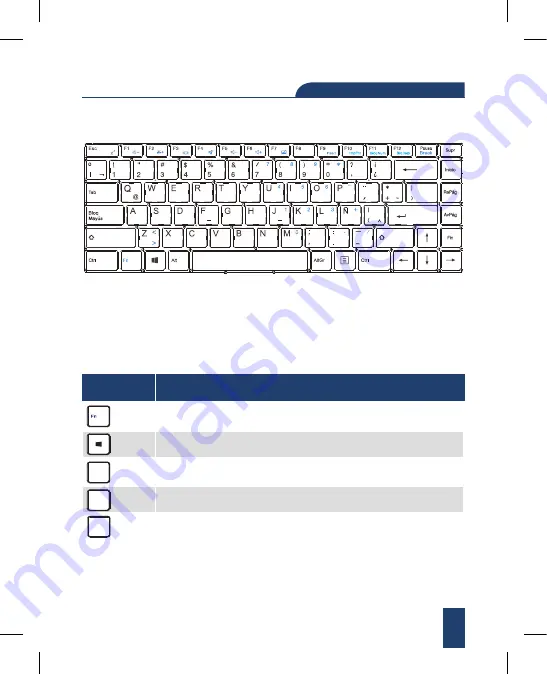
11
KEYBOARD LAYOUT:
Execute the lock touchpad and F1-F12
keys when pressed with the said keys.
Description
Open the Start Menu. Press again
to close the Start Menu.
Press to disable scrolling with the arrows keys.
Press again to disable this function.
Key
Capture a screenshot of the entire screen.
Pause Continuous Output.
Scr ik
Prt Scr
Pause
Содержание HY book plus
Страница 1: ...USER MANUAL 14 1 Windows Laptop ...
Страница 2: ......
Страница 3: ...HYBOOK PLUS User Manual ...
Страница 8: ...8 GETTING TO KNOW YOUR LAPTOP Camera Display Indicators ...
Страница 10: ...10 ...
Страница 15: ...15 Three Fingers Swipe Left Right Three Fingers Swipe Up Three Fingers Swipe Down ...










































