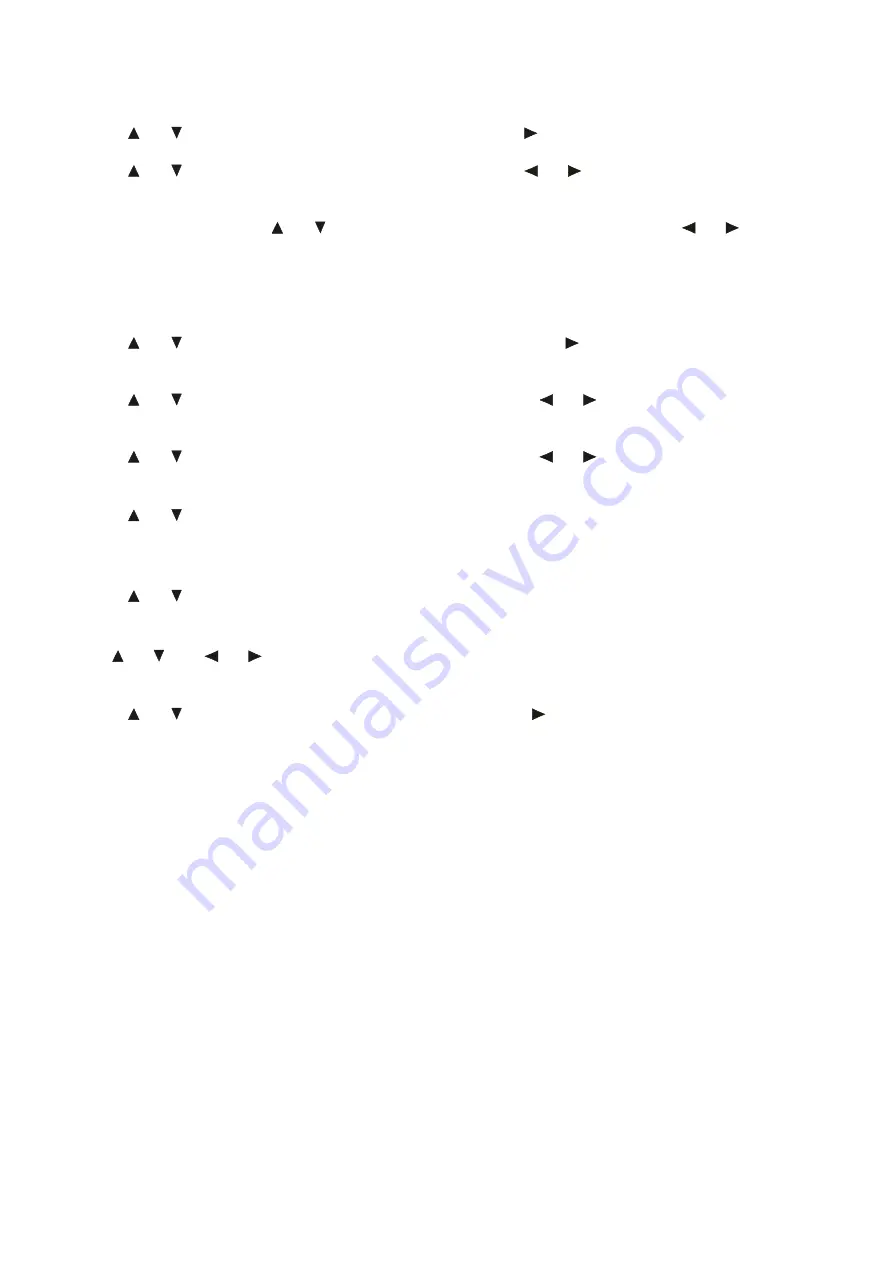
15
Child Lock
Press
or
button firstly to move cursor to this item, then use
button to enter into Child Lock menu.
-
Child Lock
Press
or
button firstly to move cursor to this item, then use
or
button to select On/Off.
-
Key Lock
This item allows you to lock the button or key on the unit, so that a child could not change accidentally your
viewing preferences. Press
or
button firstly to move cursor to this item, then use
or
button to
select On/Off.
-
Change PIN Code
Enter the original old password:
4711
by numeric button firstly, then enter the new password that you want
to set. And at last press the ENTER button again to confirm the new password that you have set.
First Time Installation
Press
or
button firstly to move cursor to this item, then use
button to enter into First Time
Installation menu, as followed:
-
Country
Press
or
button firstly to move cursor to this item, then use
or
button to select corresponding
country.
-
Language
Press
or
button firstly to move cursor to this item, then use
or
button to select corresponding
language.
-
Delete Analog Program
Press
or
button firstly to move cursor to this item, then press ENTER button, and a mark
will
display on this item, means you have select this item operation; And press ENTER button again, the
mark
will disappear, means you cancel this item operation.
-
Analog Program Search
Press
or
button firstly to move cursor to this item, then press ENTER button, and a mark
will
display on this item, means you have select this item operation. And press ENTER button again, the
mark
will disappear, means you cancel this item operation. After above items selection, please use
or
and
or
button to move the cursor to OK or Cancel item. And press ENTER button to
confirm or cancel this menu selection
Reset
Press
or
button firstly to move cursor to this item, then use
button to enter into reset setting to the
factory default.
After setting press the
MENU
button to return to the root menu or exit menu setting.
Содержание H-LCD2209
Страница 1: ...H LCD2209 LCD TV Instruction manual...
Страница 18: ...18 18 19 21 21 22 24 26 27 30 30 31...
Страница 19: ...19 LCD HYUNDAI 20 50...
Страница 20: ...20 LCD 10 LCD LCD LCD 18 2 LCD...
Страница 25: ...25 1 5 AAA...
Страница 27: ...27 OSD 1 MENU 2 3 4 ENTER 5 MENU VGA PC NTSC VGA PC DNR DNR MENU...
Страница 28: ...28 AFT 1 2 OSD OSD X...
Страница 29: ...29 PIN 0000 ENTER ENTER ENTER...
Страница 30: ...30 VGA CH CH...






























