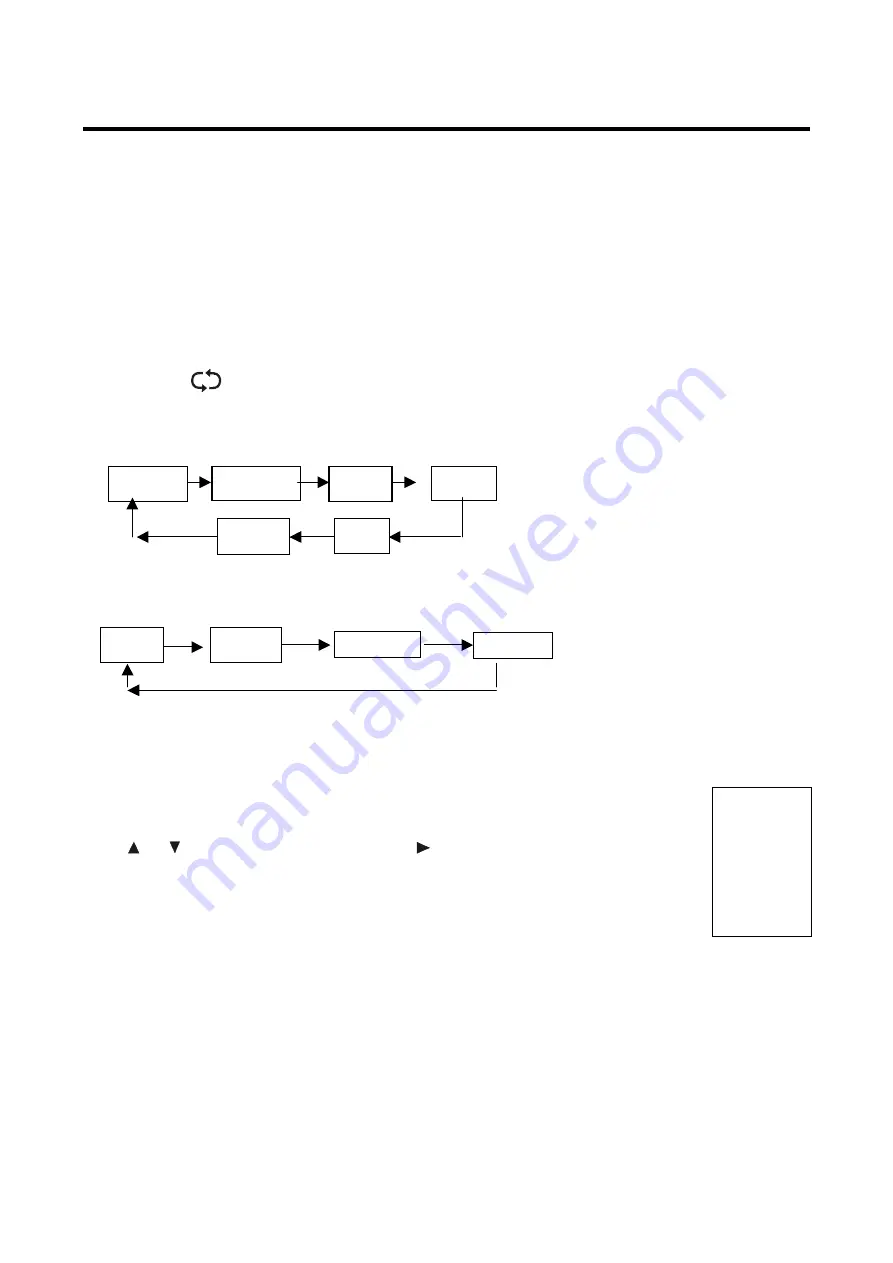
10
General operations
Press the POWER button on the unit or the remote control to switch on the power; the indication light
will be in blue color. Press the POWER button again to switch off the power, and the light will be in red
color.
The Picture setup, Sound setup, Previous channel can be memorized before you switch off the
TV/Monitor. The TV/Monitor will re-start under the previous state when you switch on it again.
Press the VOL - or VOL + button to adjust the volume output.
Press the SLEEP button to set the sleep time
Press the AV/TV button on the remote control to select the TV function mode. Press the CH- or CH+
button to select the previous or next channels; or press the 0-9 buttons to enter a channel number
directly, or press the -/-- button until the screen display ‘-’ or ‘--’, then use the 0-9 numerical buttons to
enter a channel number from 1 to 99.
Press the button on the remote control to select from the present channel and the previous
channel.
Press the PMODE button repeatedly to cycle through the available video picture modes from the below
6 types
Press the SMODE button to repeatedly to cycle through the available sound modes from the below 4
types.
Press the MUTE button to cut off the sound output, press this button again to resume sound output.
Press the DISPLAY button to display the preset TV channel play information.
AV signal sources (DVD/VCR/CAMCORDER)
Press the AV/TV on the remote control, here will be a menu displayed on the screens right
figure:
Select the suitable input to pickup the AV signal.
Press
or
button to select source, then press
button to confirm your selection.
TELETEXT
See decryption of the Teletext functions in Remote Control operation description (18th item).
TV
SCART
CVBS
S-VIDEO
VGA
HDMI
Music
Theatre
Personal
Voice
Standard
Personal
Movie
Sport
Game
Mild
Содержание H-LCD2209
Страница 1: ...H LCD2209 LCD TV Instruction manual...
Страница 18: ...18 18 19 21 21 22 24 26 27 30 30 31...
Страница 19: ...19 LCD HYUNDAI 20 50...
Страница 20: ...20 LCD 10 LCD LCD LCD 18 2 LCD...
Страница 25: ...25 1 5 AAA...
Страница 27: ...27 OSD 1 MENU 2 3 4 ENTER 5 MENU VGA PC NTSC VGA PC DNR DNR MENU...
Страница 28: ...28 AFT 1 2 OSD OSD X...
Страница 29: ...29 PIN 0000 ENTER ENTER ENTER...
Страница 30: ...30 VGA CH CH...

























