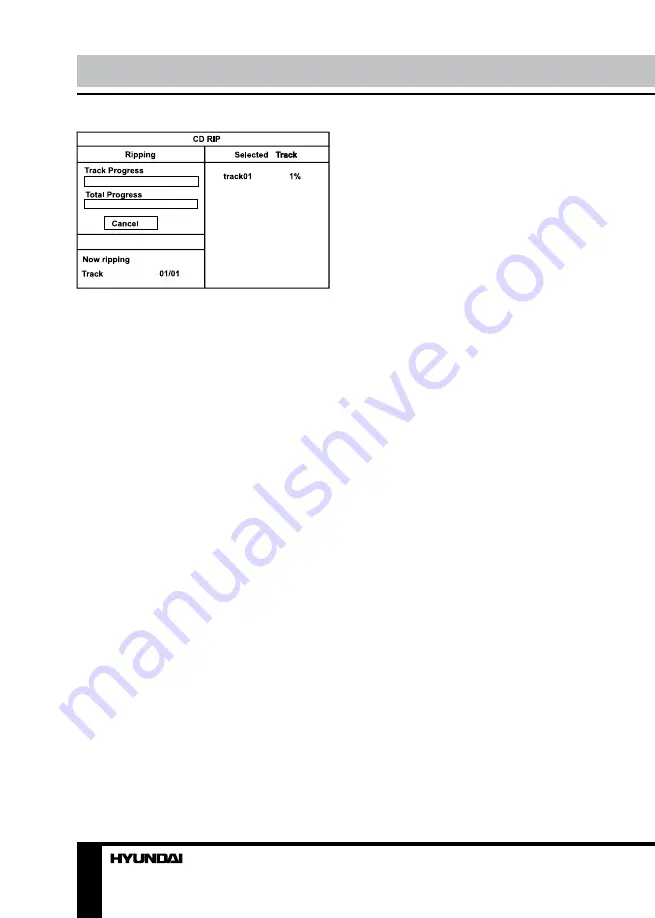
16
Operation
Summary
After the CD ripping procedure begins, the
system will proceed to the next menu page.
In Ripping window, there are a track
progress bar and a total progress bar showing
how much the ripping procedure for the current
track has been done and how much the total
task has been finished respectively.
During ripping, the option Cancel is
highlighted, so whenever you want to cancel
ripping, just press ENTER button.
The ripped tracks from CD or HDCD discs
will be stored in a folder created automatically
by the system in the connected USB drive. If
the selected track shares the same file name
with the existing one in that folder, the system
will pop up a dialogue box to warn you of that.
Press ENTER button to continue and replace
the existing one with the selected track. Select
option Cancel to quit.
And you can choose to create another folder
in the connected USB drive for ripping this track.
If you want to create another folder in the
connected USB drive to save the ripped tracks,
you need to open the disc tray and then close
it. The tracks ripped afterwards will be saved in
a newly created folder.
Copying data
• Play data disc containing MP3/JPG/DivX
files and insert a USB.
• Press TITLE/COPY button on RC, the
COPY menu will appear with option of ALL
SELECT/ALL UNSEL/COPY/EXIT.
• Move the cursor to the target file or folder,
press ENTER button to tick it, or select ALL
SELECT item to select all the data.
• Move the cursor to COPY item, then press
ENTER button.
• Press ENTER button to display the option
BACK/NEXT.
• Choose NEXT item to start copying data
the selected device.
Deleting data from USB
• Play USB device containing the desired
data.
• Press TITLE/COPY button to get the menu
of ALL SELECT/ALL UNSEL/COPY/DEL/EXIT.
• Move the cursor to the target file or folder,
press ENTER button to tick it, then move to
DEL item and press ENTER button to delete
the data from the device.






























