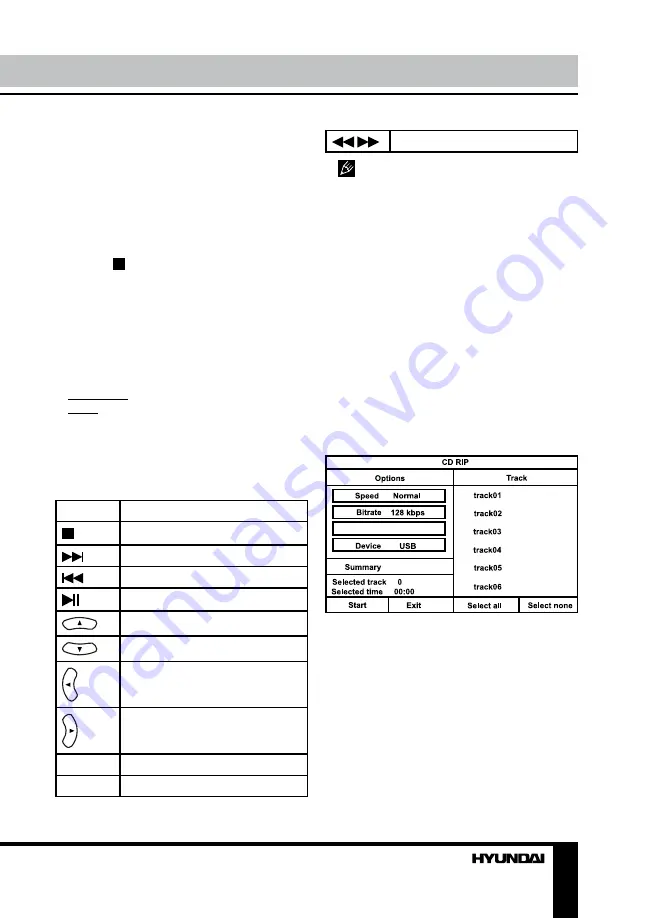
15
Operation
JPEG playback
JPEG (Joint Photographic Expert Group) -
image compression algorithm, used all over the
world and providing high level of compression
of the source data. Any graphics editor may
edit images of this format and their size is 15-
20 times less then the original images.
Place a picture disc in the disc tray; the unit
will load the disc automatically.
• Press button to enter the thumbnail
mode to preview the pictures.
• In the thumbnail mode, use cursor buttons
to select a picture, then press ENTER button to
start the playback from the selected picture.
• In the thumbnail mode, use cursor buttons
and ENTER button to make selection of the
Slide Show, Menu, Prev or Next at the bottom
of the screen.
Slide Show: Start slide show playback.
Menu: Enter the instruction menu for RC
button functions. In the menu, press ENTER
button to turn over to the next menu page and
again to exit the instruction menu.
In JPEG playback mode, button functions
are as follows:
Button
Function
Entering preview mode
Next picture
Previous picture
To play/pause slideshow
Vertical mirror image
Horizontal mirror image
Rotate 90 degrees anticlockwise
Rotate 90 degrees clockwise
PROG
Switch slideshow effects
ZOOM
ON/OFF zoom mode
/
Zoom in/zoom out picture
Some file names can be displayed
incorrectly due to incompatibility of supported
encoding.
Ripping
This unit has Ripping function making it
handy and quick to copy audio files (e.g.
music) from CDs. RIPPING is converting from
CDDA format to the compressed MP3 format
onto a USB drive. In the course of copying, ID3
tags are generated automatically in Russian
and English, depending on the source. If the
disc does not contain such information in
CD-text format, ID3 tags will be written as
“Unknown artist” and “Unknown album”.
RIPPING function has a simple and
intuitive menu. To display the Ripping menu,
press MENU/RIP button on the RC while CD
playback. A USB-drive should be connected to
the unit.
Create ID3 Yes
For navigation in the menu use cursor
buttons and press ENTER button to confirm
your option. In “Options” column you may
set speed and bit rate for ripping. In “Track”
column you may select tracks for ripping (press
ENTER button to select a highlighted track).
Besides, you can select all tracks (“Select all”)
or cancel your choice (“Select none”). To start
converting process, select “Start” and press
ENTER button.






























