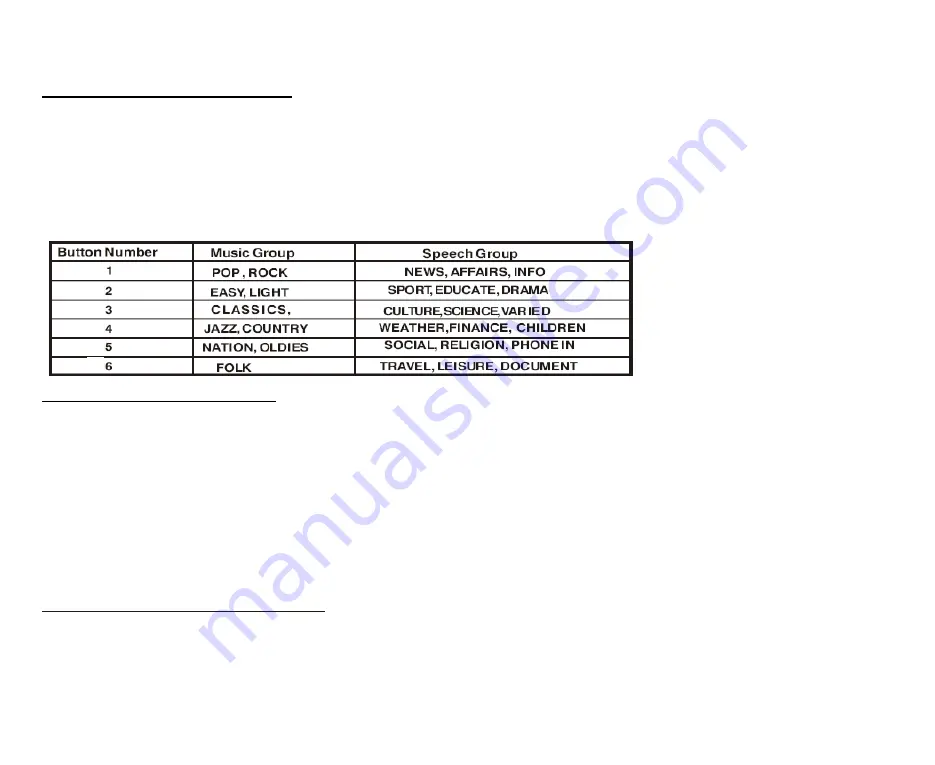
22
PTY (Program Type) function
Press PTY button, if no other button is pressed in 10 seconds, the unit will begin to search the program you received
last time.
Press PTY the first time, then press the number buttons, you can select the music program style.
Press PTY the second time, then press the number buttons, you can select the language program style.
To choose the desired program style use the following table:
TA (Traffic Alarm) function
Keep pressing TA button, LCD shows TA, traffic program will be automatically searched and saved, LCD shows
TP, the program is received. If no traffic program is received during specified time, under TA ALARM status, LCD
shows NO TA/TP; under TA SEEK status, the unit will go on searching until it finds one.
Note:
This function is also valid during playback mode.
When traffic announcement is received, the TA indicator will display. The unit will temporarily switch to the tuner
mode (regardless of the current mode) and begin broadcasting the announcement at TA volume level. After the
traffic announcement is over, it will return to the previous mode and volume level.
EON (Enhanced Other Networks)
When EON data is received, the EON indicator lights and the TA and AF functions are enhanced.
TA: Traffic information can be received from the current station or stations in other network.
Содержание H-CMD7082
Страница 1: ...H CMD7082 DVD CD MP3 RECEIVER DVD CD MP3 Instruction manual ...
Страница 5: ...5 Electrical connections ...
Страница 42: ...42 42 43 44 47 51 53 54 55 57 60 64 USB SD MMC MP3 72 73 79 80 81 82 83 ...
Страница 43: ...43 10º ...
Страница 44: ...44 4 75 5 56 1 2 3 CD MP3 ...
Страница 45: ...45 ...
Страница 46: ...46 ISO 1 ISO 2 ISO A B 1 2 3 4 12 5 6 7 ACC 8 ...
Страница 47: ...47 1 PWR PWR 2 VOL MENU SEL DVD VCD VOL BAS TRE BAL FAD 3 4 ...
Страница 50: ...50 1 EJECT 2 RESET 3 4 5 SD MMC 6 USB RESET 5 6 ...
Страница 52: ...52 24 ANGLE 25 BAND 1 2 6 ...
Страница 53: ...53 PBC PBC DVD 1 2 3 ...
Страница 54: ...54 DVD CD CD R MP3 JPEG CD RW 2 icture CD Photo CD icture CD Photo CD Screen Saver Screen Saver 5 Screen Saver ...
Страница 60: ...60 RDS RDS PWR SR Radio BAND FM 1 FM 2 FM 3 FM OIRT AM1 AM2 7 8 7 8 6 7 8 1 6 ...
Страница 61: ...61 1 6 7 8 AMS AMS 5 AMS AMS 2 6 1 6 AMS 6 AMS AF AF AF AF RDS AF AF AF OFF ...
Страница 62: ...62 2 AF REGION ON REGION OFF REG ON AF REG OFF AF PTY PTY NO PTY PTY 6 PTY 6 ...
Страница 63: ...63 TA TA SEEK TA ALARM EON EON EON TA AF TA AF EON EON ...
Страница 66: ...66 DVD VCD 1 STOP 2 PLAY PAUSE 3 STOP CD MP3 STOP 1 7 8 10 2 PLAY PAUSE 1 2 7 8 2 4 8 20 2 PLAY PAUSE 3 ...
Страница 70: ...70 DVD R L AUDIO VCD R L AUDIO L R STEREO DVD SUB T 5 TITLE DVD TITLE ENTER DVD DVD ANGLE ...
Страница 71: ...71 1 ZOOM AUDIO PICTURE VIDEO ENTER ENTER ENTER STOP PLAY PAUSE PROG STOP 15 PLAY PAUSE ...
Страница 74: ...74 INTERLACE YUV 4 3 PS 4 3 4 3 LB 4 3 16 9 16 9 0000 1 8 1 8 8 ...
Страница 75: ...75 DVD DVD ...
Страница 76: ...76 DVD SPDIF RAW SPDIF PCM ...
Страница 77: ...77 ...
Страница 78: ...78 LINE OUT RF REMOD line out Full Off STEREO MONO L MONO R MIX MONO ...
Страница 79: ...79 1 PWR 2 3 4 1 2 1 2 3 ...
Страница 80: ...80 ...
Страница 81: ...81 ...
Страница 82: ...82 RESET 30 30 ...
















































