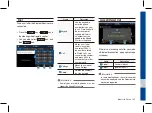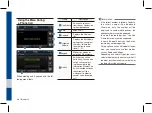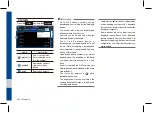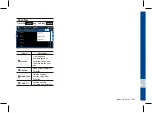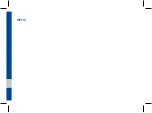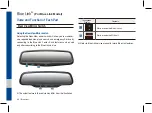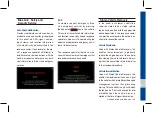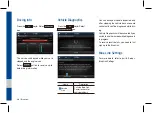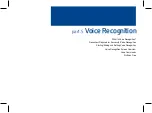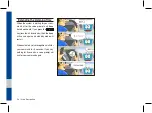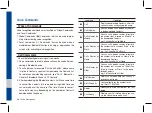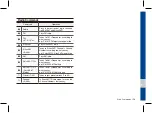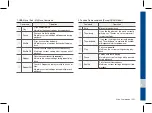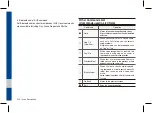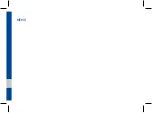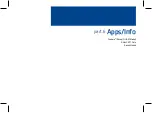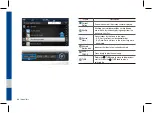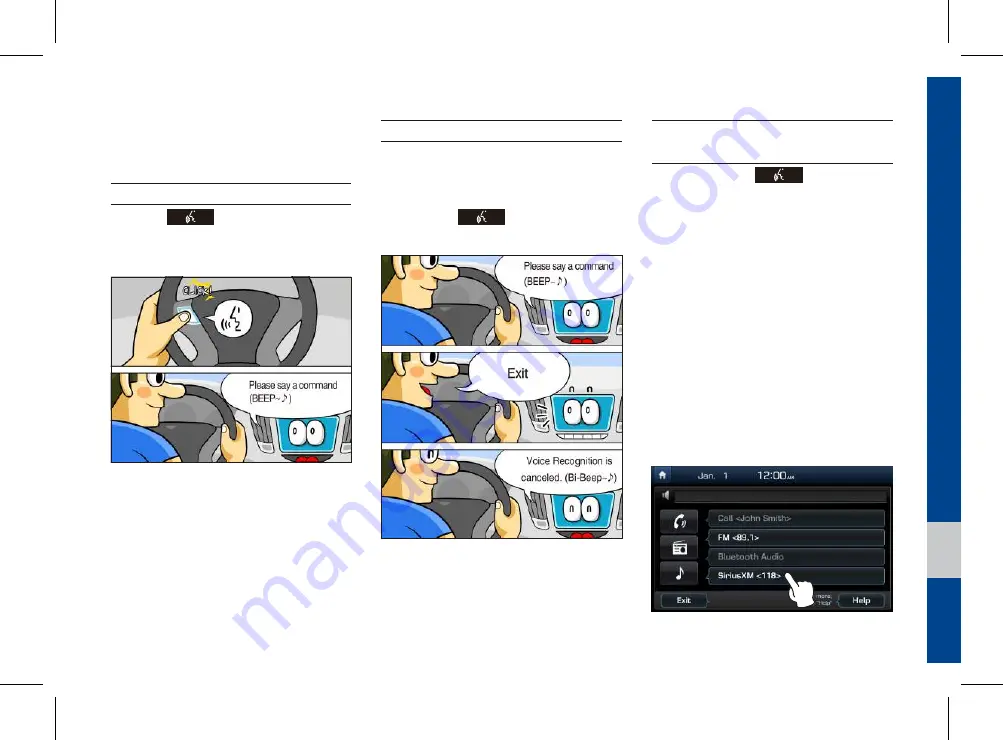
Starting/Ending and Setting Voice Recognition I 5-3
05
Starting/Ending and Setting
Voice Recognition
Starting Voice Recognition
Press the
key briefly (less than 0.8
seconds) on the steering wheel control to
activate voice recognition.
Ending Voice Recognition
1. Select “Exit” to the left of the bottom to
end voice recognition.
2. Press and hold (more than 0.8 sec-
onds) the
key on the steering
wheel control to end voice recognition.
Combining Voice Recognition
with On-Screen Commands
After pressing the
key, say a com-
mand after the beep. The voice recogni-
tion system will execute the desired opera-
tion after understanding the command.
Alternatively, you may touch any of the
corresponding Commands on the screen
while the Voice Recognition system is in
operation.
Combining voice recognition with available
on-screen commands is useful when the
system is taking longer than expected or
the voice command did not execute as
desired.
Содержание ADB42G2AN
Страница 1: ...DISPLAY CAR SYSTEM l USER S MANUAL Model ADB42G2AN ...
Страница 10: ......
Страница 26: ...1 16 I Basic Press and Hold Pressing the and buttons in the music player will fast forward rewind the music ...
Страница 27: ...FM AM HD Radio Technology Except GUAM Model SiriusXM USB iPod AUX Bluetooth Audio My Music part 2 Radio Media ...
Страница 58: ...MEMO ...
Страница 59: ...Before Using the Bluetooth Handsfree Bluetooth Connection Bluetooth Phone part 3 Bluetooth ...
Страница 70: ...MEMO ...
Страница 90: ...MEMO ...
Страница 91: ...Pandora Except GUAM Model SiriusXM Data SoundHound part 6 Apps Info ...
Страница 106: ...MEMO ...
Страница 107: ...Camera part 7 Other Features ...
Страница 119: ...Product Specification Troubleshooting FAQ part 9 Appendix ...
Страница 134: ...MEMO ...