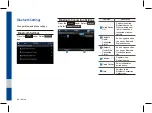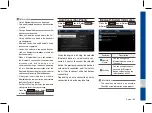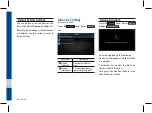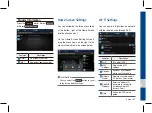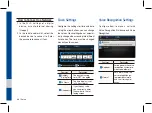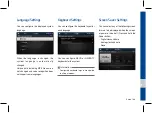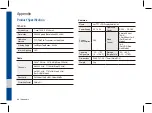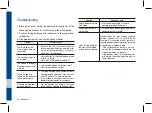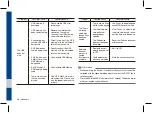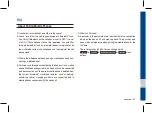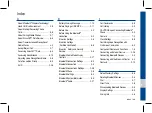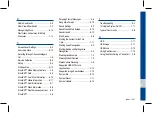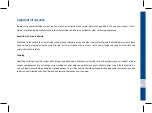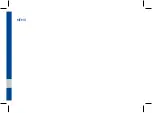9-6 I Appendix
Problem
Possible Cause
Countermeasure
The USB
does not
work
•
USB memory is
damaged
•
Please use the USB after
formatting it.
•
USB memory has
been contaminated
•
Remove any foreign sub-
stances on the contact
surface of the USB memory
and multimedia terminal
•
A separately pur-
chased USB HUB is
being used
•
Directly connect the USB
memory with the multimedia
terminal on the vehicle
•
A USB extension
cable is being used
•
Directly connect the USB
memory with the multimedia
terminal on the vehicle
•
A USB which is not
a Metal Cover Type
USB Memory is
being used
•
Use standard USB Memory
•
An HDD type, CF,
SD Memory is being
used
•
Use standard USB Memory
•
There are no music
files which can be
played
•
Only MP3, WMA file formats
are supported. Please use
only the supported music file
formats
Problem
Possible Cause
Countermeasure
The iPod is
not recog-
nized even
though it has
been con-
nected
•
There are no titles
which can be played
•
Use iTunes to download and
save MP3 files into the iPod
•
The iPod firmware
version has not
been properly
updated
•
Use iTunes to update the
firmware version and recon-
nect the iPod with the device
•
The iPod device
does not recognize
downloads
•
Reset the iPod and reconnect
with the device
Bluetooth
does not
work or its
limited
functions are
available
•
Bluetooth on your
mobile phone is set
to OFF
•
Set it to ON
•
The Bluetooth con-
nection is not made
•
Make the connection active
i
Information
•
While operating the device, if an abnormality occurs that cannot be
corrected with the above described measures, press the
RESET
key to
reset the system.
•
Press and hold the
RESET
key (more than 1 second). The device power
will turn off and the system will reset.
Содержание ADB42G2AN
Страница 1: ...DISPLAY CAR SYSTEM l USER S MANUAL Model ADB42G2AN ...
Страница 10: ......
Страница 26: ...1 16 I Basic Press and Hold Pressing the and buttons in the music player will fast forward rewind the music ...
Страница 27: ...FM AM HD Radio Technology Except GUAM Model SiriusXM USB iPod AUX Bluetooth Audio My Music part 2 Radio Media ...
Страница 58: ...MEMO ...
Страница 59: ...Before Using the Bluetooth Handsfree Bluetooth Connection Bluetooth Phone part 3 Bluetooth ...
Страница 70: ...MEMO ...
Страница 90: ...MEMO ...
Страница 91: ...Pandora Except GUAM Model SiriusXM Data SoundHound part 6 Apps Info ...
Страница 106: ...MEMO ...
Страница 107: ...Camera part 7 Other Features ...
Страница 119: ...Product Specification Troubleshooting FAQ part 9 Appendix ...
Страница 134: ...MEMO ...