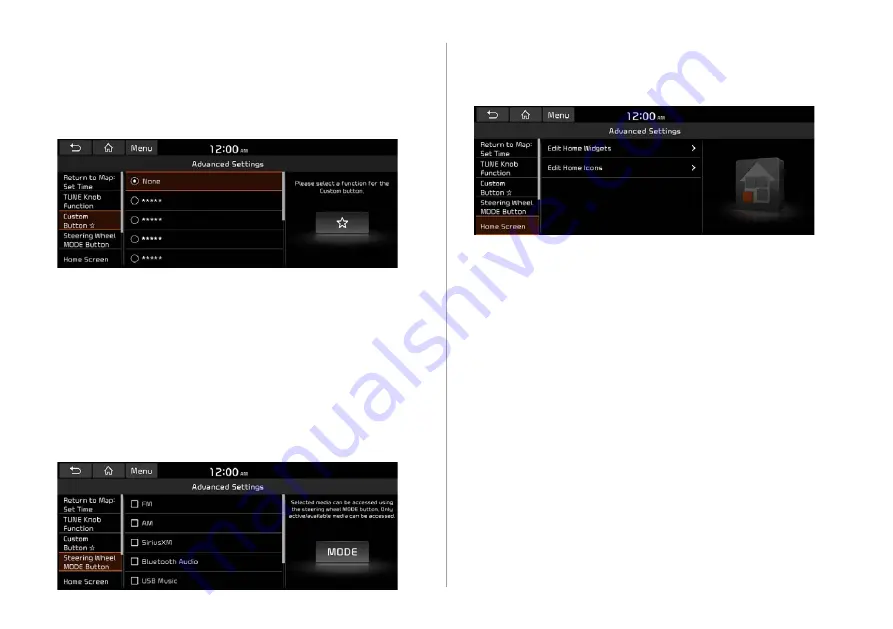
9-9
Custom Button
☆
You can set the frequently used functions by pressing the custom
button on the control panel. Set the frequently used functions as
custom buttons to access them easily.
A
A
The screen may differ depending on the vehicle model and
specifications.
Steering Wheel MODE Button
You can select the media mode to run when the [
MODE
]
button
on the steering wheel is pressed.
A
A
You can add
AM
or
Phone Projection
function on each
MODE
button to perform easily.
Home Screen
You can change the layout of the Home screen.
Edit Home Widgets
You can edit the types and arrangement of home widgets.
A
A
For more information:
>
see
screen.”
Edit Home Icons
You can edit the arrangement of home icons.
A
A
For more information:
>
see
Содержание ATC31HCAN
Страница 1: ...CAR INFOTAINMENT SYSTEM QUICK REFERENCE GUIDE ATC31HYAN ATC31HCAN ATC34HCAN BK7 영어l미국 표준5Wide ...
Страница 24: ......
Страница 38: ......
Страница 61: ...03 Radio Listening to the radio Listening to HD Radio Listening to SiriusXM radio ...
Страница 72: ......
Страница 73: ...04 Media Using media ...
Страница 139: ...07 Voice functions Voice recognition Using the Siri Eyes Free Voice Memo ...
Страница 160: ......
Страница 161: ...08 UVO service Running the UVO UVO ...
Страница 170: ......
Страница 233: ......
Страница 234: ......
















































