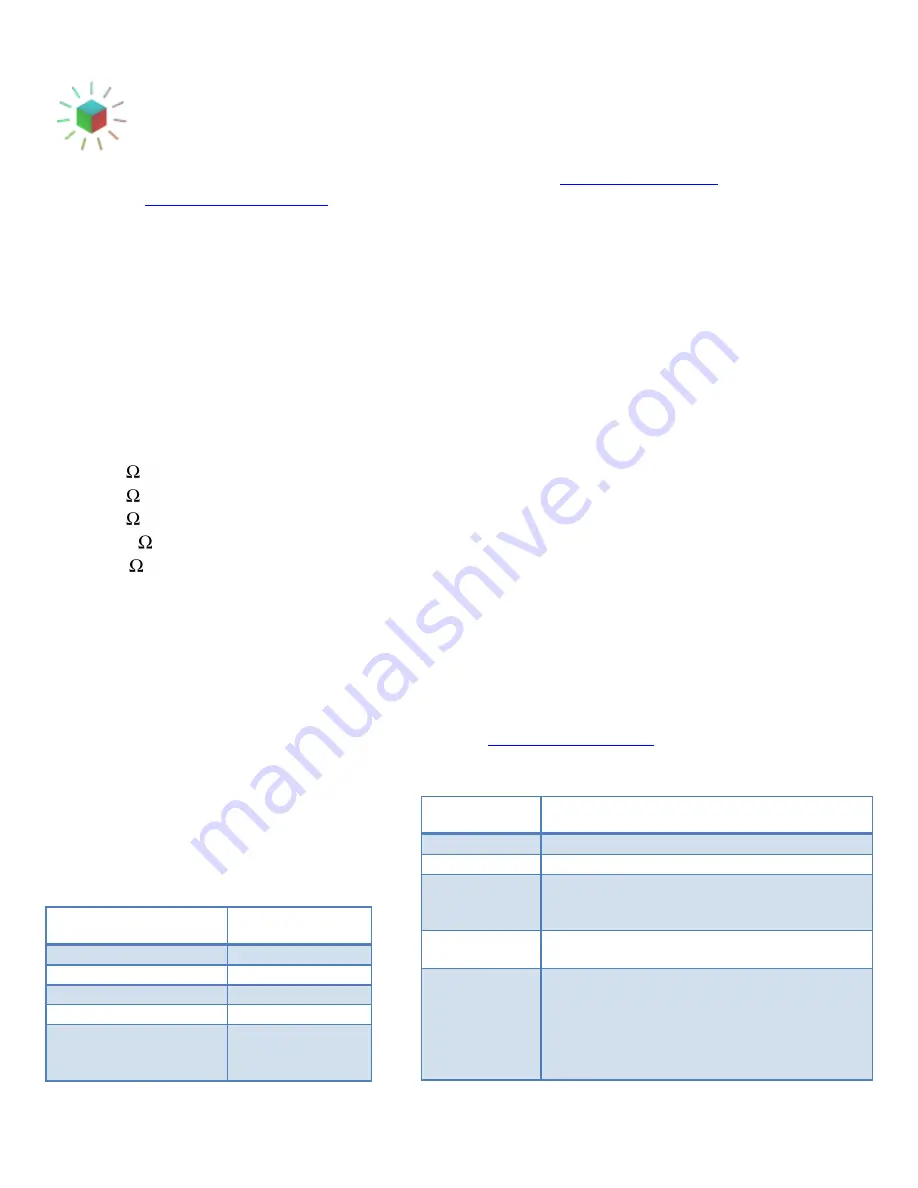
HypnoSquare Instructions v 1.3, May 2009
- 1 -
HYPNOCUBE
Things that go blink in the night
Thank you for purchasing a HypnoCube kit. Instructions are online at
. Email any
questions to
Parts List
The following parts make up the 8Square kit and should be in the box:
1.
Shadowbox frame
2.
Smoked acrylic panel
3.
H8S printed circuit board (PCB)
4.
Diffuse common-cathode RGB LED x67 (3 are spares)
5.
110VAC to 9VDC 300mA transformer (a.k.a. wall wart)
6.
PIC18F4620 microcontroller (40 pins)
7.
SN74AHC574 octal D-type flip-flop x4 (20 pins)
8.
ULN2803A NPN Darlington transistor array (18 pins)
9.
LM2574 5V switching regulator (8 pins)
10.
22 resistor array (16 pins)
11.
47 resistor array (16 pins)
12.
68 resistor array (16 pins)
13.
47K resistor x3 (yellow-violet-orange-gold)
14.
1K resistor x5 (brown-black-red-gold)
15.
40 pin IC socket
16.
1N4148TR signal diode x24 (red)
17.
511-BAT48 rectifier diode (blue)
18.
330mH inductor
19.
0.1uF ceramic capacitor x5
20.
10uF electrolytic capacitor
21.
22uF electrolytic capacitor
22.
220uF electrolytic capacitor
23.
2.1mm DC power jack
24.
Toggle switch
25.
Momentary pushbutton x2
26.
¾” threaded standoff x4
27.
⅜” 4-40 screw x8
28.
32 pin header and 7 pin header (to be
spilt later)
If you purchased the
USB version
of the kit, you will also get:
29.
DLP-UB232R UART-USB bridge module
30.
Mini-B USB cable
USB Features
If you have the USB interface, we provide a few sample programs to interface with your device and change
settings, play back your own animations, etc. Check around
to get the latest instructions
and/or software for that.
Basic Button Commands
The two buttons are named A and B. “A”
denotes A button up, “a” denotes A button
down, etc., for sequences. See the online user
manual for more details.
Sequence
while running
Description (Command name in bold)
aA
Next
visualization.
bB
Prev
visualization.
abAB
Lock
current visualization. Gadget shows a brief
pause then continues running the visualization.
Executing
Next
or
Prev
releases lock
baBA
Pause
s current image, resulting in a still image.
Executing
Next
or
Prev
releases pause.
abBbBA
Remove
s currently playing visualization from the
playlist.
Visualization can be reinstated through the console
editor or through a
Reset
.
Lock
the visualization
prior to removal to prevent accidently removing
the wrong visualization.
Button(s) Down on
reset
Effect
Neither
White screen
Button A
Blue screen
Button B
Green Screen
Buttons A and B
Red Screen
Buttons A and B, hold
Red Screen, then
blinking, then
Reset
Gadget
















