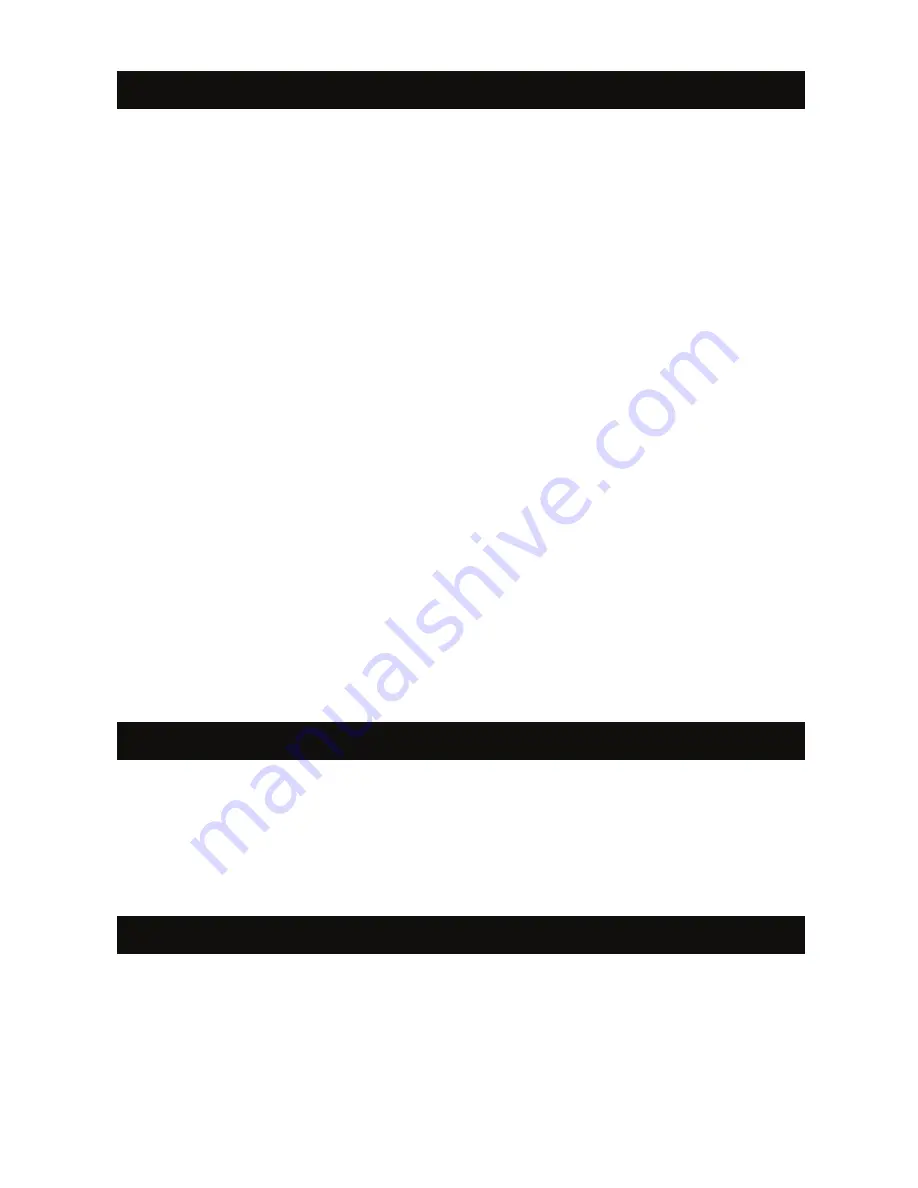
In order to play Game Boy and Game Boy Color cartridges on your SmartBoy, you will
need to install SmartBoy Companion and My OldBoy! Free from Google Play. Make sure
to open each app before proceeding to the steps below in order to allow permissions
on your device. The SmartBoy is compatible with other apps and games, including GBA
apps from Google Play. Configuration for such apps may vary.
Playing Game Boy and Game Boy Color Cartridges with Your SmartBoy
1. Insert your smartphone into your SmartBoy (see Attaching Your SmartBoy to Your
Android Smartphone). Upon first time inserting your phone, you will receive a notification
asking if you'd like SmartBoy Companion to be set as your default app when attaching
the SmartBoy. If options are not visible, use the SmartBoy D-pad and A button to confirm
your selection.
2. Insert your Game Boy or Game Boy Color cartridge. SmartBoy Companion will appear
to load the cartridge data and
"Run Launch Software"
will become available once
loading is complete.
3. Press
"Run Launch Software"
button.
4. You will be presented with a directory. Navigate it until you find and select
"/sdcard."
5. Now, select
"HyperkinSmartboySerial/."
6. Finally, select
"smartboy.gb"
which will start the game.
Note:
Removing the cartridge from your SmartBoy will cause a notification to pop up
on your screen regarding piracy. Re-inserting the cartridge will cause the notification
to disappear and resume the game.
SmartBoy Companion Refresh Button
If your cartridge has been inserted but SmartBoy Companion does not load its data, you
can press the Refresh Button (indicated by two arrows forming a circle). This will retry
the loading process. If it still does not load, remove the cartridge, clean it, then re-insert it.
Press the Refresh Button again to load the game data.
Settings
Launcher: My OldBoy! Free is the default and recommended launcher for the SmartBoy.
2






















