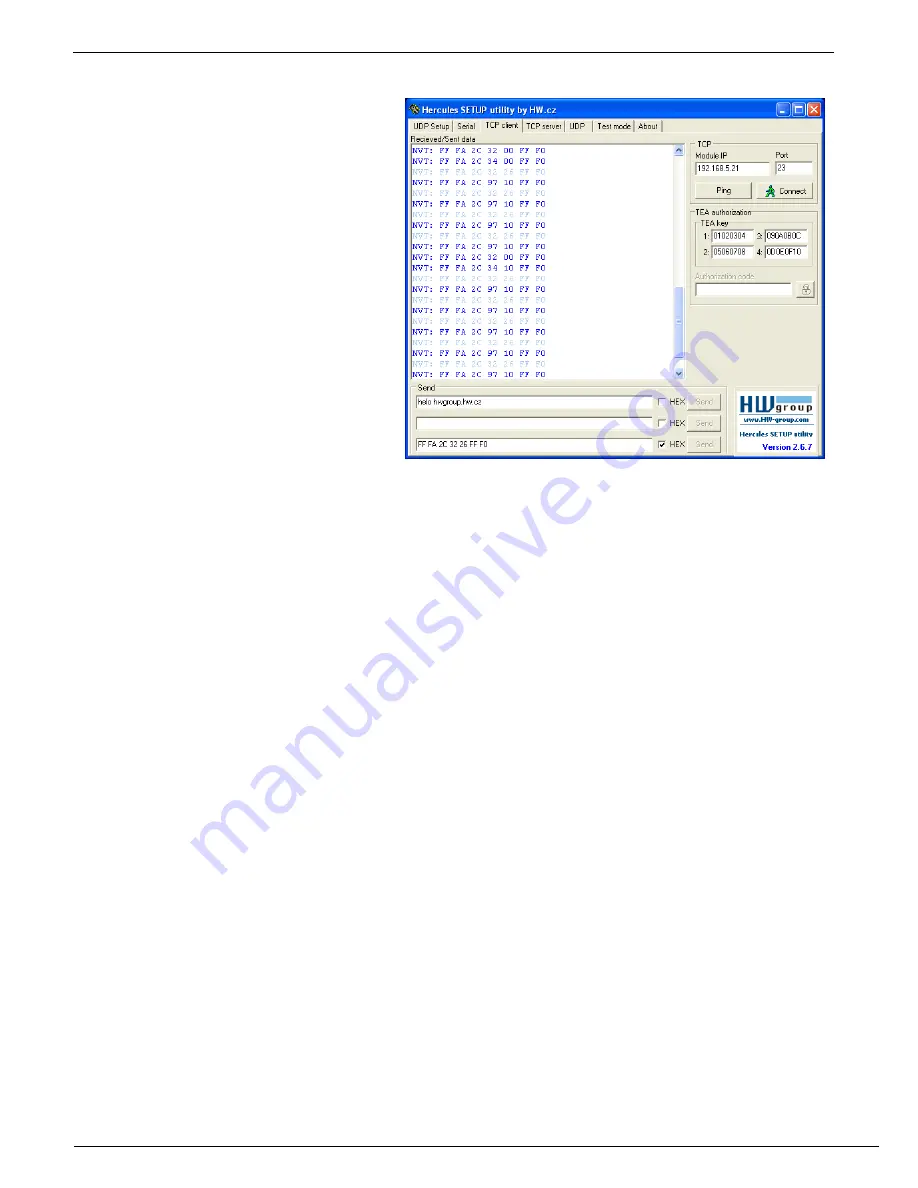
IP Relay – 2x relay + RS-232 / Ethernet converter
HW group
June 2006
www.HW-group.com
Page 12 / 28
Example of controlling with the Hercules Setup Utility
For sending the NVT commands you can
also use our Hercules Setup Utility,
actually the „TCP client“ tab. For the
following example we assume you have
the device connected to the Ethernet
network and configured according to your
network parameters – see previous
chapters.
1. Click on the „TCP client“ tab
2. Make sure that the fields „Module
IP“ and „Port“ contain correct
parameters of your IP relay.
3. Click the „Connect“ button
4. Fill the specific field from the
„Send“ section with the desired
NVT command with reference to the table from the previous page
5. Check the field „HEX“ next to the line with the command and press the „Send“ button
6. IP relay reacts according to the sent command and responds by the sequence as depicted
Controllong the red LED using the Hercules Setup Utility
•
Connect to the IP Relay according to the previous chapter (
using the TCP Client mode
)
•
Enter this command into one of the „send“ fields:
FF FA 2C 32 11 FF F0
Check the
HEX
button and send the command using the corresponding button..
•
The red LED will light up and IP relay will respond with:
FF FA 2C 97 63 FF F0
Note : The 5th byte (97) can differ according to DIP2 setting.
•
You can turn the LED off using this command:
FF FA 2C 32 11 FF F0
•
The red LED will turn off and IP relay will respond with:
FF FA 2C 97 E1 FF F0
Note : The 5th byte (97) can differ according to DIP2 setting.
* This byte depends on the DIP2 configuration and so it can change. For DIP2=ON is the return
value 98, for DIP2=OFF it’s 97.



























