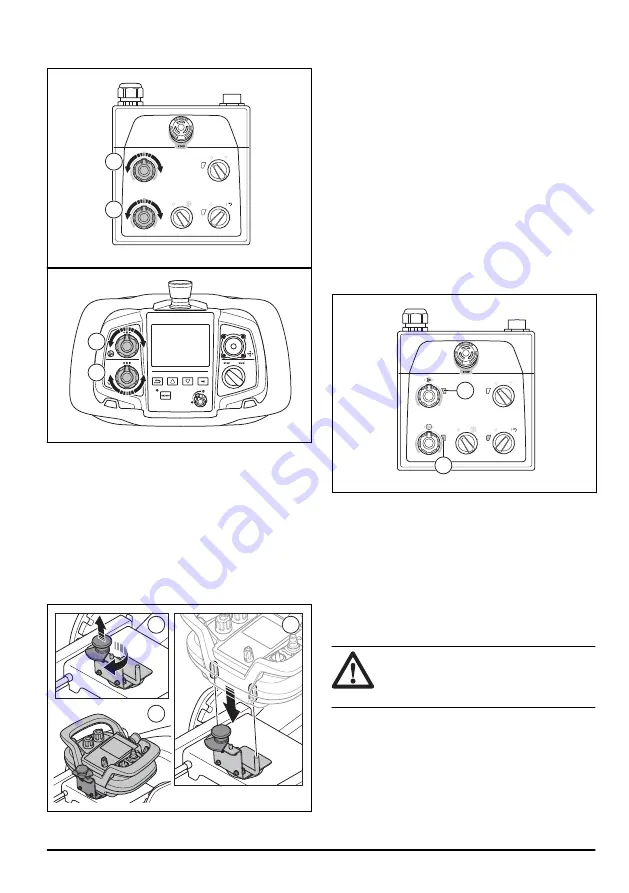
• To set the speed and direction of rotation of the
grinding disc, turn the knob (B).
A
B
A
B
To attach the remote control to the
remote control holder
When the remote control is not in operation, it can be
attached to the remote control holder on the product.
1. Install the remote control holder on the product. The
rear side of the remote control holder has a magnet.
2. Make sure that the locking knob on the remote
control holder is in the correct position. Lift and turn
the locking knob until it points away from the remote
control holder (A).
A
B
C
3. Align the holes at the rear side of the remote control
with the pins on the remote control holder (B).
4. Push the remote control fully down onto the pins on
the remote control holder.
5. Lift and turn the locking knob until it is on top of the
remote control (C).
6. Remove the remote control in the opposite
sequence.
Control panel
Operate the product manually with the control panel in
the handlebar. Refer to
Control panel overview on page
4
, for an overview of the control panel buttons.
To operate the product with control panel
• During operation, look for color changes in the
indicators for the inverter to the grinding head (A)
and the grinding disc (B).
B
A
• Green light: the product operates correctly.
• Orange light: there is an overload in the grinding
head and/or grinding disc. Decrease the power
output in 10 seconds or less to prevent that a
fault occurs.
• Red light: fault in an inverter and the operation
stops. It is necessary to reset the product. Refer
To reset the product with control panel on
page 30
.
To start the product with control panel
CAUTION: Move the product all the time
while the grinding head is on. If you do not
move the product, the surface can become
rough.
1. Make sure that the locking pins for the wheels are
pins for the wheels on page 13
.
2. Push down the handlebar slightly to lift the grinding
head from the surface. This releases the surface
friction of the diamond tools. Do not lift the grinding
head fully from the surface during operation.
1163 - 004 - 01.10.2020
21
Содержание PG680
Страница 44: ...service or the shop from where you purchased the product 44 1163 004 01 10 2020 ...
Страница 198: ...198 1163 004 01 10 2020 ...
Страница 199: ...1163 004 01 10 2020 199 ...
















































