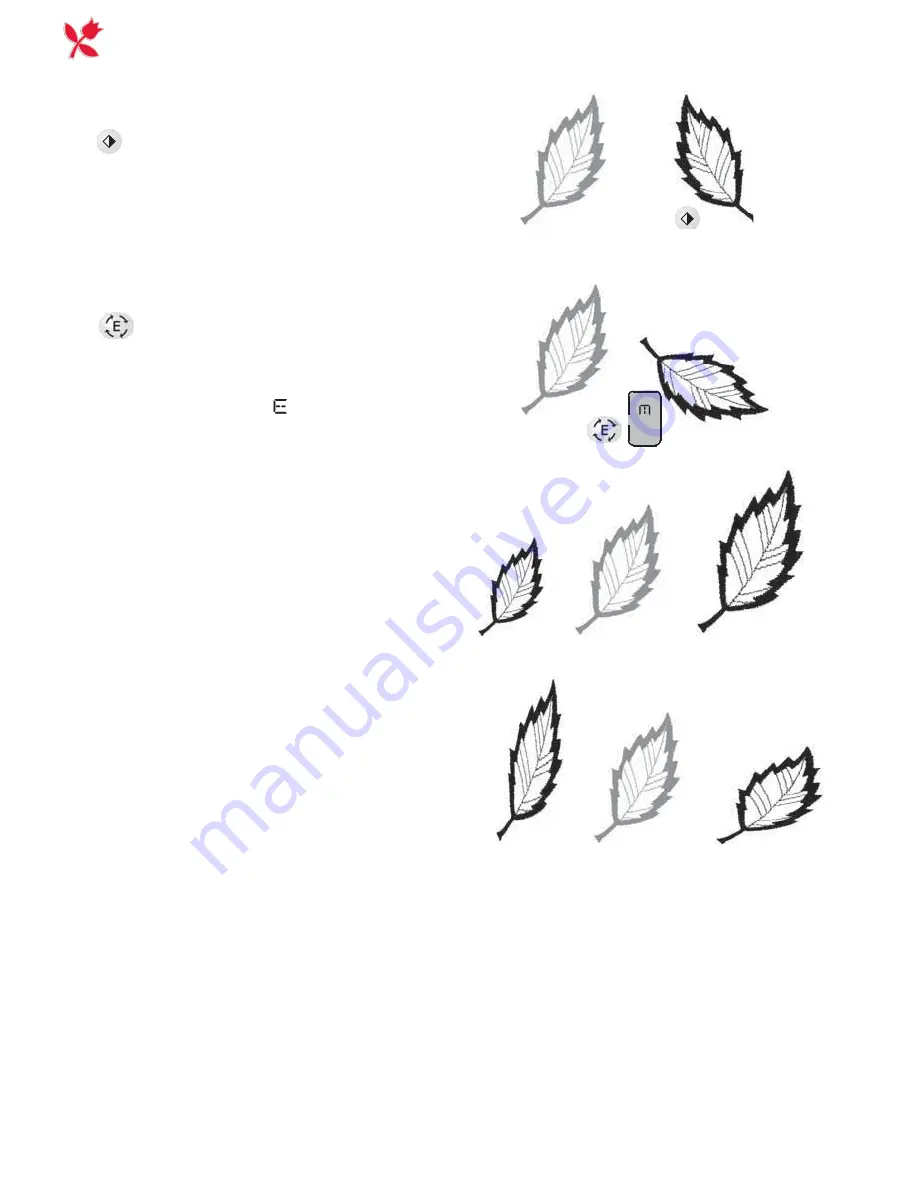
50
75% 100% 125%
125%/75% 100%
75%/125%
Embroidery
Embroidery Functions
Mirror Image Side to Side
Touch
MIRROR
SIDE
TO
SIDE
and the
embroidery will
Á
ip side to side. When
mirror image is selected, an icon is visible
on the InfoDisplay.
Rotate Embroidery
Touch
ROTATION
to rotate the design in
90 degree steps. See the direction of the
rotation as the letter “ ” rotates after each
touch on the button.
Adjust Design Size
The embroidery size can be scaled up
or down (up to 25% in either di rec tion).
Use the stitch length buttons to adjust
the height and the stitch width buttons to
adjust the width. A beep will advise you of
the limits.
Increase the width and height independ-
ently to create long and thin or short and
wide designs. When enlarging or re duc ing
the size of the embroidery, experiment
with different weights of embroidery
thread since the stitch count does not
change with the size change. Use
À
ner
thread for de signs made smaller and heav-
ier thread for enlarged designs.
Содержание Platinum 775
Страница 1: ...K E E P I N G T H E W O R L D S E W I N G User s Guide ...
Страница 19: ...FUNCTIONS AND INFODISPLAY ON YOUR PLATINUM 775 ...
Страница 34: ......
Страница 35: ...FUNCTIONS AND INFODISPLAY ON YOUR PLATINUM 955E ...
Страница 57: ...CARE OFYOUR PLATINUM ...













































