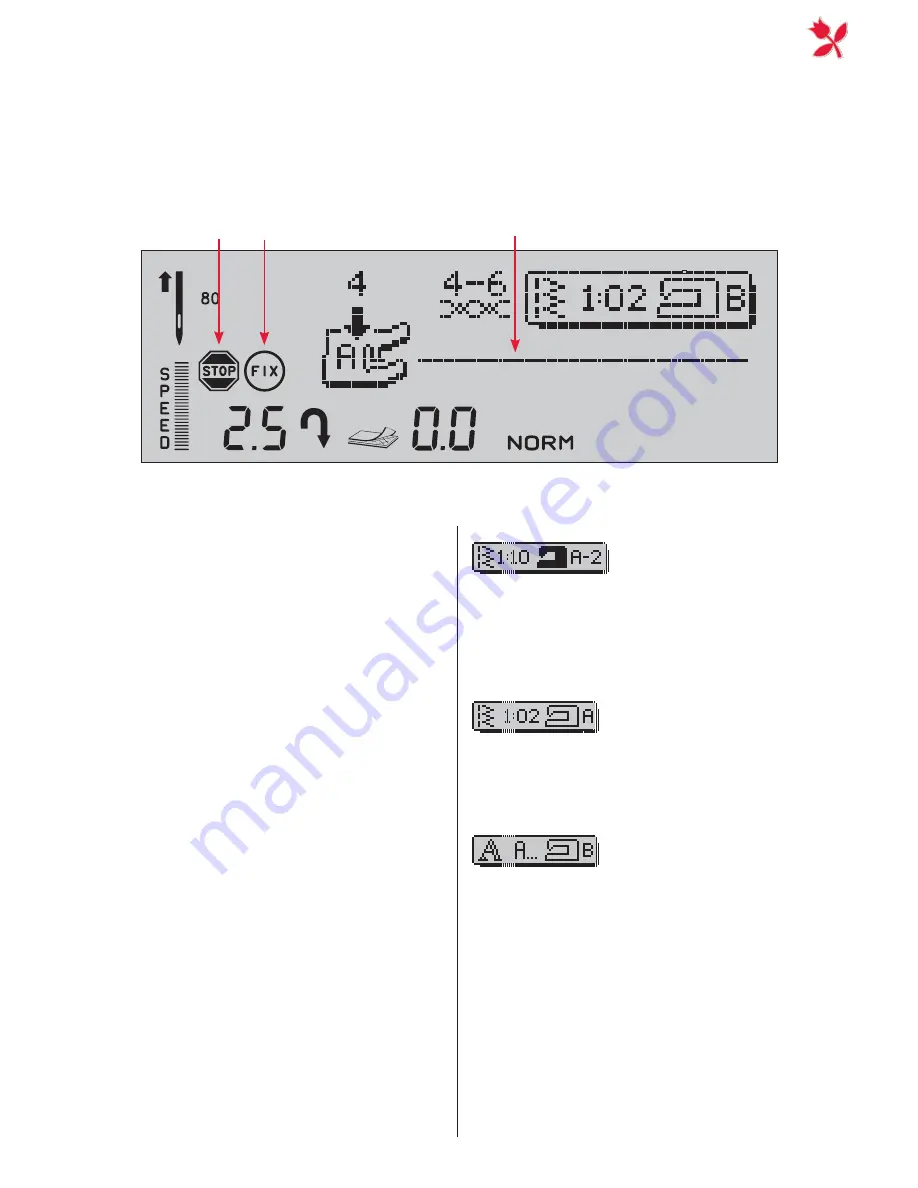
27
1.
2.
3.
4.
8.
5.
7.
11.
6.
12.
9.
13.
10.
Functions and InfoDisplay on your Platinum 775
General Icons
1.
NEEDLE
SETTINGS
:
displays needle size
and type, whether single or twin needle is
selected or if the needle stop position is
set to up or down.
2. Displays the set
SPEED
.
3. Indicates the
STOP
function is selected.
4. Indicates the
FIX
function is selected.
5. Displays the
STITCH
LENGTH
.
6. Displays the
STITCH
WIDTH
.
7. Indicates that
REVERSE
is active.
8. Displays the recommended
PRESSER
FOOT
and
PRESSER
FOOT
PRESSURE
.
9. Displays the recommended
THREAD
TEN
-
SION
.
10.Displays the
SELECTED
STITCH
.
11.Indicates that
STABILIZER
should be
used.
12.Indicates the active
SEWING
MODE
.
Icons on the InfoDisplay
On the infodisplay, there are always icons that give you all information you need to attain
the best sewing result possible. Some icons are always active and some appear only at spe-
ci
À
c occasions. The icons visible on the Infodisplay are listed and explained below.
13.Stitch Information
SEWING
ADVISOR
The selected fabric (letter) and sewing
technique (number) are shown next to
the sewing machine icon. Also the stitch
selected by the SewingAdvisor is visible to
the left of the SewingAdvisor icon.
STITCH
SELECTION
BUTTONS
When a stitch is selected from one of the
stitch selection buttons, the selected stitch
menu and stitch are displayed with the
selected fabric.
LETTERS
When a letter is selected, the alphabet and
alphabet sub menu are shown with the
selected fabric.
Содержание Platinum 775
Страница 1: ...K E E P I N G T H E W O R L D S E W I N G User s Guide ...
Страница 19: ...FUNCTIONS AND INFODISPLAY ON YOUR PLATINUM 775 ...
Страница 34: ......
Страница 35: ...FUNCTIONS AND INFODISPLAY ON YOUR PLATINUM 955E ...
Страница 57: ...CARE OFYOUR PLATINUM ...
















































