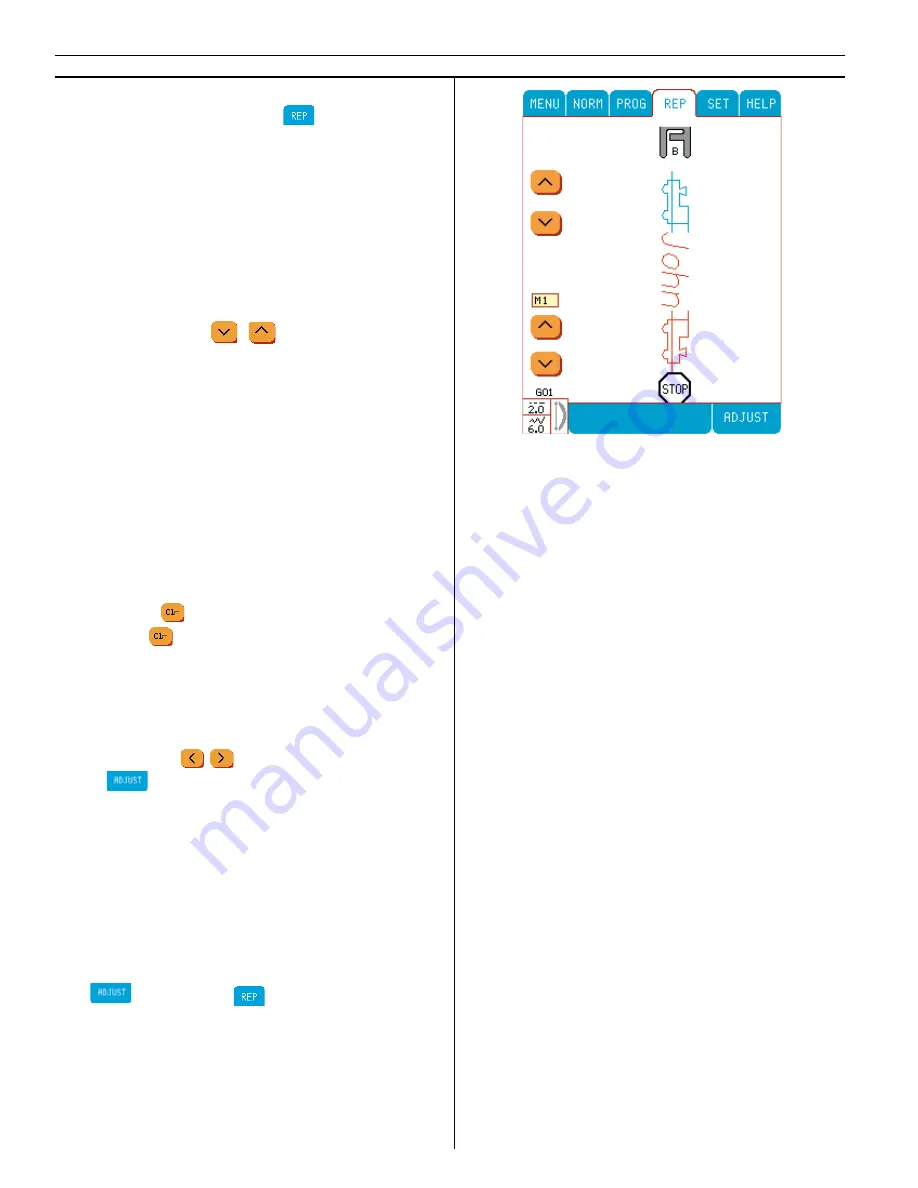
Sew
To sew your program, touch
. It will change
color from blue to white. Your stitch pro gram
will appear on the screen in the direction it will
sew. The presser foot is recommended. The fi rst
stitch in the program is shown in blue. The oth-
ers are red. A stop is indicated by a stop sign
symbol.
If you have programmed a stitch sequence
that is too long to be seen on the Color Touch
Screen, you can step forwards/backwards in the
sequence using the icons.
Sew your program on a stabilized piece of
fabric.
Change a stitch or letter
Any stitch or letter can be changed in the mode
when the cursor is under the stitch or letter. It is
active and green in color: Simply touch the cor-
rect stitch or letter, to change it.
Add a stitch or letter
To add a stitch or letter in the mode, move the
cursor to the stitch where you wish to add a
stitch. Touch
. Touch the stitch you wish to
add. Touch
to bring up the rest of the pro-
gram again.
Adjust stitches in program
If you want to adjust stitches in the programmed
sequence, you can move the cursor back and
forth using the
icons. You can use any
of the
functions: stitch length and width,
mirror image and elongation. A stitch is adjusta-
ble when the cursor is positioned underneath it
(the stitch is highlighted in green). The last pro-
grammed stitch can be adjusted even though the
cursor is positioned after the stitch.
The changes will be remembered in the per ma -
nent memory.
Adjust entire stitch program
Use
functions in
mode to change
stitch length, stitch width and mirror image. If
you have programmed satin stitches
only
, you
are able to do changes in elongation too.
38
Learn your Designer I
USB
Содержание Designer I
Страница 1: ...User s Guide KEEPING THE WORLD SEWING ...
Страница 39: ...39 Utility Garment Sewing ...
Страница 63: ...63 Embroidery ...
Страница 68: ...68 Embroidery ...
Страница 83: ...83 Decorative Crafting ...
Страница 95: ...95 Quilting ...
Страница 100: ...100 Quilting ...
Страница 101: ...101 Heirloom ...
Страница 108: ...108 Heirloom Sewing ...
Страница 109: ...109 Care of your Designer I USB ...






























