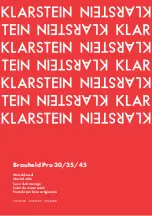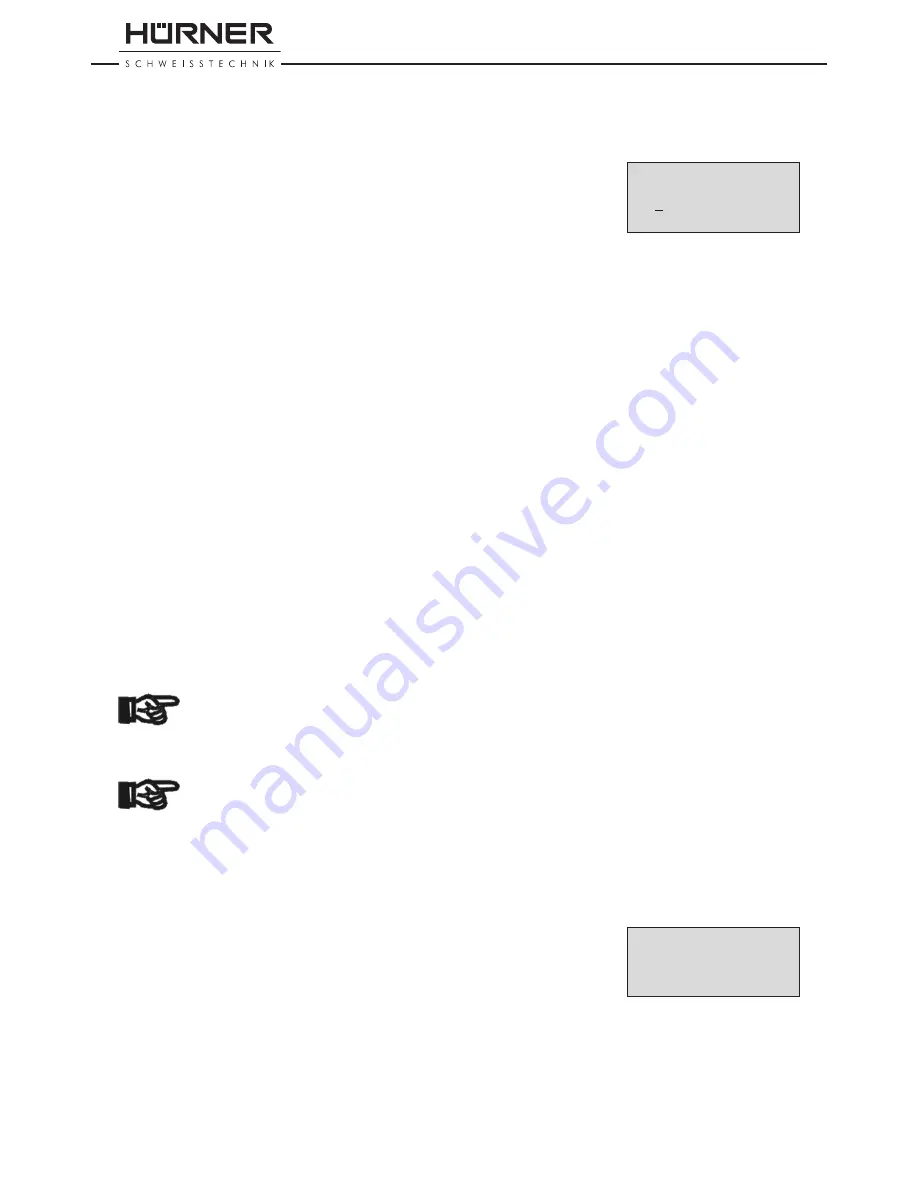
Version November 2015
12
EN
HÜRNER HCU 300 mini User’s Manual
H Ü R N E R S c h w e i s s t e c h n i k G m b H
Nieder-Ohmener Str. 26
35325 Mücke, Germany
“Enter Fitting Code” (i.e., the numbers that represents the code of
the fitting to be used). Confirm your selection by pressing the START/
SET key.
7.1 Manually Entering Welding Voltage and Time
If this option was chosen in the manual parameter input menu, a
display like the one to the right appears on the screen. Use the
ï
,
ð
,
ñ
,
ò
cursor keys to set the welding voltage and the welding time,
according to the fitting manufacturer’s instructions, then press the
START/SET key to confirm your input. The “Start ?” message displayed
after the confirmation by START/SET indicates that the unit is ready
for welding.
7.2 Entering the String of Numbers
If this option was chosen in the manual parameter input menu, the
“Enter Fitting Code” display shows. The 24 characters of the fitting
code to be entered display as asterisks (
*
). Use the
ï
,
ð
,
ñ
,
ò
to
enter the code and press START/SET to confirm your input and have it
decoded. If the code entered is not correct, a “Code Error” message
appears; check the string of numbers and correct as needed. If the
code is correct, the decoded data is displayed, and the “Start ?” mes-
sage indicates that the unit is ready to start welding.
8
Downloading the Reports
Interface
USB A Interface Port
for connecting USB mass storage media (such as a memory
stick)
The interface port complies with the USB version 2.0 specification (i.e.,
maximum data rate of 480 megabits per second).
Important
Before transferring data, it is highly recommended to switch
the welding unit off and on again. If this fails to happens,
there is a risk of data transfer failure, or reports in the weld-
ing unit may be corrupted.
Important
When transferring welding reports to a USB stick, always
be sure to wait until the display shows the “Download fin-
ished” message before you disconnect the USB stick from
the product. If you disconnect it too early, the unit may ask
you whether you want to delete the reports in memory, al-
though they were not properly transferred. In this case, if
you delete the contents of the report memory, the welding
reports would be irrevocably lost and would not be available
elsewhere either.
8.1 Selecting the File Format
Connecting the storage media causes the the screen to appear in which
the format of the output file with the welding reports can be selected:
a PDF file with an abstracted or extended version of the report or the
format of the welding data management application DataWork. Using
the
ñ
and
ò
arrow keys, select the file type you need and confirm
your selection by pressing the START/SET key.
The Service Report option is not important for normal opera-
tion. In the scope of computer-assisted unit service, this report
Display 11
* Select File Type *
DataWork File
>PDF Abstract
PDF Ext'd Report
Display 10
Voltage/Time
U= 40 V t= 1000 s