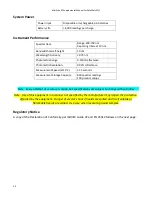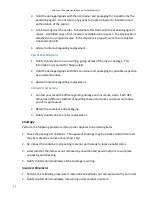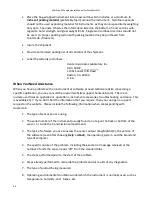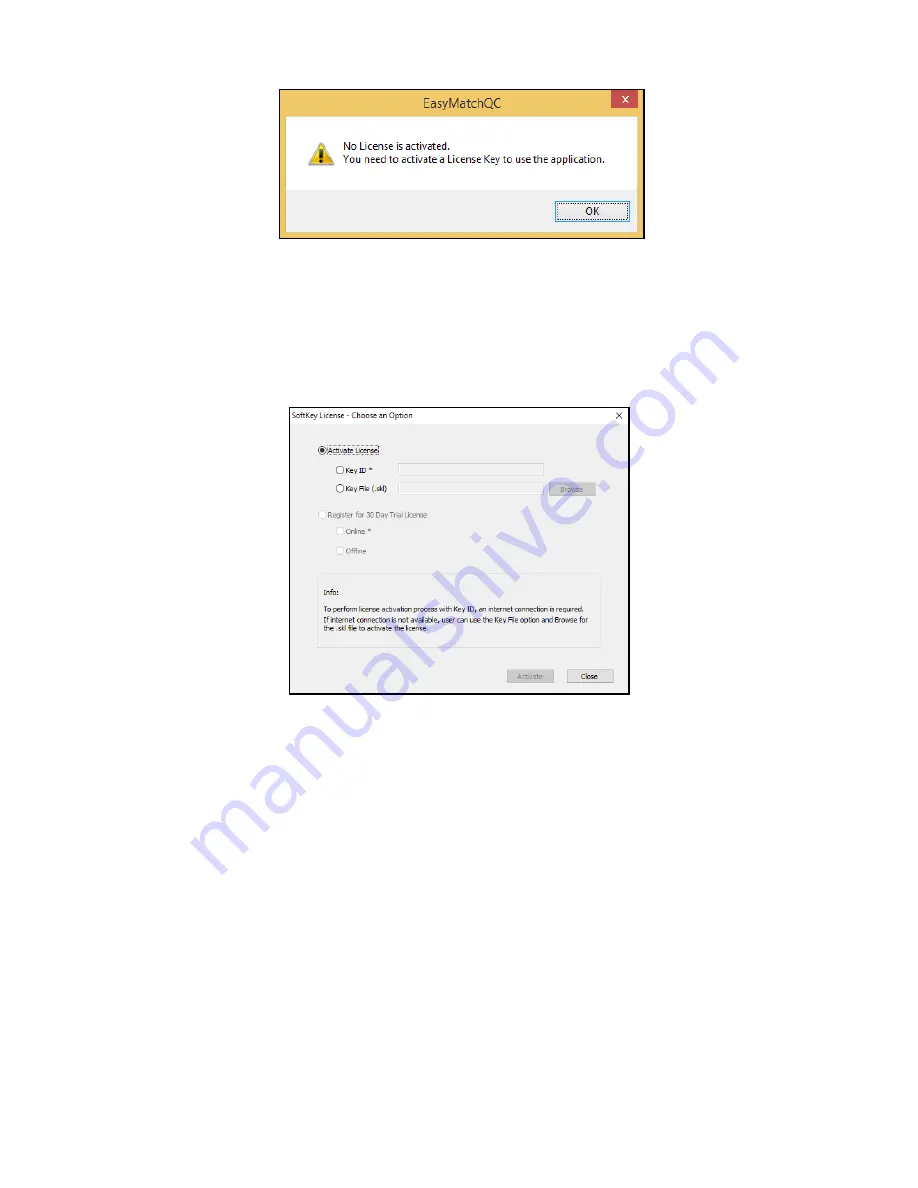
MiniScan EZ Supplemental Manual for EasyMatch QC
12
Figure 9. No License Warning
3.
The SoftKey License is uniquely associated with the sensor serial number and is provided
on a thumb drive supplied with EasyMatch QC or via email from HunterLab.
4.
Go to
Help > License Registration > Activation
.
5.
Select
Activate License
.
Figure 10. Activate License
i.
Option #1: Key ID.
This method is for copying the ID from an email or writing down the 32-digit code.
This requires an internet connection.
a.
From the
Choose an Option
page (Figure 10), select
Key ID
.
b.
Paste-in or type-in the License Key ID and click
Activate
.
c.
An acknowledgement will be displayed showing the activation status.
ii.
Option #2: Key File (.skl)
This method is for using the SoftKey License (.skl file) on the thumb drive.
a.
Place the thumb drive with the SoftKey License in the USB port.
b.
From the
Choose an Option
page (Figure 5), select
Key File
(.skl).
c.
Browse the USB to find the SoftKey License (.skl) file, then click
Activate
.
d.
An acknowledgement will be displayed showing the activation status.
iii.
Option #3: Sentinel Key
a.
If the user has a HunterLab USB hardware key, then it can be used with a new
sensor on the same computer. Return to Install the Software, Step 5 (Figure 11)
and select Sentinel Key to continue.
Содержание MiniScan EZ
Страница 4: ...MiniScan EZ Supplemental Manual for EasyMatch QC 4 ...
Страница 8: ...MiniScan EZ Supplemental Manual for EasyMatch QC 8 ...
Страница 21: ...MiniScan EZ Supplemental Manual for EasyMatch QC 21 ...
Страница 22: ...MiniScan EZ Supplemental Manual for EasyMatch QC 22 ...
Страница 28: ...MiniScan EZ Supplemental Manual for EasyMatch QC 28 ...