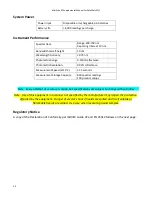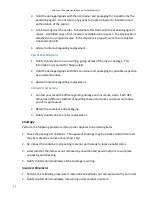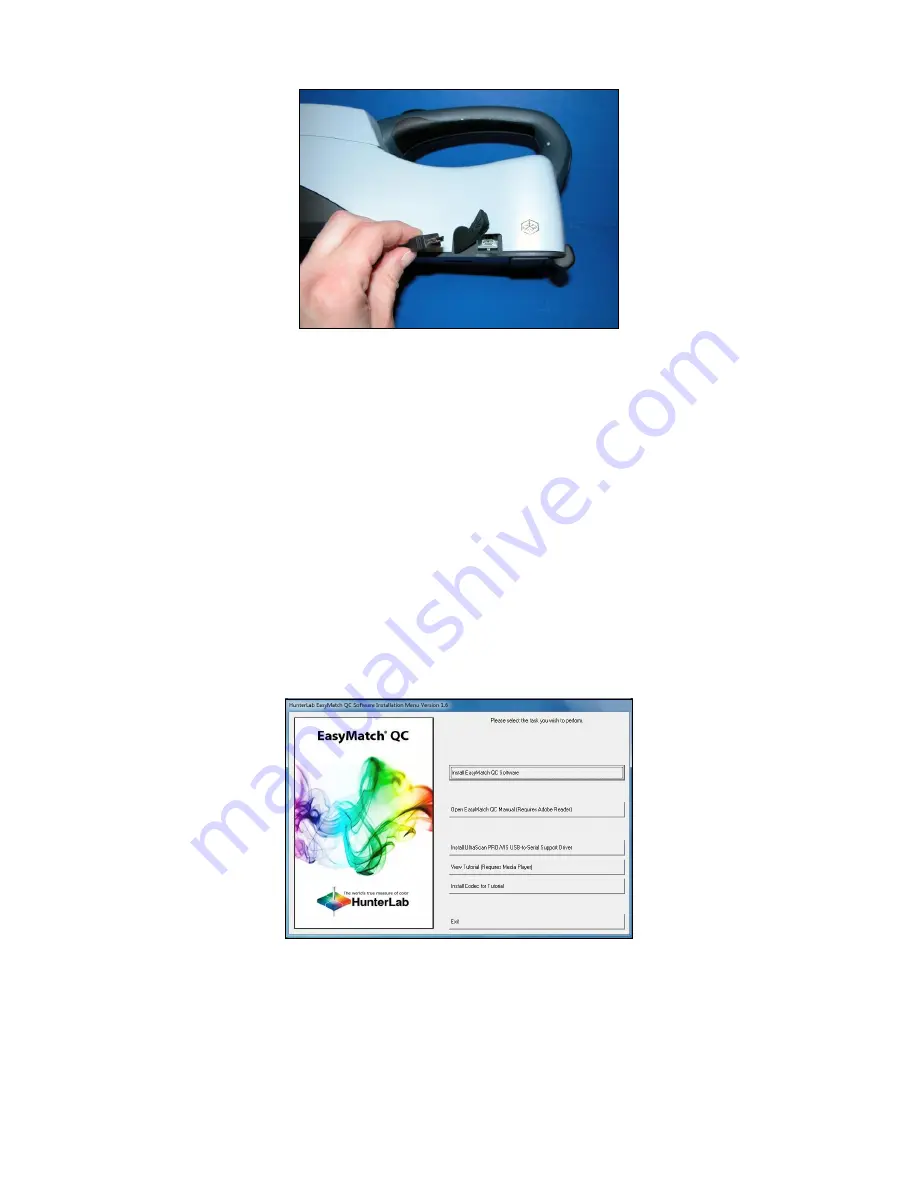
MiniScan EZ Supplemental Manual for EasyMatch QC
10
Figure 5. USB Cable for Computer Connection
6.
Plug the flat end of the USB cable into the appropriate USB port on the computer.
Windows’ plug and play feature automatically finds and ins
talls the device. Let it do so until
the “Found new hardware” message disappear
s.
Install EasyMatch QC Software
Complete the following steps:
1.
Log into the system using an account that has
“Administrator” privileges
for the PC
—
network or local.
2.
Insert the installation CD into the CD-ROM drive. If the system is setup to automatically
run CD programs, the menu will appear and you may skip to Step f. Otherwise, continue
with Step c.
3.
Select the Easy Match QC Icon or from Windows, go to
Start > Run >EZMQC_Menu
and
Open
. The following screen will be shown.
Figure 6. EasyMatch Installation
4.
Select ‘
Install EasyMatch QC Software
’ and follow the screen prompts.
5.
Select ‘
SoftKey License’
as the type of key to use with the software.
Содержание MiniScan EZ
Страница 4: ...MiniScan EZ Supplemental Manual for EasyMatch QC 4 ...
Страница 8: ...MiniScan EZ Supplemental Manual for EasyMatch QC 8 ...
Страница 21: ...MiniScan EZ Supplemental Manual for EasyMatch QC 21 ...
Страница 22: ...MiniScan EZ Supplemental Manual for EasyMatch QC 22 ...
Страница 28: ...MiniScan EZ Supplemental Manual for EasyMatch QC 28 ...