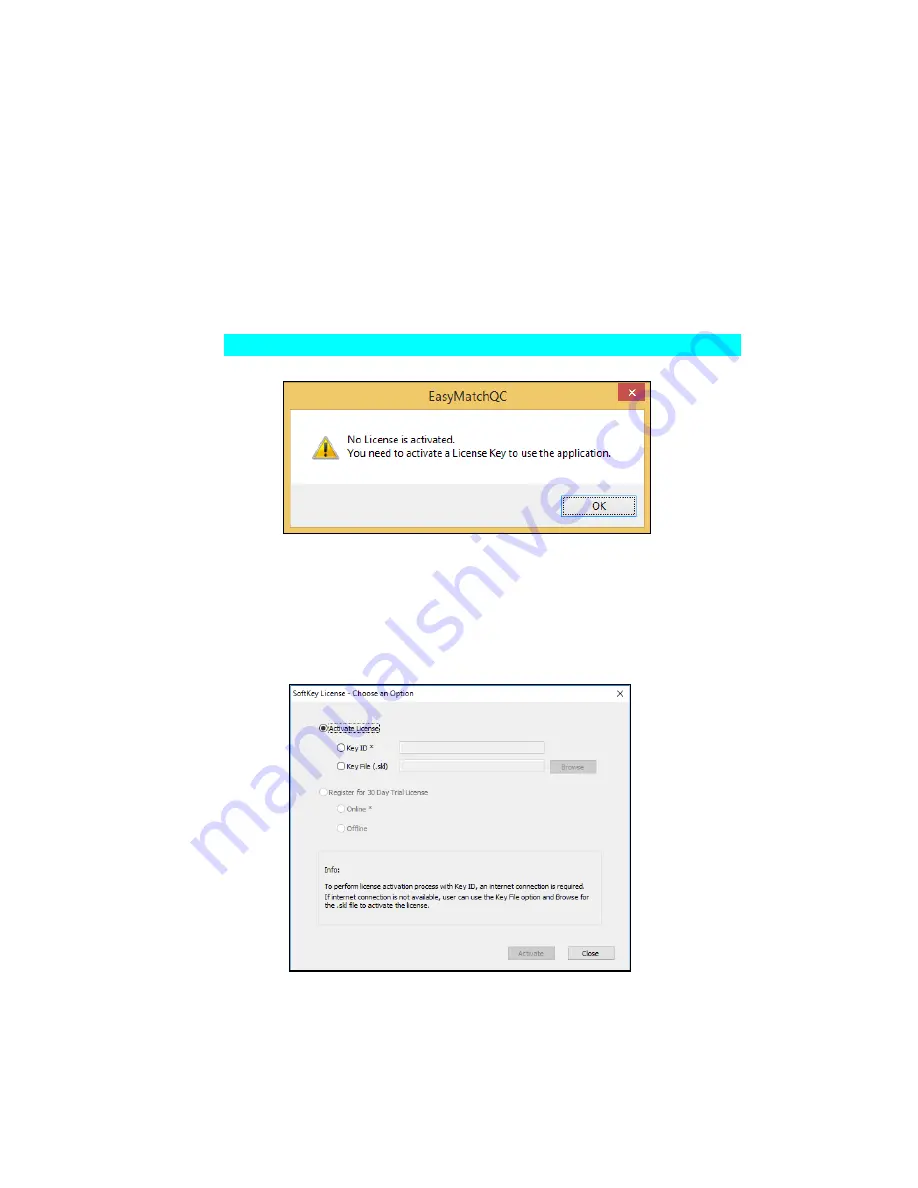
Aeros Supplemental Manual for EasyMatch QC ver. 2.0
12
Figure 7. Completed Install
7.
The CD can now be removed.
Activate the SoftKey License
1.
From the Desktop, select the EasyMatch QC Icon or from the Windows Start menu, choose
the following to open the software:
START > PROGRAMS > HUNTERLAB > EASYMATCH QC
2.
A warning message to activate the license will be displayed as shown in Figure 8.
Note: EasyMatch QC functions are unavailable before key activation
.
Figure 8. No License Warning
3.
The SoftKey License is uniquely associated with the sensor serial number and is provided
on a thumb drive supplied with EasyMatch QC or via email from HunterLab.
4.
Go to
HELP > LICENSE REGISTRATION > ACTIVATION
.
5.
Select
ACTIVATE LICENSE
.
Figure 9. Activate License
i.
Option #1: Key ID.
This method is for copying the ID from an email or writing down the 32-digit code.
This requires an internet connection.
Содержание Aeros EasyMatch QC
Страница 2: ...Aeros Supplemental Manual for EasyMatch QC ver 2 0 2 ...
Страница 9: ...Aeros Supplemental Manual for EasyMatch QC ver 2 0 9 ...
Страница 17: ...Aeros Supplemental Manual for EasyMatch QC ver 2 0 17 ...
Страница 28: ...Aeros Supplemental Manual for EasyMatch QC ver 2 0 28 ...
Страница 30: ...Aeros Supplemental Manual for EasyMatch QC ver 2 0 30 ...



























