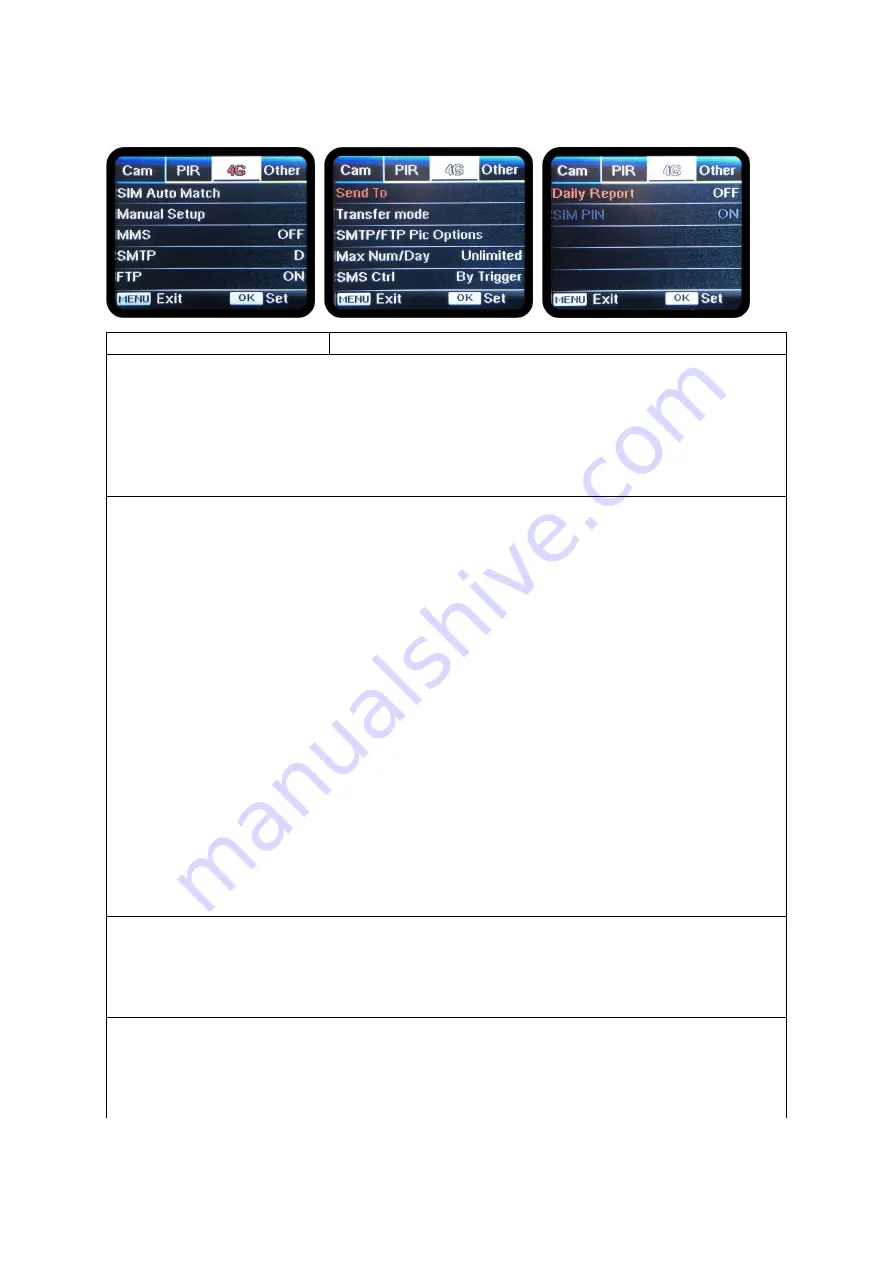
4G
Settings
Programmable Options
SIM Auto Match
Auto/ Manual
Auto
– camera will automatically enter MMS & 4G setups when the SIM card is
inserted.
Manual
– if "SIM Auto match failed, enter setup manually" pops up on screen,
switch “SIM Auto Match” to “Manual” mode, then enter MMS & 4G setups in
“Manual Setup”.
Manual Setup
MMS/ 4G
Enter setups below manually in “Manual” mode if your local operator can’t be
automatically matched by camera itself.
MMS
– contact your operator for MMSC/APN/Proxy/Port (Username & Password if
required) and enter this info manually.
Note!
● With MMS setups added, camera can send photos to preset phones/ email. If
MMS is with wrong information entered, then phones/ email accounts will not be
able to receive photos from camera.
● Email accounts receive photos from camera via SMTP only when SMTP is ON
and with correct SMTP info entered.
● Camera is not able to send pics to emails via MMS when SMTP is ON.
4G
– Enter your local operator’s 4G APN, and corresponding Username and
Password.
Note!
● Only with 4G setups added, can SMTP and FTP functions work.
● It’s not a must to enter Username and Password of APN. But some operators
may require this password access to enable 4G function. For details, contact your
local operator.
MMS
ON/ OFF
You can simply choose to allow pics to be sent to your phone number via MMS by
switch ON/ OFF MMS function here.
MMS can only send small size pics to your phone number.
SMTP (Email)
Default/ Manual/ OFF
Default
– camera comes with default SMTP setups; you only need to enter
receiving email accounts in “Send to”.
Manual
– finish setups below if you’d like to use your own SMTP server.
Содержание Supreme
Страница 1: ...Instruction Manual 4G Scouting Trail Camera Hunter Supreme UK DE FI ...
Страница 21: ...Bedienungsanleitung 4G Scouting Trail Camera Hunter Supreme DE ...
Страница 26: ...Innenseite MENU Taste Farbdisplay AN AUS Schalter Navigationstasten OK Taste ON OFF SETUP Batteriefach ...
Страница 41: ...Käyttöohje 4G Seurantakamera Hunter Supreme FI ...














































