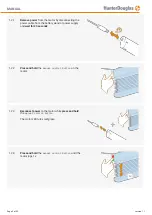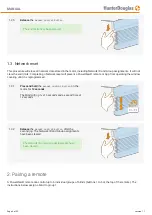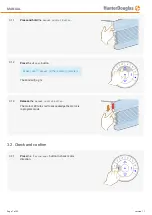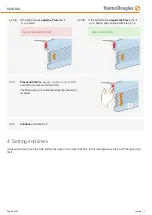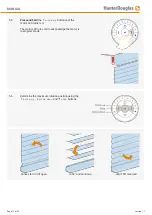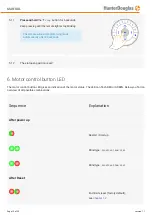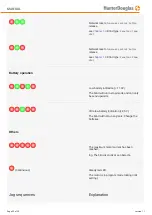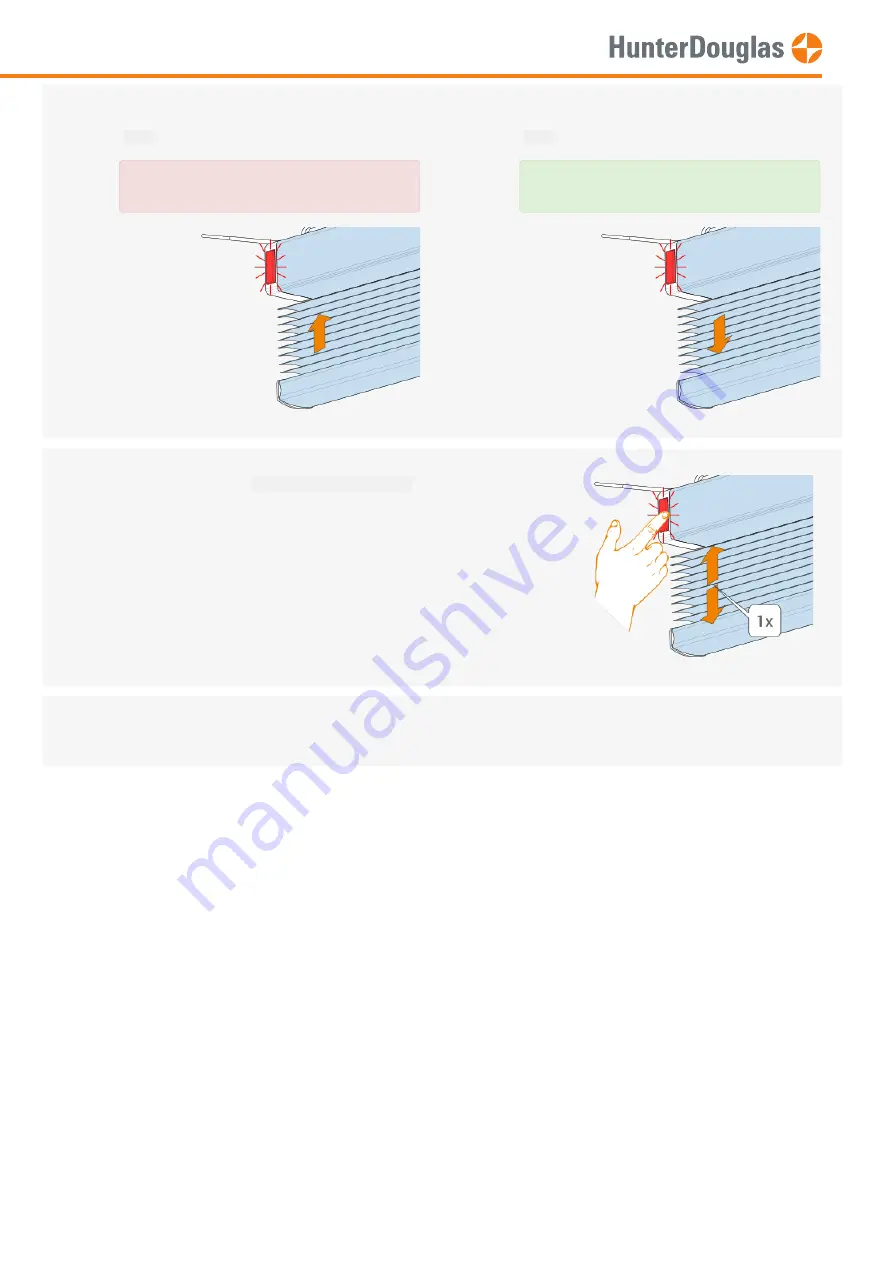
4. Setting end limits
It doesn’t matter if you start with setting the open or the close limit
fi
rst. In this description we start with the open (top)
limit.
If the blind moves
upwards
,
Press
the
stop
button.
Motor direction NOT OK!
3.2.2.
B
If the blind moves
downwards
,
Press
the
stop
button and continue with step 4.1.4
Motor direction OK!
3.2.3
Press and hold
the
manual control button
for 1
second to reverse motor direction.
The blind will jog 1x to acknowledge the direction is
reversed
3.2.4
Continue
with step 4.1.4
MANUAL
Page 8 of 22
version: 1.1