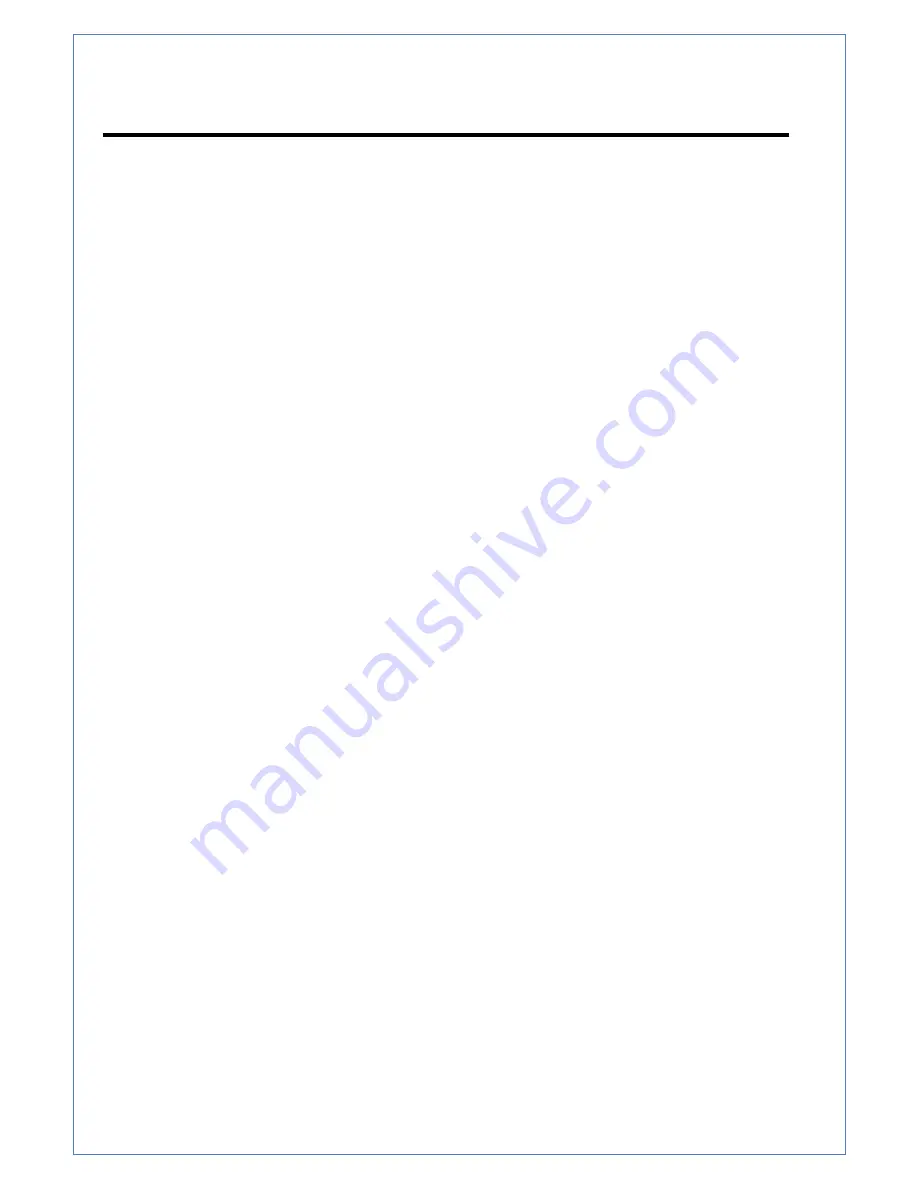
HTP-T13MG28D User Manual
-2-
Table of contents
1. Introduction ...................................................................................................................................... 3
1. About User Manual.................................................................................................................... 3
2. Features .................................................................................................................................... 3
3. Product and Accessories ........................................................................................................... 4
4. Rotation Functions .................................................................................................................... 5
5. System Connections ................................................................................................................. 5
2. Installation ........................................................................................................................................ 7
1. Connecting Network (LAN)........................................................................................................ 7
2. Connecting Audio ...................................................................................................................... 7
3. Connecting Serial Ports............................................................................................................. 7
4. Connecting Sensor & Alarm ...................................................................................................... 7
5. Connecting Power ..................................................................................................................... 8
6. Checking Operating................................................................................................................... 8
3. System Operation............................................................................................................................. 9
1.
Remote Video Monitoring ...................................................................................................... 9
2. Initialization of IP Address ....................................................................................................... 11
4. Remote Configuration..................................................................................................................... 12
1. Using Remote Configuration ................................................................................................... 12
2. HTP-T13MG28D Setup ........................................................................................................... 13
2.1 System ........................................................................................................................... 13
2.2 Video.............................................................................................................................. 15
2.3 Audio .............................................................................................................................. 18
2.4 Network.......................................................................................................................... 19
2.5 Serial Port Configuration ................................................................................................ 22
2.6 Event Configuration........................................................................................................ 24
2.7 Preset............................................................................................................................. 27
2.8 User ............................................................................................................................... 28
2.9 Camera .......................................................................................................................... 30
5. APPENDIX : PoE Specification................................................................................................ 32
Содержание HTP-T13MG28D
Страница 1: ...HTP T13MG28D H 264 IP DOME CAMERA User Manual Ver 1 0 ...
Страница 14: ...HTP T13MG28D User Manual 13 2 HTP T13MG28D Setup 2 1 System ...
Страница 16: ...HTP T13MG28D User Manual 15 2 2 Video ...
Страница 20: ...HTP T13MG28D User Manual 19 2 4 Network ...
Страница 25: ...HTP T13MG28D User Manual 24 2 6 Event Configuration ...




































