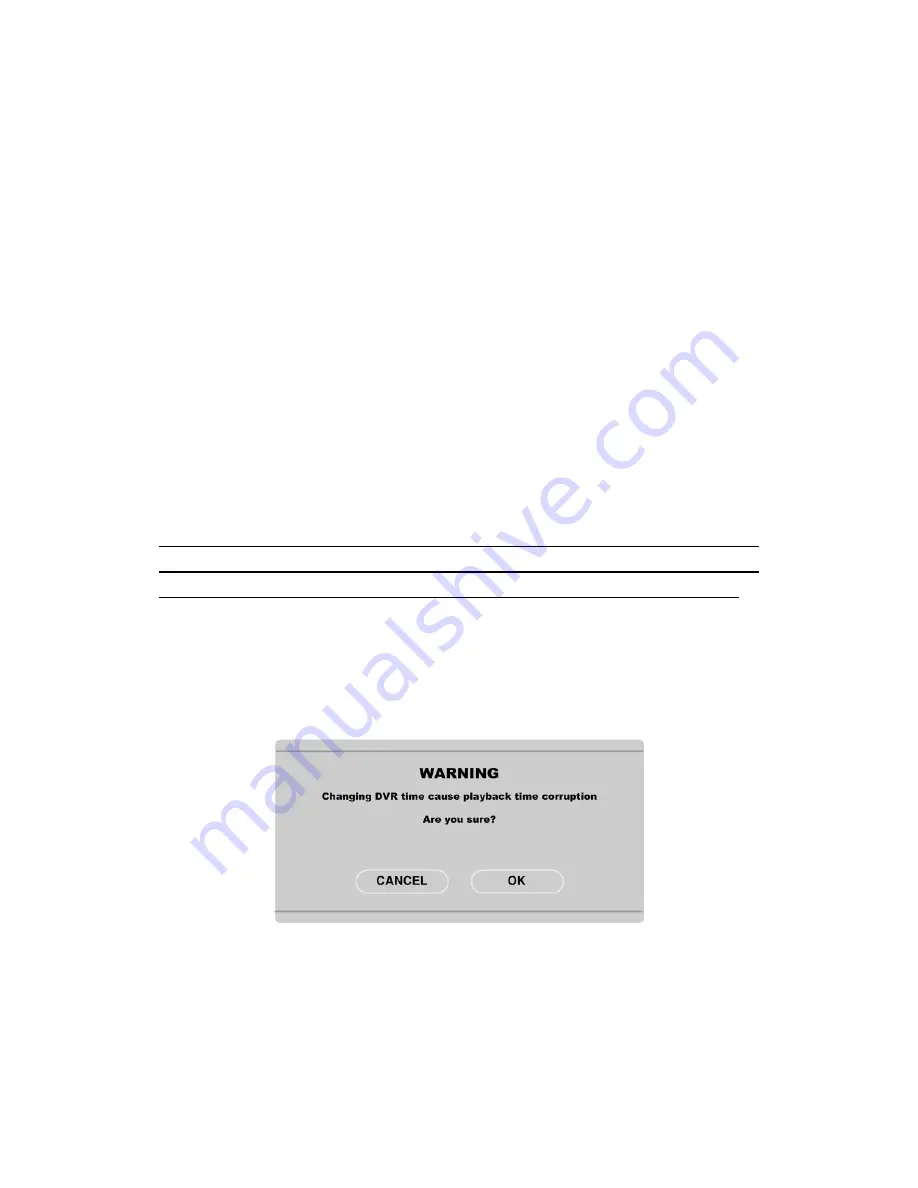
8.2.4. Time format
(1)
Select “Time Format” using the [
◄
/
►
] or the [
▲
/
▼
] buttons and press [ENTER].
(2)
Two Time Formats are available; ‘MM/DD/YYYY’ and ‘YYYY/MM/DD’. Select a value using [
▲
/
▼
] buttons, and press the [EXIT] button when finished. (Default value is ‘MM/DD/YYYY’.)
8.2.5. Date
(1)
Select “Date” using the [
◄
/
►
] or the [
▲
/
▼
] buttons and press [ENTER].
(2)
Select ‘MM’/‘DD’/‘YYYY’ using the [
◄
/
►
] buttons, and select the value using the [
▲
/
▼
] buttons.
(3)
Press the [EXIT] button when finished.
8.2.6. Time
(1)
Select “Time” using the [
◄
/
►
] or the [
▲
/
▼
] buttons and press [ENTER].
(2)
Select ‘HH’/‘MM’ using the [
◄
/
►
] buttons, and select the value using the [
▲
/
▼
] buttons.
(3)
Press the [EXIT] button when finished.
8.2.7. Apply Date/Time
Most setting values are applied automatically, when exiting from the related menu page. But “Date”
& “Time” settings are not applied automatically because they may critically affect the file system of
the recorded HDD. To apply Date/Time settings confirm settings with [Apply Date/Time] button.
(1)
Select “Apply Date/time” using the [
◄
/
►
] or the [
▲
/
▼
] buttons and press [ENTER]. A warning
message will appear.
(2)
Select “OK” using the [
◄
/
►
] or the [
▲
/
▼
] buttons and press [ENTER]. To cancel, press the
[EXIT] button.
23
Содержание HVR-16E
Страница 1: ...HVR 16E Installation Guide v 3 1...
Страница 14: ...4 5 Connecting VGA 1 Connect VGA Monitor to HVR 16E using VGA cable shown as below figure 14...
Страница 19: ...7 HVR 16E configuration 7 1 Basic configuration 7 2 Advanced configuration 19...
Страница 20: ...7 3 External storage Backup configuration 7 4 Internet Intranet configuration 20...
Страница 32: ...9 3 2 2 Diagram of COM2 RS422 485 9 3 2 3 Diagram of COM3 RS232 9 3 2 4 Diagram of COM4 RS422 485 32...
Страница 48: ...12 6 Playback Click the icon on desktop to run DVR Manager Playback program 48...
Страница 49: ...APPENDIX APPENDIX 49...






























