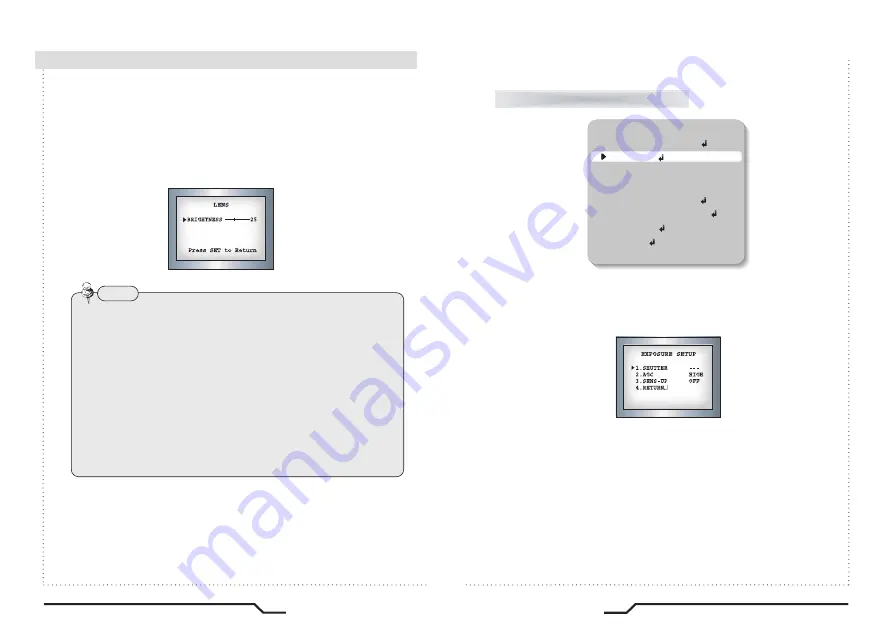
18
19
Super DNR High Resolution Day/Night Dome Camera
Super DNR High Resolution Day/Night Dome Camera
●
DC : Select Auto Iris Lens
• When DC is selected, you can control screen brightness. The range
of brightness control is between 1 and 70.
Adjust the brightness appropriately for optimal screen brightness.
●
Manual : Select Manual Lens
Note
• Some lenses may not work properly, depending on the settings for
the BRIGHTNESS LEVEL.
• When Using a Video-Type Auto Iris Lens
①
Check that the ALC adjustment on the lens is appropriate.
In general, set it to AV (Average).
②
It may not work properly depending on the installed lens. Set the
Level VR of the lens to the optimal value.
③
Set AGC / SENS-UP to OFF and adjust the Lens VR to an
appropriate brightness.
④
Adjust the Lens VR, adjust the BRIGHTNESS, and then check if
the screen brightness changes properly. Otherwise, adjust the Lens
VR again.
1. LENS DC
2. EXPOSURE
3. WHITE BAL ATW
4. BACKLIGHT OFF
5. DNR ON
6. DAY/NIGHT AUTO
7. IMAGE ADJ
8. SPECIAL
9. EXIT
MAIN SETUP
1. When the SETUP menu screen is displayed select EXPOSURE using
the Up and Down buttons.
2. Select the desired mode using the Left and Right buttons.
●
SHUTTER : Select either auto or manual shutter.
- A.FLK : Select this when picture flicker is experienced, which can happen
when there is a clash with the frequency of the installed lighting.
- ESC : Select this to control the shutter speed automatically. If ESC is
selected, the shutter speed is automatically controlled according
to the ambient illumination available.
- MANUAL : The shutter speed is controlled manually.
EXPOSURE
■
How to Use the Camera




















