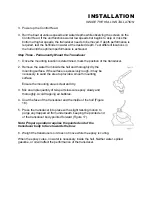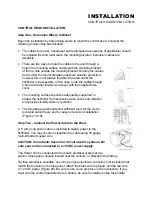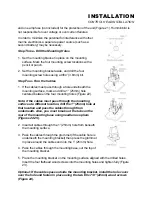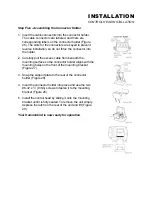The Zoom ranges available are dependent on the current
depth range. In the 15' depth range, TruZoom displays a range
equal to one half the current depth range.
In the 30', 60', 120', 180' , 240' , 360' , 480' ,600', and 1000'
depth ranges, TruZoom displays a range equal to one fourth
the current depth range. The box at the right side of the screen
outlines the area to be zoomed.
It is not possible to use Zoom in conjunction with the Monster
Digits or Contour views. While the Monster Digits and Contour
views are always available, Zoom information is only displayed
on the 2D view. The Zoom menu is not available when using a
view other than the 2D view.
The Wide Paramount shows Zoom range in conjunction with the full depth range. The Zoom range is
shown on the left side of the screen and full range information is shown on the right side of the display.
The area which is being enlarged by Zoom is indicated by the square box. Zoom can either operate
automatically, in which the Zoom range is constantly adjusted to show the bottom, or manually, in which
the user controls the location of the Zoom range.
"Automatic" Zoom is especially helpful when looking for structure or bottom detail. The "Automatic" Zoom
keeps the bottom in view even in quickly changing terrain. "Manual" Zoom provides detailed information
of any area from the surface to the bottom.
In "Manual" Zoom, the Zoom range does not move as the terrain changes. To operate Zoom, press
MENU repeatedly until the Zoom menu is on-screen. Three options are available: "Off" (Factory Setting),
"Auto" (Automatic bottom tracking Zoom), and "Manual" (User controlled Zoom range). Press the DOWN
ARROW once to highlight Auto. When the menu disappears, full range information is displayed on the
right as always. The square box indicates the Zoom range. In Auto Zoom, the box will move vertically to
remain in the general area of the bottom return. The left side of the screen is a magnified view of the
information seen inside the Zoom range box. The upper and lower depth limits of the Zoom range are
shown on the right side of the Zoom view. These range numbers will change as the depth changes.
If "Manual" is selected, the Zoom display will appear and the Zoom box will be positioned in the general
area of the bottom return. In Manual Zoom, the Zoom box will not move as the bottom depth changes. By
pressing the UP and DOWN ARROW buttons after the Zoom menu is off-screen, the position of the Zoom
box will change, and the upper and lower limits of the Zoom range will be displayed.
To disable Zoom, press the MENU button until the Zoom menu is on-screen. Use the UP ARROW to
highlight Off, and let the menu time out. The digital depth information is not affected by Zoom.
When the unit is powered off, the Zoom menu returns to Zoom Off.
Depth Alarm
The Wide Paramount contains an audible alarm to warn you of shallow water depths. The alarm is
adjustable from 2' to 99' of depth. When the alarm is enabled, an audible alarm is sounded if the water
beneath the boat is equal to or less than the selected alarm depth. Upon activation, the alarm sounds
continuously for about 5 seconds, and then intermittently to remind you that you are still in shallow water.
A Bird Note TM will appear onscreen to visually indicate the Depth Alarm has been activated.
Additionally, the Wide Paramount can anticipate quickly changing terrain and sound the Depth Alarm
before the bottom depth actually reaches the preset alarm depth.
To enable Depth Alarm, press MENU repeatedly until the Depth Alarm menu is onscreen. The Factory
Setting is "Oft". Use the DOWN ARROW to highlight On. The menu will expand to show the current Depth
Alarm setting. Use the UP or DOWN ARROW to set the desired depth for alarm activation.
Содержание Wide Paramount
Страница 1: ......