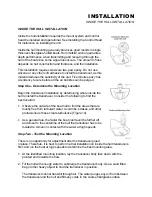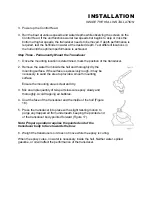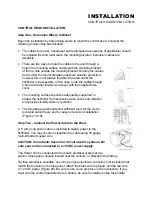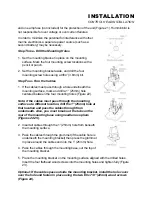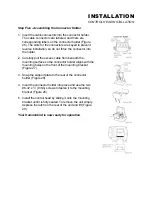Pressing VIEW again will select the Monster Digits View, which
increases the size of key digital information so that it can be
viewed from a great distance. Normal 2D information is
displayed on the right side of the display. Pressing VIEW again
will toggle the display back to the 2D view.
If a Wide Side transducer is being used (see Using Alternative
Transducers), the VIEW button is used to select one of four
views available: Both, Left, Right, and Down. You can select
"side" simulator to view this presentation even if a Wide Side
transducer is not connected.
The three lower buttons, MENU, UP ARROW, and DOWN
ARROW work together to control the Wide Paramount menu-
controlled user functions. Initially, there will be 8 user menus available. If you find that there are menus
which are seldom used, these can be "hidden" from the normal menu sequence to simplify operation.
MENU brings a menu on-screen for adjustment. In normal operation, pressing MENU repeatedly will cycle
through all available menus. A menu remains on-screen for several seconds allowing user adjustment by
means of the ARROW keys. If no adjustment is made in the allotted time, the menu disappears. If you
need the menu to remain onscreen longer to study the adjustment options, press and hold MENU to keep
the menu on-screen indefinitely. Once you release the MENU button, the menu will time out.
Once a menu times out, it is still considered the active menu. The Active menu icon is displayed at the top
left corner of the display in most modes. Pressing MENU will bring up the active menu. The UP ARROW
and DOWN ARROW make adjustments to menu functions. On the left side of every menu there are UP
ARROW and DOWN ARROW symbols. The symbols indicate which ARROW button has a function in a
particular situation. Either one or both ARROW buttons can be used to adjust the menu function. A light
gray ARROW symbol means that the corresponding ARROW button has no function. Pressing that button
will result in no adjustment and the "error" audible will be heard. A black ARROW symbol means that the
corresponding ARROW button can be used to affect the menu adjustment.
The ARROW buttons often can be used when no menu is on-screen. In these situations, pressing the
ARROW button affects the function of the active (last-used) menu. This is a short-cut to menu operation.
An abbreviated menu appears on-screen while the adjustment is made and "times out". A frequently used
menu can be adjusted very quickly using this technique.
After an adjustment is made to a menu function, the menu "times out" after several seconds and the unit
returns to normal operation. The sequence in which the menus appear is adjusted by the order that the
menus are used. The last menu used will always appear first. The second most recently used menu will
appear second, etc. This "automatic sequencing" ensures that the most recently used menus will always
appear first, and menus which have not recently been adjusted will appear later in the sequence.
All menus use the same basic layout as shown in Figure F. The heading at the top describes the menu
function (see Control Functions for more details on individual functions).
The UP ARROW and DOWN ARROW symbols to the left of the menu indicate which buttons are
available for adjustment. In menus which have numerous possible settings such as depth range, a range
of adjustment indicator shows the total range available and the current setting. Within the menu are the
options available. The selected option or current setting is highlighted in the black box. If no adjustment is
made, this will be the selected setting. Pressing one of the ARROW buttons while the menu is on-screen
selects another option. After the adjustment is made, the menu will time out and go off-screen. A Bird
note will normally appear briefly to confirm the adjustment.
Several of the menus are multi-step. In some situations if an adjustment is made, additional options
become available for further adjustment. Examples of these multi-step menus are Depth Range, Depth
Alarm and Zoom. See the detailed description of each function for further explanation.
The one menu option which functions differently than previously described is the Options menu. User
Options is a group of functions which are used initially to select user preferences. The Options are not
normally needed during operation of the unit. Options differ from the other menu functions in that once
Содержание Wide Paramount
Страница 1: ......