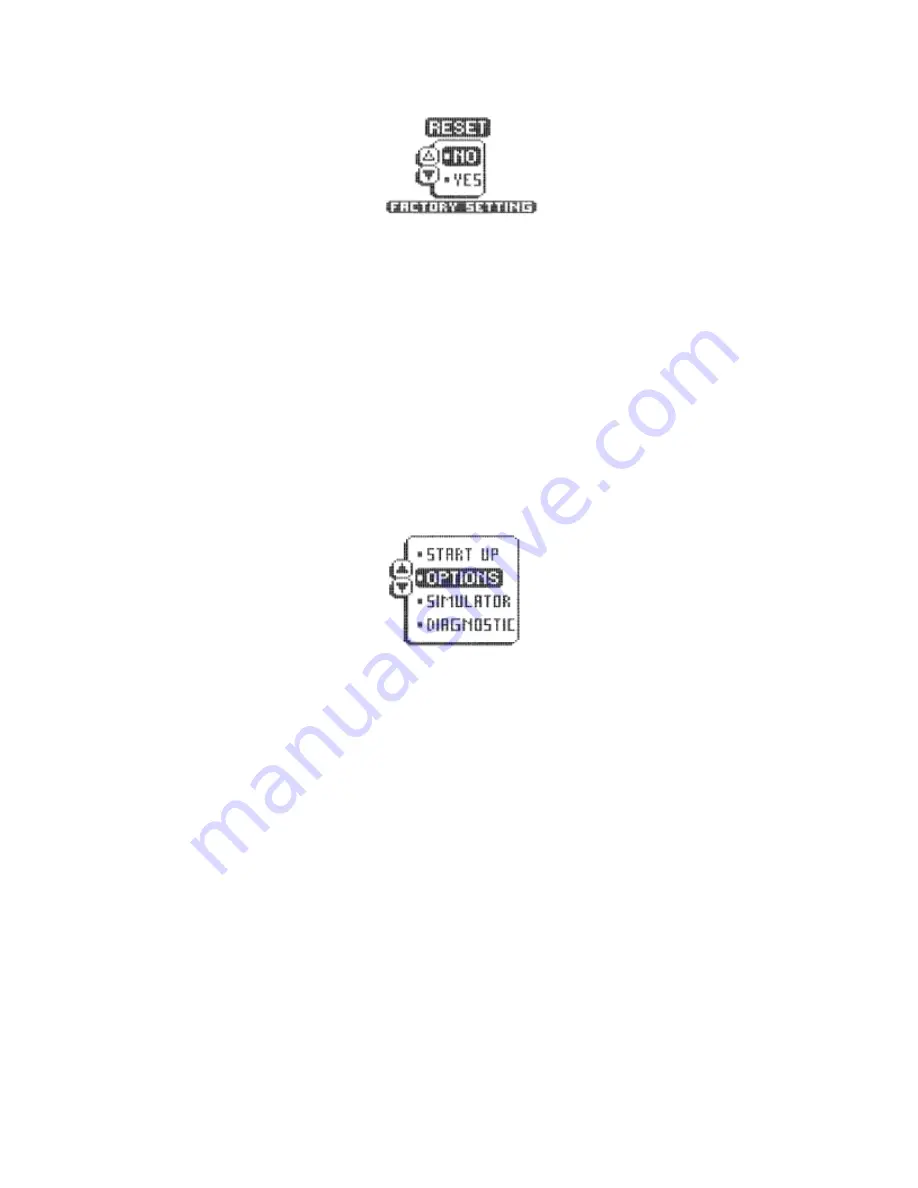
The Reset function is an important first step in trouble-shooting problems to ensure that a user-
selected setting is not the cause for the perceived problem.
CUSTOMIZING SET-UP FUNCTIONS
The Wide 2000 allows the user to customize many features to work best for a particular type of
use. These user selections are remembered by the unit after power is disconnected. Control of
these features is accomplished through the menu system. Primary menu functions include
Sensitivity, Depth Range, Zoom, Depth Alarm, Fish Alarm, Triplog (if the Temp/Speed sensor is
connected) and Options.
The Options menu is a grouping of user preferences which are normally set initially but not
typically needed in the normal operation of the product. Options are accessed in one of two
ways. At power-up, direct access to the Options menus is given on the start-up screen, This is a
quick way to adjust user options before beginning normal operation.
Also, as mentioned, the Options menus are part of the normal menu system and are accessible
any time.
Options allows the user to select the units of measurement for speed, the method of depicting fish
targets, the basic screen layout and size of numeric information, type of transducer, the speed of
update of the display, and to reset all variables to Factory Settings.
IMPORTANT: A transducer must be connected to the Wide 2000 in order to retain user settings
selected when in simulator mode. If no transducer is detected, the unit will default to factory
options when powered off.
Refer to Menu Functions for detailed information of User Options.
USING DIAGNOSTIC
The Wide 2000 contains a powerful diagnostic tool which can aid in determining the cause of a
problem. To enable Diagnostic, power the unit on and use the DOWN ARROW button to highlight
the Diagnostic option on the initial screen. Diagnostic can only be accessed at power-up.
Содержание Wide 2000
Страница 1: ......



















