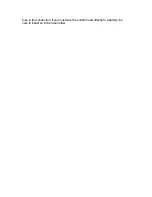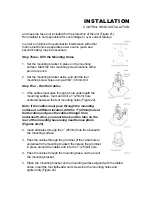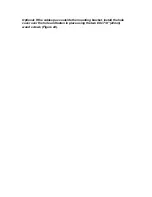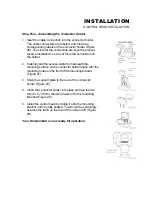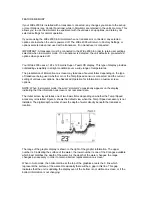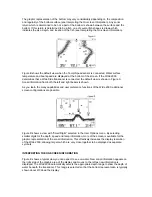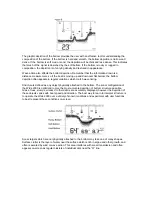All menus use the same basic layout as shown in figure F. The heading at the top describes the
menu function (see Menu Functions for more details on individual functions). The UP ARROW
and DOWN ARROW symbols to the left of the menu indicate which buttons are available for
adjustment. In menus which have numerous possible settings such as Depth Range, a range of
adjustment indicator shows the total range available and the current setting. Within the menu are
the options available. The selected option or current setting is highlighted in the black box.
If no adjustment is made, this will be the selected setting. Pressing one of the ARROW buttons
while the menu is on-screen selects another option.
Several of the menus are multi-step. In some situations if an adjustment is made, additional
options become available for further adjustment. Examples of these multi-step menus are Depth
Range, Depth Alarm and Zoom. See the detailed description of each function for further
explanation.
The one menu option which functions differently than the previously described is the Options
menu. User Options is a group of functions which are used initially to select user preferences.
The options are not normally needed during operation of the unit. Options differ from the other
menu functions in that once selected for viewing, the menu will not ‘time out”. All the user options
must be sequenced through before returning to normal operation.
SENSITIVITY
The Sensitivity function controls the sensitivity of the sonar receiver. The Wide 2000 automatically
adjusts the level of receiver sensitivity based on a number of factors including the depth of the
water and the level of noise present. Noise can be caused by other electronic devices, engines,
trolling motors, propeller cavitation and hydrodynamic flow among others.
The user has the option of biasing this Sensitivity adjustment either higher or lower based on
personal preference. You can select one of 11 sensitivity bias settings from –5 to +5. A bias
setting of 0 ( Factory Setting) has no effect on the automatic sensitivity control.
Содержание Wide 2000
Страница 1: ......