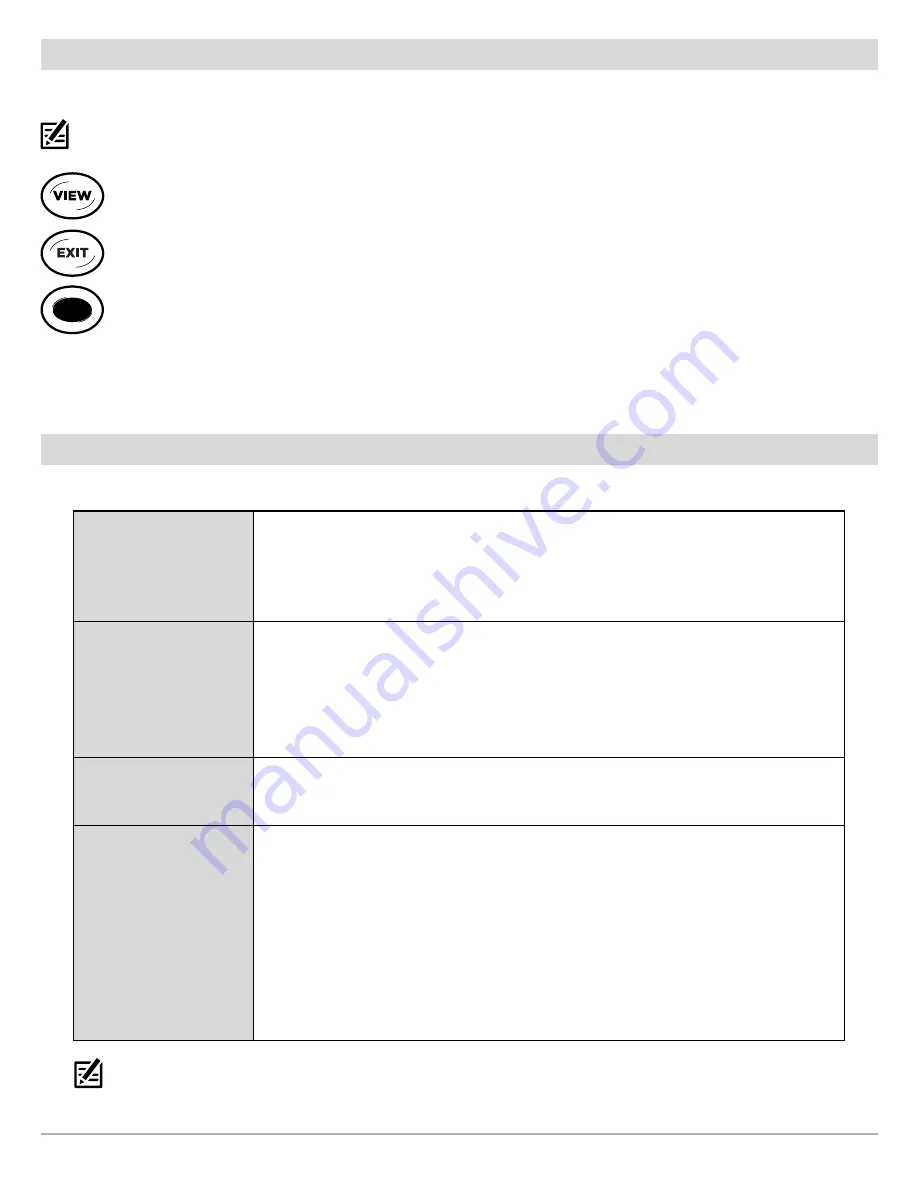
29
MEGA Live Imaging Views
HELIX Series Views
When the MEGA Live Imaging transducer is set up on the control head, the MEGA Live View is added to the View Rotation.
NOTE:
The available views will depend on your control head model and the beams you’ve selected in the Network Source Setup dialog box.
See
Set Up MEGA Live on the Network
for details.
Next View:
Press the VIEW key to advance to the next view in the View Rotation. Press the VIEW key repeatedly until the
view you want to use is displayed on the screen.
Previous View:
Press the EXIT key to see the previous view in the View Rotation. Press the EXIT key repeatedly until the
view you want to use is displayed on the screen.
Save a View:
Press and hold a VIEW PRESET key to save a shortcut to the on-screen view. You can save one view on
each VIEW PRESET key. Press the VIEW PRESET key to quickly return to the view at any time.
Views X-Press Menu:
Press and hold the VIEW key. Use the Cursor Control key to select a view category (Sonar, Chart, System,
NMEA 2000, Radar) and a view. The Views X-Press Menu allows you to quickly access a view instead of scrolling through the View
Rotation.
MEGA Live View
The MEGA Live View allows you to see the MEGA Live Imaging data on the full screen.
MEGA Live X-Press Menu
The X-Press Menu allows you to start or stop pinging, adjust the beam range, change the
color, and customize the display.
APEX/SOLIX:
Tap Sonar (MEGA Live) in the status bar or press the MENU key once.
HELIX:
Press the MENU key once.
Cursor and Zoom
APEX/SOLIX:
Use the Joystick to move the cursor over a sonar return. Press the +ZOOM
key or pinch and drag with your fingers to magnify the view.
HELIX:
Use the Cursor Control key to display the cursor and move it over a sonar return.
Press the +ZOOM key to magnify the View. Press the EXIT key to remove the Cursor.
See
Zoom In/Out
for more information.
Mark and Display
Waypoints
You can mark and display waypoints on the MEGA Live View when your MEGA Live is in
Landscape Mode. See
Mark and Display Waypoints
.
Digital Readouts
Digital Readout data can be displayed on-screen as an overlay or in data boxes.
APEX/SOLIX:
To change the overlay displayed on the screen, press the MENU key once,
or tap Sonar (MEGA Live) in the status bar, and then select View Options > Data Overlays.
To change a data bar, press the PANE key once and select the type of data bar to display
from the side bar. To keep the data bar displayed on the view, tap the pin icon at the
bottom of the data bar. Press and hold a data box to edit it.
HELIX:
To change the readouts that are displayed on the MEGA Live View, select the Main
Menu > Setup tab > Select Edit Data Boxes. Use the Cursor Control key to select a data
box position and set the information that will be displayed in each digital readout window.
NOTE:
Digital readouts may change with the selected view, attached accessories, and whether or not the control head is navigating.
See your control head operations manual for details.






























