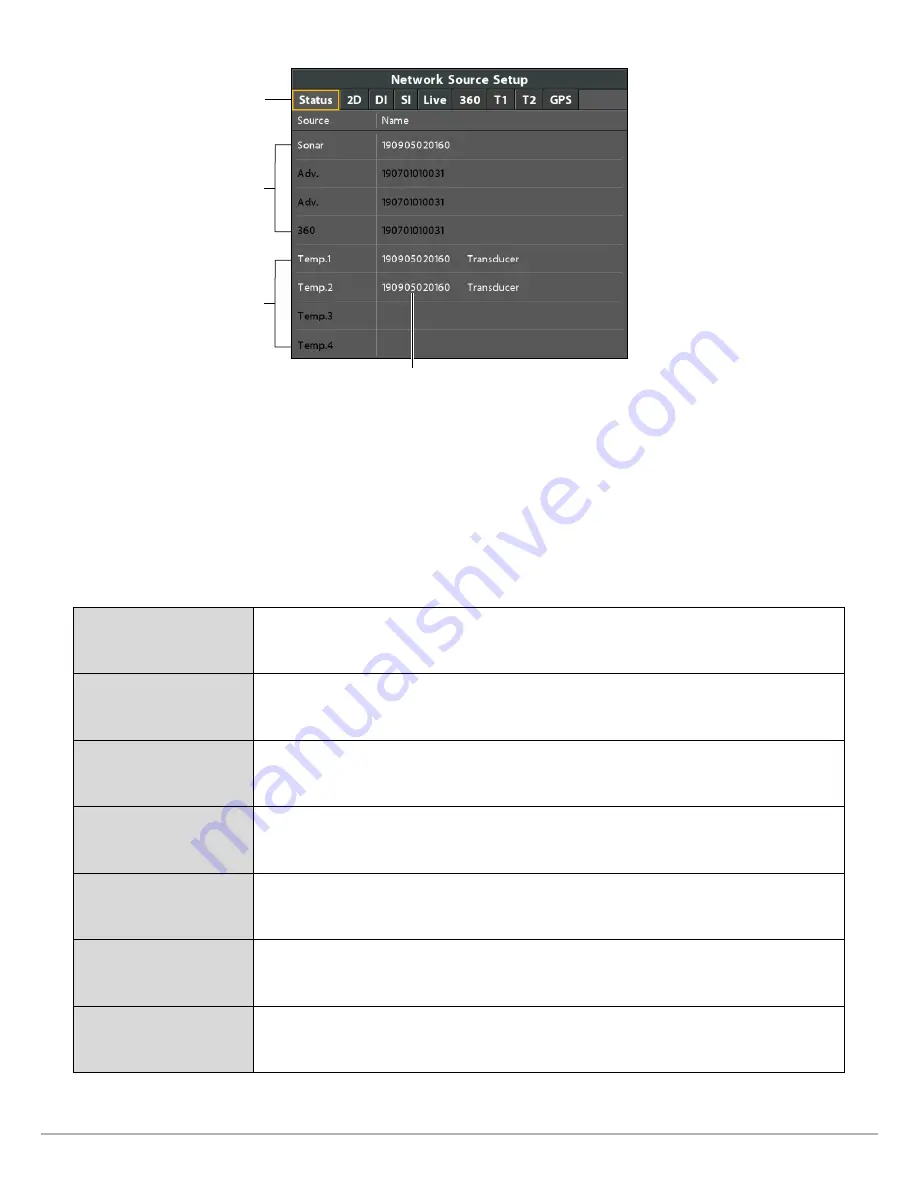
19
Set Up the Network
Network Source Setup Dialog Box
status tab
sonar
sources
temperature
sources
source name
Select a Sonar Source
In addition to the MEGA Live Imaging transducer, you may have another Humminbird transducer connected directly to the control
head and/or available in a Humminbird multiple-control head Ethernet network.
The sonar source may be auto-populated in the Network Source Setup dialog box, but it is important to confirm that the source
selection matches your transducer and frequency preferences. You can use the Network Source dialog box to change the sonar
source.
1.
Network Source Setup Dialog Box:
Select the Network tab > Network Source Setup. Press the RIGHT Cursor key.
2. Use the Cursor Control key to select a tab and choose a source. Press the CHECK/INFO key to select the source as follows:
2D Traditional Sonar
Select the 2D tab and select a 2D sonar source for the traditional sonar views.
Down Imaging®
Select the DI tab and select a Down Imaging sonar source.
Side Imaging®
Select the SI tab and select a Side Imaging sonar source.
MEGA Live Imaging
Select the Live tab and select the MEGA Live Imaging source.
MEGA 360 Imaging
Select the 360 tab and select the MEGA 360 Imaging source.
Temperature Data
Select a Temperature tab and select a temperature source or use the default temperature
source.
GPS Receiver/Heading
Sensor
Select the GPS tab and select the sensor that is attached to the control head. The type
will be listed as Ext (externally connected).
A checkmark will display in the box to show it is selected.






























