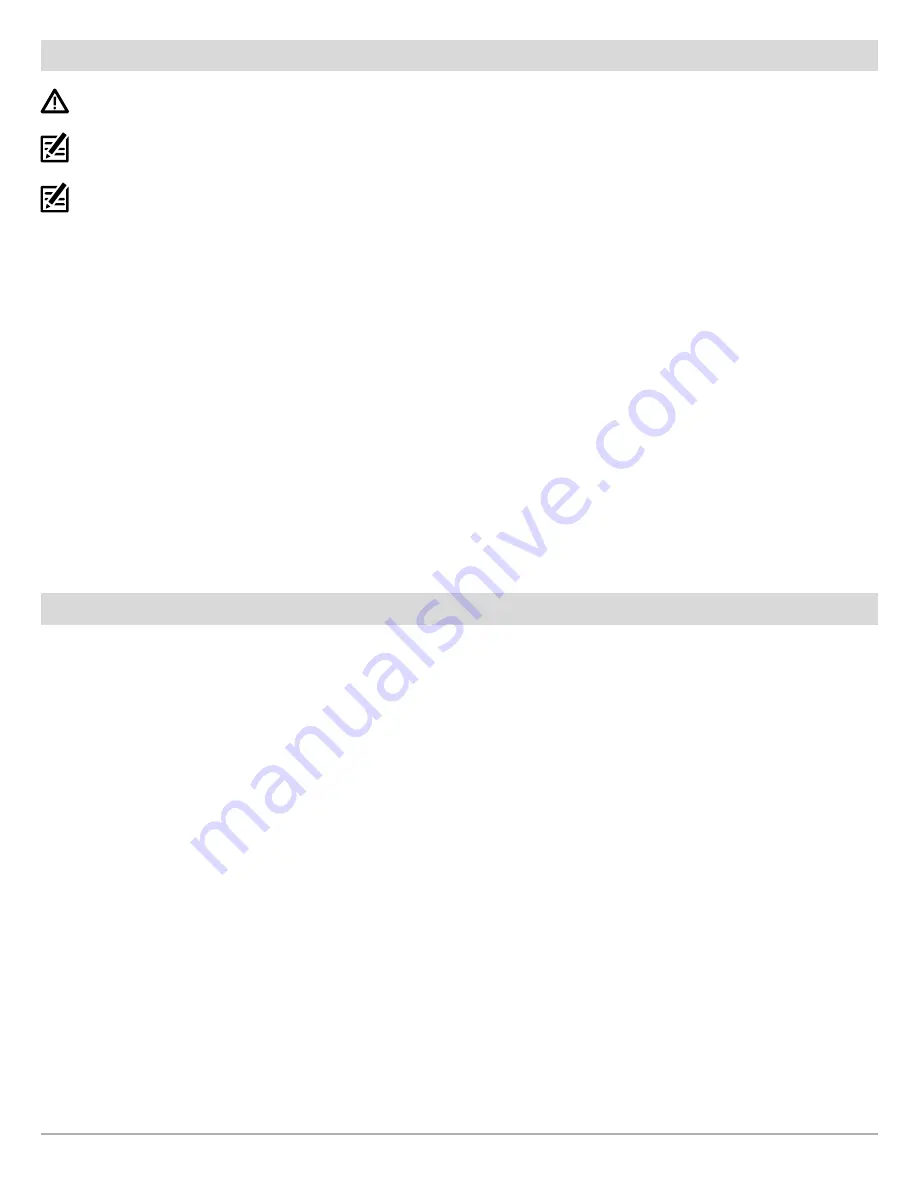
15
Update Software
Update Control Head Software with an SD Card
WARNING!
Before the control head software is updated or restored to system defaults, export your menu settings, radar settings, and
navigation data. Copy your screen snapshots to an SD card. See
Export Settings and Navigation Data
for details.
NOTE:
If you have more than one control head on the network, go to each control head to install the latest software update. Control head
software updates cannot be updated through another networked unit.
NOTE:
When you install the SD card with the software file into your control head, the control head will detect the update and provide an
automatic prompt to install the software. You can follow the prompts or choose to install the software at a later time. See your control head
operations manual for more information.
1. Install a formatted SD or microSD card into the computer card slot.
2. Go to
humminbird.com
, and click Support > Software Updates.
3. Click on your control head model. The available software updates are listed as downloads under each product. Confirm the
file name is for your control head model.
Δ
Read the notices and instructions, and select Download.
Δ
Follow the on-screen prompts to save the software file to the SD or microSD card.
4. Repeat step 3 to download the software updates posted to each product.
5. Insert the SD or microSD card (with the software file) into the control head card slot.
6. Power on your Humminbird control head. Start
Normal
mode.
7. Follow the on-screen prompts to update the control head software.
8. When the software update is complete, remove the SD or microSD card from the control head card slot.
9.
Restart:
If you don’t have any other software updates to install, power off the control head, and restart it.
Update Accessory Software with an SD Card
1. Install a formatted SD or microSD card into the computer card slot.
2. Go to
humminbird.com
, and click Support > Software Updates.
3. Scroll down to Accessories and Mapping. The available software updates are listed as downloads under each accessory
product. Confirm your control head model is listed in the software description.
Δ
Read the notices and instructions, and select Download.
Δ
Follow the on-screen prompts to save the software file to the SD or microSD card.
4. Insert the SD or microSD card (with the software file) into the control head card slot.
5. Power on your Humminbird control head. Start
Normal
mode.
6.
APEX/SOLIX:
Select the Files tool. From the Software Update tab, scroll to MEGA Live on the Accessories list. Confirm that
the most current software version is selected from the list, and select Install Now.
HELIX:
The software will be automatically detected. It may take up to two minutes for the software to be detected on the
network, and the control head will display a dialog box to indicate that the update is in progress.
7. When the software update is complete, remove the SD or microSD card from the control head card slot.
8.
Restart:
If you don’t have any other software updates to install, power off the control head, and restart it.






























