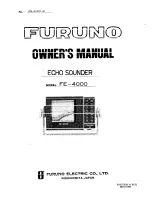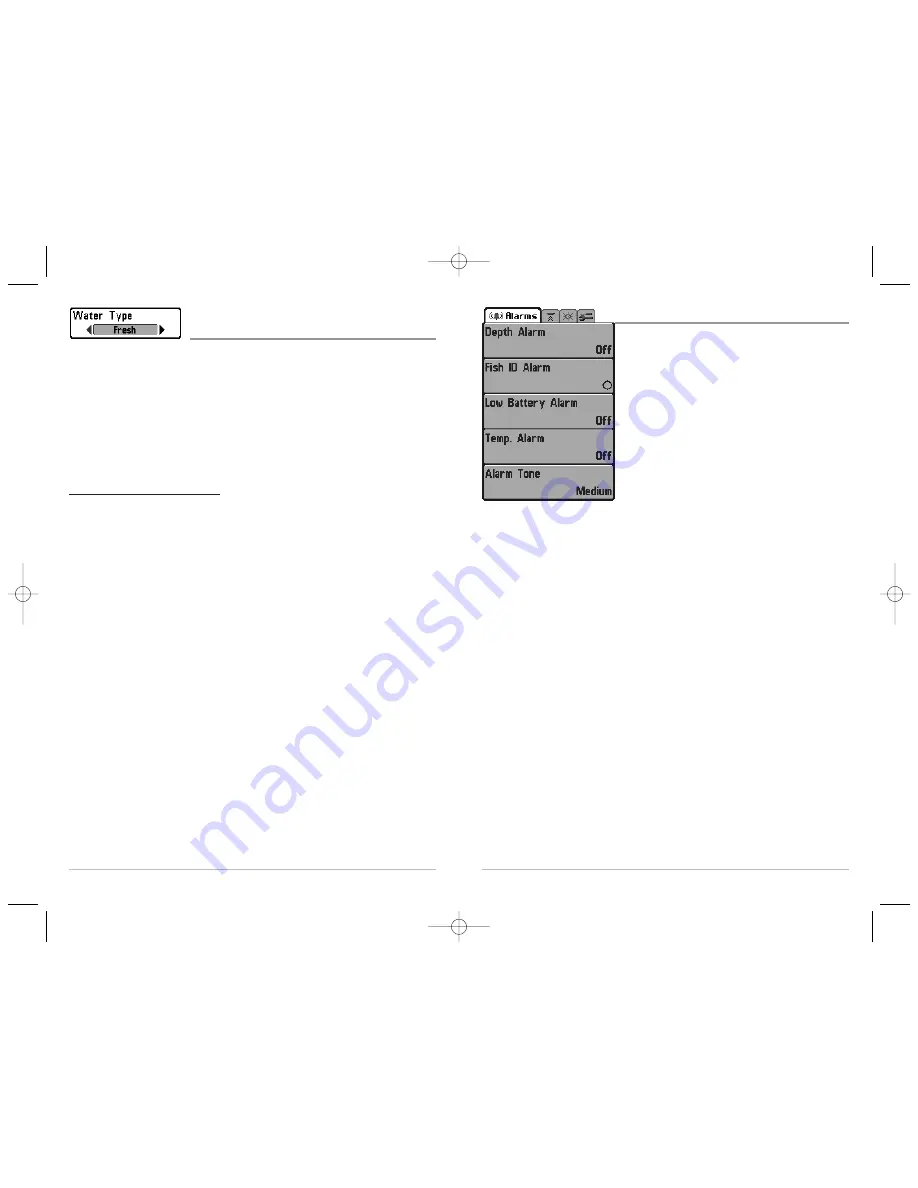
36
Alarms Menu Tab
From any view, press the MENU key twice to access
the Main Menu System. The Alarms tab will be the
default selection.
NOTE:
When an alarm is triggered, you can silence it by
pressing any key. The alarm will be silenced, and will not
be triggered again until a new instance of the alarm
condition is detected.
Alarms Menu
35
Water Type
(Advanced)
Water Type
configures your unit for operation in fresh or salt water. The Water Type
menu choice is available when User Mode is set to Advanced (see
Setup Menu Tab:
User Mode
).
NOTE:
In salt water, what would be considered a large fish might be 2 to 10 times bigger
than a large fish in fresh water (depending on the type of fish you are seeking). The salt
water setting allows for a greater range in fish size adjustment to account for this. Also,
make sure that the Water Type is set accurately, especially in salt water, as this affects the
accuracy of deep water depth readings.
To change the Water Type setting:
1. Make sure you are in Advanced User Mode, then highlight Water Type on the
Sonar main menu.
2. Use the LEFT or RIGHT 4-WAY Cursor Control keys to change the Water Type
setting. (Fresh, Salt, Default = Fresh)
M77_Man_Eng_531350-1_B.qxd 1/3/2005 4:30 PM Page 40