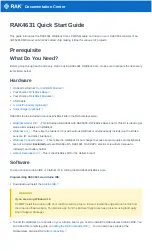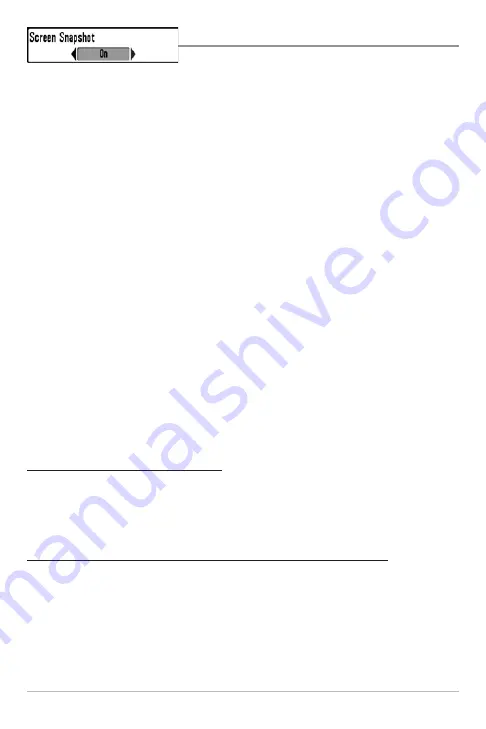
148
Using Screen Snapshot
Screen Snapshot
activates the screen snapshot
function. When Screen Snapshot is enabled, pressing the MARK key creates a
saved screen capture on the optional-purchase MMC/SD card installed in your
unit’s card slot. All menus, dialog boxes, warnings and messages are captured
and saved automatically.
Once you have created a screen capture, a screen capture thumbnail is added
to the Snapshot and Recording View, and is available to view at a later date.
See the full-sized image by highlighting a thumbnail (using the Up or Down 4-
Way Cursor keys), then using the Right 4-Way Cursor key to view the full image.
A border around the full-size screen snapshot indicates that it is just a screen
snapshot, not a “live” view. You can delete the highlighted image, or all images,
by selecting a thumbnail and using Delete Image, or using Delete All Images
from the Snapshot and Recording X-Press™ menu. You can view these captures
on the Snapshot and Recording View, which shows any existing thumbnails of
the screen captures, along with any icons representing sonar recordings.
NOTE:
You must have an optional-purchase MMC/SD card installed for the Screen Snapshot
feature to work.
NOTE:
If you use your MMC/SD card in two different Fishfinder units that have different
screen sizes, the recordings made on one unit will still be present on the card, but will be
represented by the Unavailable icon (circle with a slanted line through it) on the Snapshot and
Recording View on the other unit.
To turn Screen Snapshot on or off:
1. Highlight Screen Snapshot on the Accessories main menu.
2. Use the LEFT or RIGHT 4-WAY Cursor Control keys to turn Screen
Snapshot On or Off (Off, On, Default = Off).
To make a screen snapshot (Screen Snapshot must be enabled):
1. Make sure you have installed an optional-purchase MMC/SD card into
your card slot.
2. From any view you want to capture, press the MARK key. When you
start a screen capture, you will see a message that a waypoint has
been created at the point where your cursor is on the screen, and the
screen will freeze while the snapshot is being saved to the MMC/SD
Содержание 797c2 SI/NVB
Страница 1: ...797c2 GPS Chartplotter Operations Manual 797c2 GPS Chartplotter Operations Manual 531519 1_B...
Страница 27: ...17 Submerged Barge with Dumped Logs Dumped logs Submerged barge...
Страница 38: ...28 Structure ID represents weak returns in blue and strong returns in red...
Страница 183: ...173 Notes...
Страница 184: ...174 Notes...
Страница 185: ...175 Notes...
Страница 186: ...176 Notes...
Страница 187: ...177 Notes...
Страница 188: ...178 Notes...