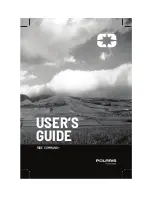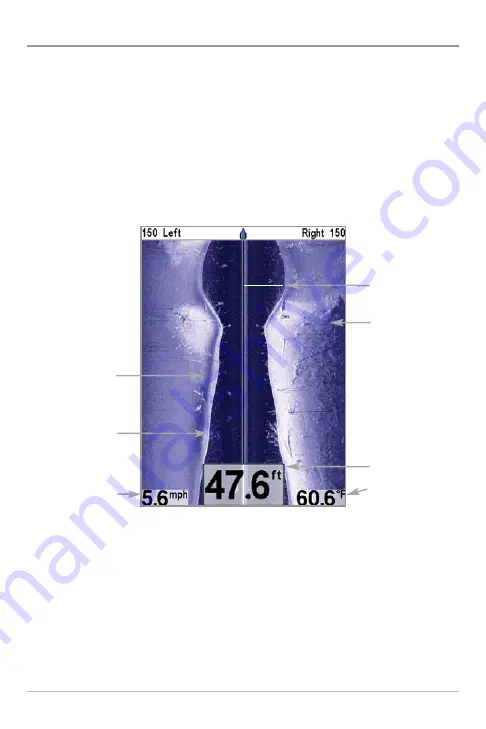
21
Side Imaging View
Side Imaging View
shows a shadowed right- and left-looking view from the
boat as the boat passes over the bottom. See
Side Imaging: On the Water
Interpretation
for more information about interpreting the Side Imaging view.
In this view, you can change which side you look at, the sensitivity of the sonar
to allow you to see more or less detail, the range of the side beams, the
scrolling speed of the chart, and the color scheme of the display, all from the
Side Imaging X-Press™ Menu. See
Side Imaging X-Press™ Menu
, as well as
Understanding Side Imaging
, for more information.
SI Zoom:
In this view, you can zoom in by pressing any 4-WAY Cursor Control key
to freeze the display and show the active cursor. Further presses of the 4-WAY
Cursor Control key will move the active cursor to the desired location. Then press
the + Zoom key to display the magnification box and the zoom level. Press the +
Zoom key repeatedly to display all the levels of magnification available in turn.
Press the - Zoom key to reduce the magnification level. Pressing the EXIT key will
allow you to exit SI Zoom mode, remove the active cursor, and return you to the
Side Imaging View. Pressing the VIEW key will allow you to exit SI Zoom mode,
remove the active cursor, and change the view as well.
Side Imaging View
Speed
Water Column
Shadows
Topography
Changes
Bottom Return
Water Surface
Temperature
Depth
Содержание 797c2 SI/NVB
Страница 1: ...797c2 GPS Chartplotter Operations Manual 797c2 GPS Chartplotter Operations Manual 531519 1_B...
Страница 27: ...17 Submerged Barge with Dumped Logs Dumped logs Submerged barge...
Страница 38: ...28 Structure ID represents weak returns in blue and strong returns in red...
Страница 183: ...173 Notes...
Страница 184: ...174 Notes...
Страница 185: ...175 Notes...
Страница 186: ...176 Notes...
Страница 187: ...177 Notes...
Страница 188: ...178 Notes...