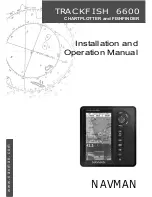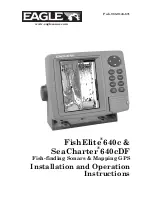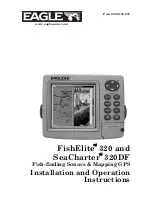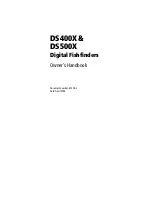61
Program a specific position as a waypoint:
To create a waypoint that is NOT
your current position, from the Waypoints submenu select Create, and press
the RIGHT Cursor key. Use the 4-WAY Cursor Control key to program a waypoint
name, latitude, longitude, and icon before selecting Save.
Edit a waypoint:
From the Waypoints submenu, select Edit and press the
RIGHT Cursor key to display the saved waypoints list. Select the waypoint you
want to edit and press the RIGHT Cursor key. Use the 4-WAY Cursor Control key
to edit a waypoint name, latitude, longitude, and icon before selecting Save.
To make it easier to select a waypoint to edit, select
Sort By
and press the
RIGHT or LEFT Cursor keys to select a sort order:
•
Name
shows the waypoints alphabetically.
•
Time
shows the most recently-created waypoint first.
•
Distance
shows the closest waypoint first.
Delete a waypoint:
From the Waypoints submenu, select Delete, and press the
RIGHT Cursor key to display the saved waypoints list. Select the waypoint you
want to delete, then press the RIGHT Cursor key. You will be asked to confirm
deletion before the waypoint is permanently deleted.
Program or Edit the waypoint fields:
Use the 4-WAY Cursor Control key to
move from field to field, and the UP and DOWN Cursor keys to change values
once you are in a field.
In the Waypoint Name, Latitude, and Longitude fields, press the UP and
DOWN Cursor keys to change the letter or number. All upper and lower case
letters are available, as well as digits 0-9 and some punctuation characters.
In the Waypoint Icon field, press the UP and DOWN Cursor keys to change
the icon used to represent the waypoint on the Combo and Chart Views. You
can exit these fields with the LEFT and RIGHT Cursor keys or by pressing the
EXIT key.
n and
g the
ortest
route
hould
shing
s.
rumb
e unit
ar the
store
track
key to
he 4-
e as a
ursor
d the
cation
depth
ce to
ation
points
Introduction to Navigation
47866_798c-ci_Man_531691-1_F:531519_Eng 10/23/09 2:25 PM Page 61