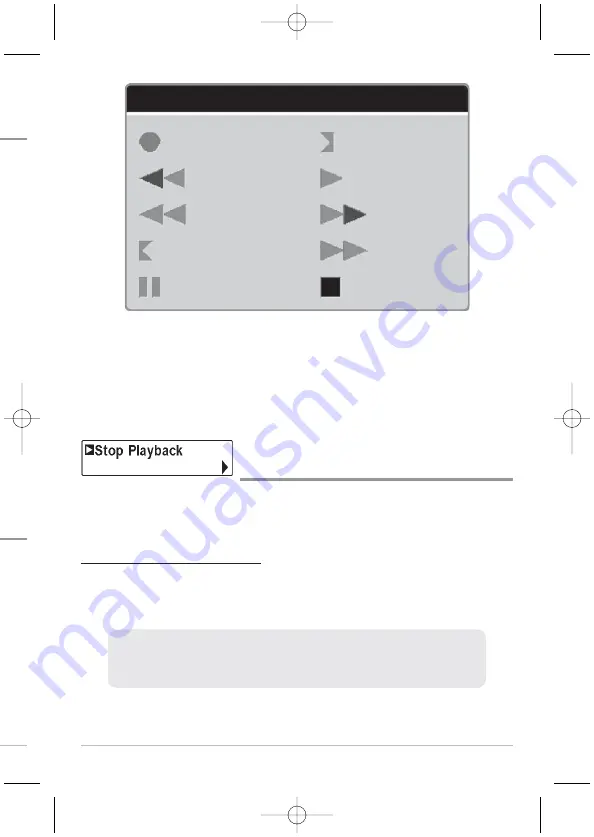
119
NOTE:
You can also change playback speed in the Snapshot and Recording View using
the Left and Right Cursor keys, although you cannot skip to the beginning or end of a
recording using these keys.
NOTE:
Sonar chart speed is increased during Fast Forward and reversed during
Rewind. This may result in a reduced quality sonar image, since at higher speeds, not
every sonar return can be processed.
Stop Playback
(optional-purchase MMC/SD Card only)
Stop Playback
allows you to stop playback of a sonar recording from any view.
This menu option is only available when you have an optional-purchase
MMC/SD card installed and you are playing back a recording.
To stop playback of a recording:
1. Highlight Stop Playback on any X-Press™ Menu.
2. Press the RIGHT Cursor key to initiate this procedure.
NOTE:
During playback, the amount of time/memory left to play is indicated by the
status bar. For more information, see
Views: Snapshot and Recording View
.
To start playback, use the 4-Way Cursor Control key to highlight a recording
icon, then press the RIGHT Cursor key to start playback (represented by a
green "play" triangle which appears to the right of the recording icon).
Playback Speed Icons:
Record Slow
Play
Rewind, Reverse
Normal Play
Rewind2
Fast Forward
Slow Play Reverse
Fast Forward2
Pause
Stop
d
sonar
s the
C/SD
y, but
keep
s™
nd
d
rding
lable
u are
s™
ack
Snapshot and Recording X-Press™ Menu
47866_798c-ci_Man_531691-1_F:531519_Eng 10/23/09 2:26 PM Page 119






























