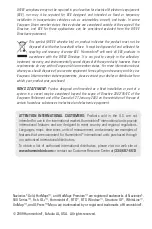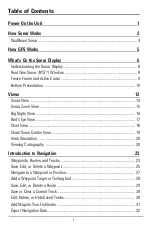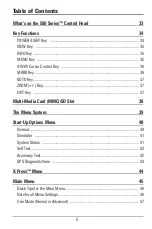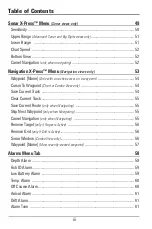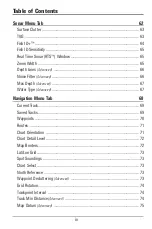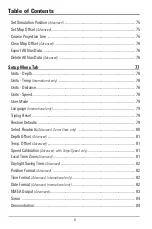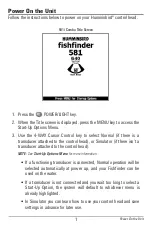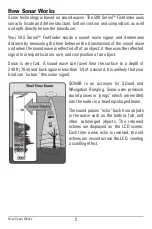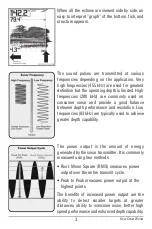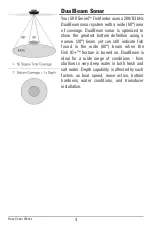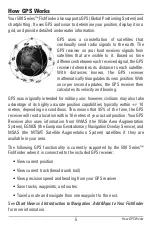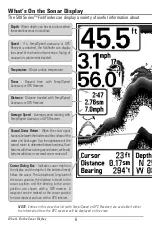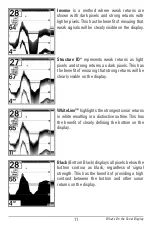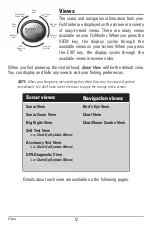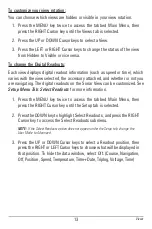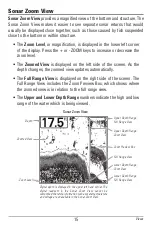7
What’s On the Sonar Display
the area under your boat, including the following items:
device is connected to the 500 Series™ Fishfinder. If both devices are connected, then only
RTS (Real Time Sonar) Window
™
Structure
- Where fish may be hiding.
Thermoclines
- Layers of water with different
temperatures that appear at different depths
and different times of the year. A thermocline
typically appears as a continuous band of gray
levels moving across the display at the same
depth.
Bait Ball
Cursor
- Available in Freeze Frame and can
be positioned in the Sonar View to provide
depth of a sonar return and bottom depth below
the cursor.
Hollow Fish Symbol
(83kHz, Wide Beam)
Shaded Fish Symbol
(200 kHz, Narrow Beam)
Fish
- The Fishfinder displays fish as arches
and/or fish icons, and can be set to alarm
when a fish of a certain size is detected.
When a target is detected, a Fish ID+™
symbol appears on the display with the
depth displayed above it. The size of the
symbol indicates the intensity of the sonar
return. The unit will clearly show schools of
Bait Fish as "clouds" of different shapes and
sizes, depending on the number of fish and
boat speed.
Содержание 581i Combo
Страница 1: ...531720 1_A 581i Combo Operations Manual 581i Combo Operations Manual ...
Страница 10: ......
Страница 58: ...48 Sonar Tab Normal Mode Sonar Tab Advanced Mode Main Menu ...