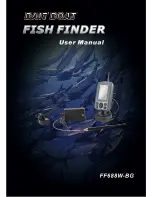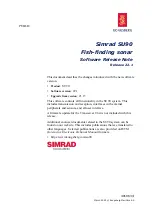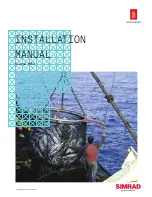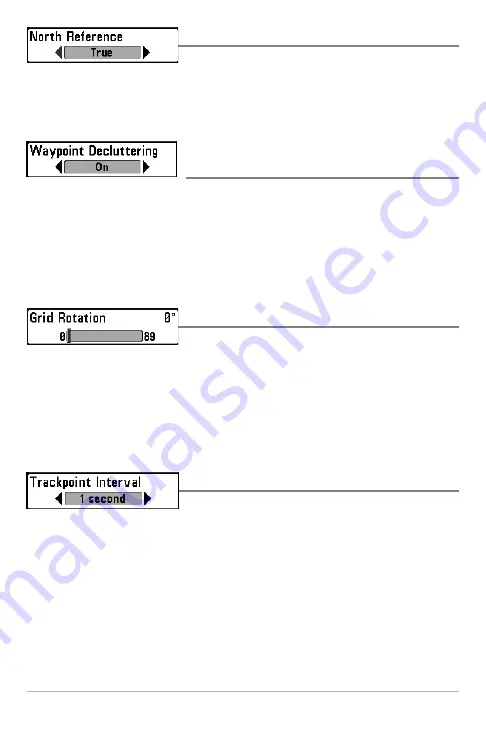
88
North Reference
Settings: True, Magnetic; Default = True
North Reference
allows you to have bearings displayed with one of two
orientations: True North or Magnetic North.
Waypoint Decluttering
(Advanced)
Settings: On, Off; Default = On
Waypoint Decluttering
allows you to set the declutter feature On or Off. When
two or more waypoints overlap, or are displayed close together on a chart view,
the screen will automatically declutter—waypoint names will shorten and the
waypoint icons will change into small gray icons. Select Off to to display
waypoints at regular size.
Grid Rotation
Settings: 0° to 89°, Default = 0°
Grid Rotation
allows you to set the orientation of the trolling grid in degrees,
where a setting of 0° displays a standard North, South, East, West alignment.
See
Introduction to Navigation: Add a Waypoint Target or Trolling Grid
for
information.
NOTE:
This feature may appear as either Trolling Grid Rotation or Grid Rotation,
depending on your model.
Trackpoint Interval
Settings: 1 second, 5 seconds, 10 seconds, 15 seconds,
30 seconds, or 60 seconds; Default = 1 second
Trackpoint Interval
allows you to select the time period between trackpoints.
The current track can only contain up to 20,000 trackpoints, so longer time
periods cause the track to extend back further in time, but will be less detailed.
Trackpoint Interval works in conjunction with Track Min Distance. Both
conditions must be met before a trackpoint is added to the current track. During
slow travel or drift, setting both Trackpoint Interval and Track Min Distance to
small values will allow you to increase the track resolution.
Navigation Menu Tab
Содержание 365i Combo
Страница 1: ...531728 1_A 365i Combo Operations Manual 365i Combo Operations Manual...
Страница 68: ...58 Sonar Tab Normal Mode Sonar Tab Advanced Mode Main Menu...
Страница 127: ...117 Notes...