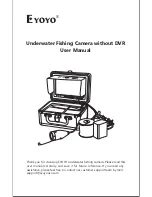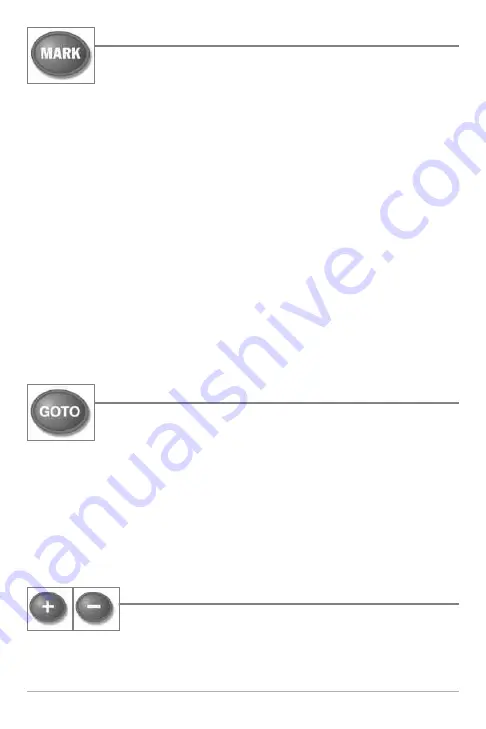
46
MARK Key
Press the MARK key while in any view to mark the position of a
waypoint. The MARK key function works if you have the GPS
receiver connected.
•
Active Cursor:
The waypoint will be marked at the cursor location.
•
Without Active Cursor:
The waypoint will be marked at the boat
location.
•
If Screen Snapshot is active
, a waypoint will be created, and a screen
snapshot will also be saved to the optional-purchase MMC/SD card (see
Views: Snapshot and Recording View
). Navigation is not affected by
the Screen Snapshot feature.
NOTE:
If Screen Snapshot is enabled but there is not a GPS receiver connected,
pressing the MARK key will capture the screen image and display an error saying that
a GPS position fix is required to create a waypoint.
NOTE:
You must have an optional-purchase MMC/SD card installed for the screen
snapshot feature to work.
GOTO Key
The GOTO key has multiple functions, which depend on the
situation.
•
Active Cursor:
Press the GOTO key while in any view to create a
waypoint and start navigation towards that waypoint.
•
Without Active Cursor:
Press the GOTO key to display the saved
waypoints list, and then highlight a waypoint. Press the RIGHT Cursor
key to begin navigation.
ZOOM (+/-) Key
In any of the
Navigation Views or the Sonar Zoom View
,
press the +/-Zoom key to change the scale of the view to
appear closer or farther away.
Key Functions
Содержание 365i Combo
Страница 1: ...531728 1_A 365i Combo Operations Manual 365i Combo Operations Manual...
Страница 68: ...58 Sonar Tab Normal Mode Sonar Tab Advanced Mode Main Menu...
Страница 127: ...117 Notes...