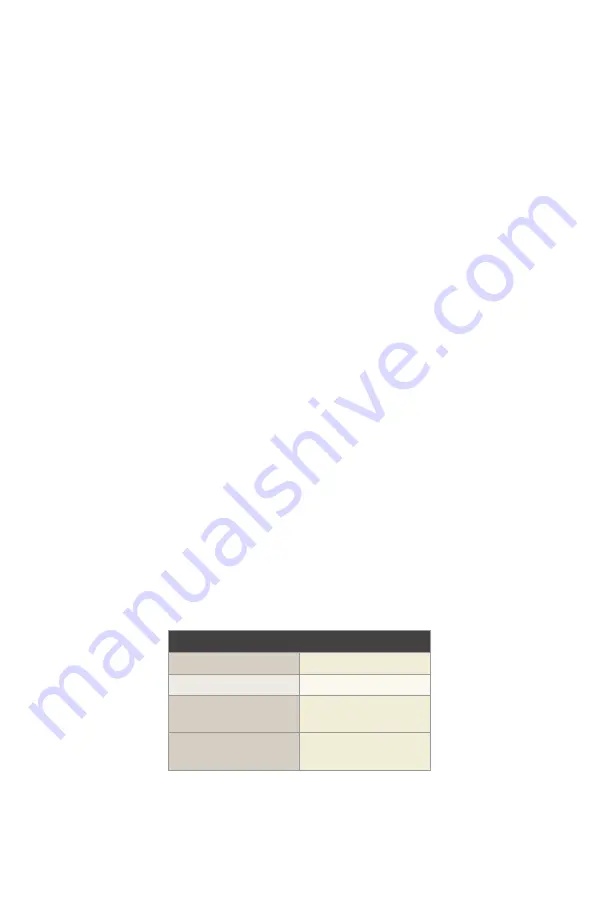
36
HM-5250.3F Specifications
The HM-5250.3F is a fully-automated hydraulic pressure controller, which
is highly accurate up to 500psi (3500kpa) in pressure and 200cc (200ml)
in volume. It is designed specifically for geotechnical laboratory triaxial
testing (UU, CU and CD) and provides control and monitoring of cell
pressure, back pressure and volume change when used with our Elite
Series load frames.
The HM-5250 provides two (2) integral and independent data acquisition
channels, which can be utilized in stand-alone configuration or accessed
through a LAN-networked computer using Humboldt’s NEXT software.
The unit is built with durable, high-quality components and features the
use of stepper motors and precision gears to ensure smooth and reliable
operation of pressures, as well as precise results.
In stand-alone mode, this pressure controller provides a 7" (178mm)
touch-screen controller. This new waterproof, touch screen provides
colorful, at-a-glance monitoring of testing functions without the use of
a computer. Operator could see all the data in several formats at the
controller while the test is running. Then can be viewed simultaneously
or downloaded later to a computer in the lab, in the next room or at
a different location, while also providing report generation capabilities
from within Humboldt’s NEXT software or our enhanced test- specific
modules.
Specifications
Maximum Pressure
500psi (3500kpa)
Volume Capacity
200cc (200ml)
Voltage
110-220V 50/60Hz -
8.0 amps
Dimension (L x W x H)
13" x 11.5" x 22"
(330 x 292 x 559mm)
10. NOTE: A two way valve needs to be installed between the
water source and HM-5250 so that the the user can fill up
the triaxial chamber when preparing the test equipment
for a test.
Содержание HM-5250.3F
Страница 1: ...product manual 03 20 Hydraullic Pressure Controller HM 5250 3F ...
Страница 21: ......
Страница 22: ...22 ...
Страница 23: ...Equipment Setup 23 ...
Страница 28: ...28 ...
Страница 29: ...29 Test Setup 29 ...
Страница 39: ...39 ...





































