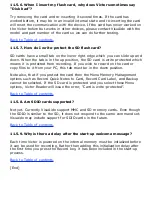microphone sources are enhanced with auto gain control to automatically
adjust the recording level.
Back to Table of contents.
9.4.2. Stereo Music
Note that music recorded through the line-in will be recorded in mono. Victor
Reader C With Recording does not record in stereo. If you monitor a
line-in stereo source with headphones, you will hear the input in stereo but it
will be converted to mono when recorded. However, if you copy stereo MP3
files from your computer to the SD card then Victor Reader will play those
files in stereo.
Back to Table of contents.
9.5. Pause Recording
The first time you press the Record key, the recording will begin. You will
hear a beep and a message to confirm that you have started recording a
note. While recording, you can use the Record key to pause and resume
recording as many times as you like. You will hear the messages, "Pause
recording", when you pause and "Resume recording" when you restart. To
end the recording, press the Play/Stop key or the # key. You'll hear the
messages "Stop recording, Note saved", If you press the * key while
recording, the recording session will be canceled and you will lose the data
you were recording. Nothing will be saved.
Back to Table of contents.
9.6. Accessing the SD Card with Your PC
The contents of the SD flash card may be accessed on your PC using Windows
Explorer. You can also add content on the SD card using your PC, as long as
you follow the structure and naming conventions described below.
Back to Table of contents.
9.6.1. Copy a DAISY Book onto the SD Card
You may copy a DAISY book on to the SD card by copying all files of the
DAISY book structure into the root folder of the SD card. You must copy all
files. You cannot copy a portion of the DAISY book.
Back to Table of contents.
9.6.2. Copy MP3 files onto the SD Card
You may copy MP3 files from your PC onto the SD card.
The MP3 files must be copied to a reserved folder on the SD card named,
$VR_OtherAudio, so they will not be confused with MP3 files of a DAISY book
which reside in the root folder of the card. They will be available to play on