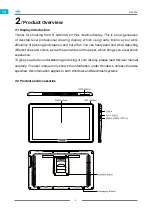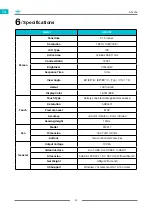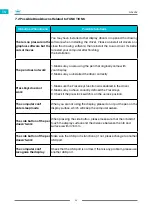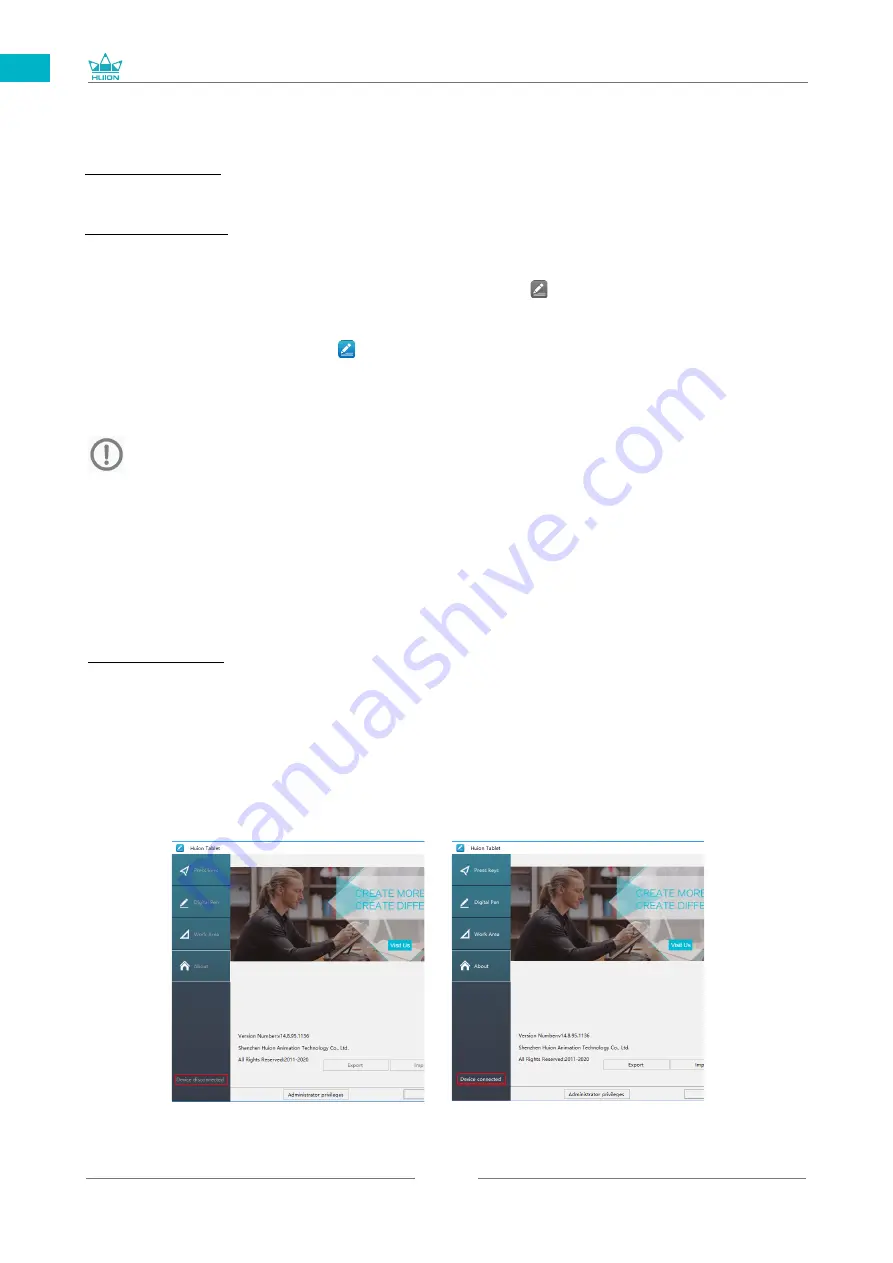
GS2202
8
EN
2.4.3 Driver Page
After the download is successful, double-click to open the driver, connect the display to
your computer with attached cables.
When the connection is complete, watch for a prompt at the bottom left of the driver
page that display two states "Device disconnected" or "Device connected".
Notes:
[1] Before installing, you need to uninstall other driver of similar products, including the
old driver of this product.
[2] Before installing, please close all graphics software and anti-virus software to avoid
unnecessary mistake.
2.4 Install Driver
2.4.1 OS Support
Windows 7 or later, macOS 10.12 or later.
2.4.2 Install Driver
Please download the driver from our website:
www.huion.com/download
After finishing installation, you can find the driver icon " " in the system tray area, which
means the driver was installed successfully; when you connect the display to computer,
the icon will change to color " ", which means the driver has already recognized the
display and you can start using it now.
Содержание GS2202
Страница 1: ...User Manual GS2202 KAMVAS 22 Plus...
Страница 24: ......