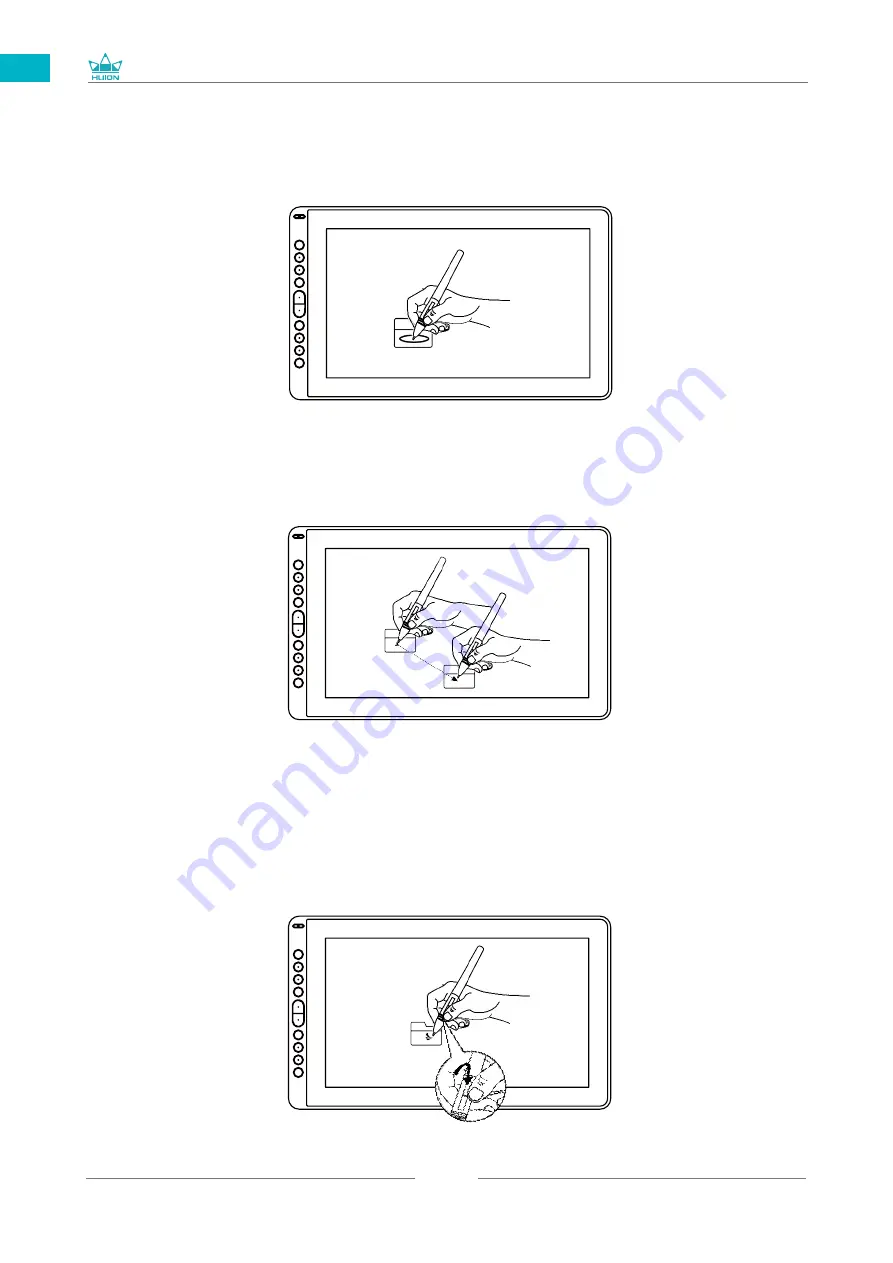
GS1562
10
EN
3.3 Click
Use the pen tip to tap once on the screen to register a click. Tap to highlight or
select an item on the screen and double-click to open it.
3.4 Move
Select the object, then slide the pen tip across the screen to move it.
3.5 Use the side buttons
The buttons on the pen can be set to two different customizable functions.
You can use the buttons whenever the pen tip is within 10mm of the display active area.
You do not have to touch the pen tip to the display in order to use the switch.
Содержание GS1562
Страница 31: ...GS1161 31 DE 2 3 Displayverbindung 1 Verbindung mit dem 3 in 1 Kabel 2 Verbindung mit dem USB C zu USB C Kabel...
Страница 69: ...GS1562 69 JP 1 USB A B C LCD D...
Страница 70: ...GS1562 70 JP 2 2 1 HUION KAMVAS 16 2021 Windows Windows MacOS 2 2...
Страница 71: ...GS1562 71 JP 3 in 1 2 2 1 USB C...
Страница 72: ...GS1562 72 JP USB USB HDMI Type C 2 2 2 3 in1 2 2 3 KAMVAS...
Страница 73: ...GS1562 73 JP 2 3 1 3 in 1 2 USB C...
Страница 74: ...GS1562 74 JP 2 4 2 4 1 OS Windows 7 mac OS 10 12 2 4 2 OS www huion com jp download 2 4 3 Huion Display 1 2...
Страница 75: ...GS1562 75 JP 3 3 1 3 2...
Страница 76: ...GS1562 76 JP 3 3 3 4 3 5 10mm...
Страница 77: ...GS1562 77 JP 3 6 1 2 3...
Страница 79: ...GS1562 79 JP 5 5 1 5 1 1 5 1 2 1 2 16 9 3 1 2...
Страница 80: ...GS1562 80 JP 5 1 3 0 90 180 270...
Страница 82: ...GS1562 82 JP 5 4 N 1 N N N 2...
Страница 83: ...GS1562 83 JP 5 5 5 6...
Страница 86: ...GS1562 86 1 2 Windows Windows P Mac OS 3 2...
Страница 87: ...GS1562 87 7 2 1 2 1 2 3 10mm USB USB USB...
Страница 94: ...GS1562 94 IT 2 3 Connessione del Display 1 Connessione con Cavo 3 in 1 2 Connezzione con USB C a cavo USB C...
Страница 115: ...GS1562 115 ES 2 3 Conexi n de la Pantalla 1 Conectado con el Cable 3 en 1 2 Conectado con el cable USB C a USB C...
Страница 131: ......











































