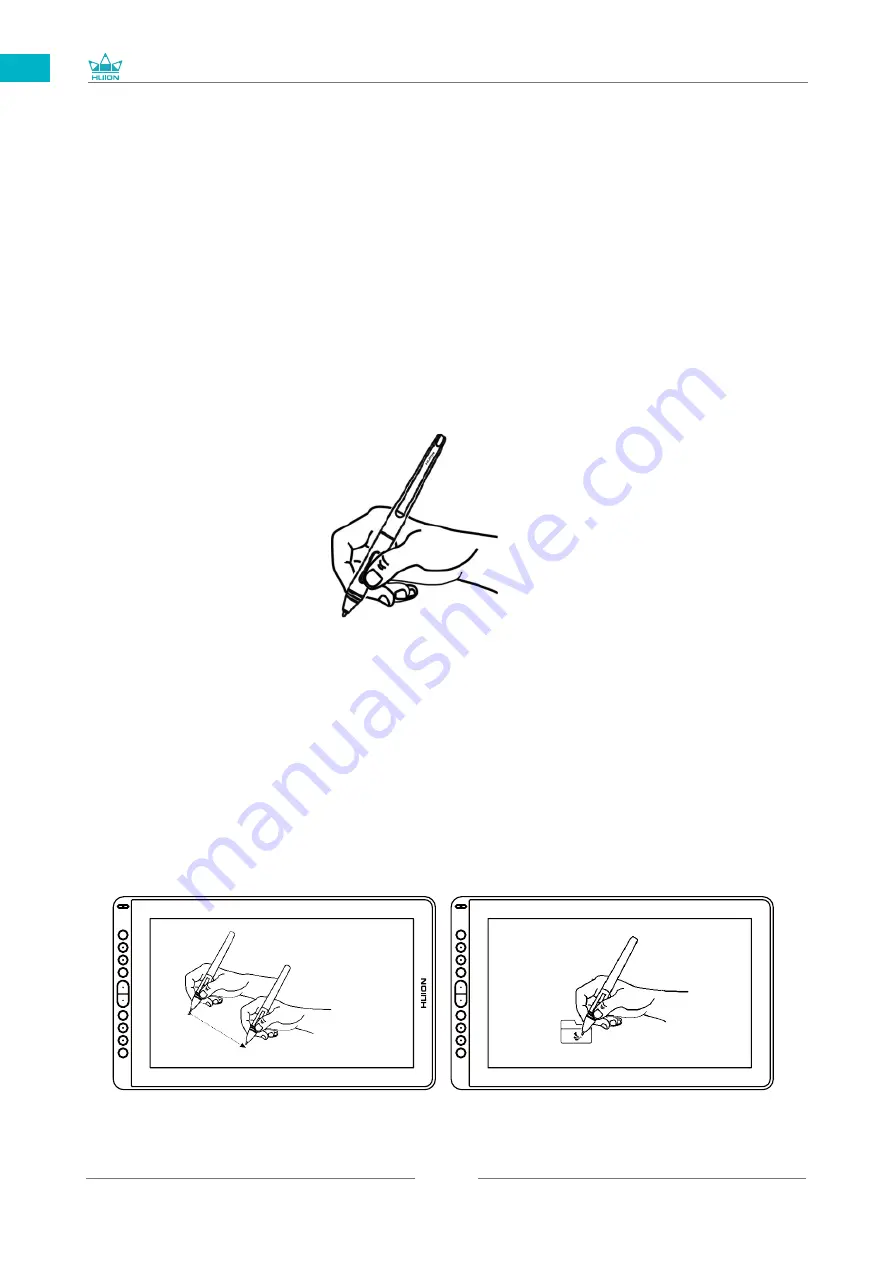
GS1562
9
EN
3
3.1 Hold the pen
Hold the pen as you hold a normal pen or pencil. Adjust your grip so that you can toggle
the side switch easily with your thumb or forefinger. Be careful not to accidentally press
the switch while drawing or positioning with the pen.
Notice:
When not in use, place the pen in the pen case or on the desk. Do not place the pen
on the surface of screen, which may interfere with the use of other screen cursor
positioning equipment, may also cause your computer can not enter the sleep mode.
3.2 Position the cursor
Move the pen slightly above the active area without touching the screen surface, the
cursor will move to the new position accordingly.
Press the pen tip on the screen to make a selection. Tap the screen once with the pen
tip, or touch it to the screen with enough pressure to register a click.
/ Pen Basic Operation
Содержание GS1562
Страница 31: ...GS1161 31 DE 2 3 Displayverbindung 1 Verbindung mit dem 3 in 1 Kabel 2 Verbindung mit dem USB C zu USB C Kabel...
Страница 69: ...GS1562 69 JP 1 USB A B C LCD D...
Страница 70: ...GS1562 70 JP 2 2 1 HUION KAMVAS 16 2021 Windows Windows MacOS 2 2...
Страница 71: ...GS1562 71 JP 3 in 1 2 2 1 USB C...
Страница 72: ...GS1562 72 JP USB USB HDMI Type C 2 2 2 3 in1 2 2 3 KAMVAS...
Страница 73: ...GS1562 73 JP 2 3 1 3 in 1 2 USB C...
Страница 74: ...GS1562 74 JP 2 4 2 4 1 OS Windows 7 mac OS 10 12 2 4 2 OS www huion com jp download 2 4 3 Huion Display 1 2...
Страница 75: ...GS1562 75 JP 3 3 1 3 2...
Страница 76: ...GS1562 76 JP 3 3 3 4 3 5 10mm...
Страница 77: ...GS1562 77 JP 3 6 1 2 3...
Страница 79: ...GS1562 79 JP 5 5 1 5 1 1 5 1 2 1 2 16 9 3 1 2...
Страница 80: ...GS1562 80 JP 5 1 3 0 90 180 270...
Страница 82: ...GS1562 82 JP 5 4 N 1 N N N 2...
Страница 83: ...GS1562 83 JP 5 5 5 6...
Страница 86: ...GS1562 86 1 2 Windows Windows P Mac OS 3 2...
Страница 87: ...GS1562 87 7 2 1 2 1 2 3 10mm USB USB USB...
Страница 94: ...GS1562 94 IT 2 3 Connessione del Display 1 Connessione con Cavo 3 in 1 2 Connezzione con USB C a cavo USB C...
Страница 115: ...GS1562 115 ES 2 3 Conexi n de la Pantalla 1 Conectado con el Cable 3 en 1 2 Conectado con el cable USB C a USB C...
Страница 131: ......










































