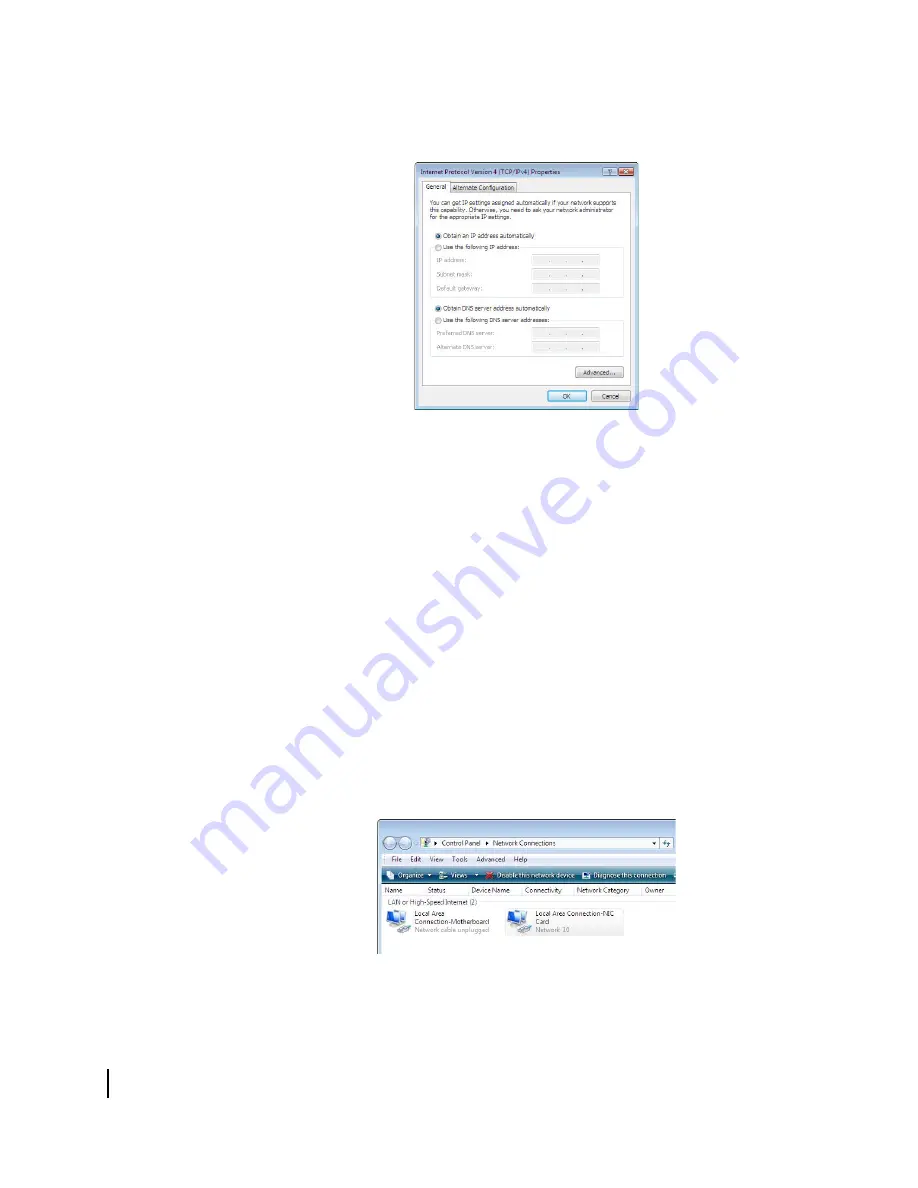
Appendix A • Computer settings
66
1039457-0001 Revision A
8. Click
Properties
.
The Internet Protocol Properties dialog appears as shown in Figure 37.
Figure 37: Internet Protocol Properties – Windows 7
9. Ensure that both the
Obtain an IP address automatically
and
Obtain DNS server
address automatically
options are selected.
10. Click
OK
.
11. Click
Close
to close the Local Area Connection Properties dialog.
12. Click
Close
to close the Local Area Connection status dialog.
13. Confirm that you have an IP address:
a. Press
Win+R
(Windows key + R).
b. Type
cmd
and click
OK
.
c. In the command, type
ipconfig/renew
and press
Enter
.
d. Make sure an IP address is shown on the line that starts with
IPv4 Address
or
IPv6 Address
.
Configuring Windows Vista to use DHCP
1. From the Windows desktop, select
Start > Settings > Network Connections
.
A list of network adapters appears as shown in Figure 35. The Local Area
Connection-NIC Card icon
must
appear under the LAN or High-Speed Internet
heading. If it does not, the network is not installed correctly.
Figure 38: Network connections – Windows Vista
Содержание HX90
Страница 6: ... Contents 6 1039457 0001 Revision A ...
Страница 10: ... Contact information 10 1039457 0001 Revision A ...
Страница 40: ...Chapter 3 LEDs 40 1039457 0001 Revision A ...
Страница 84: ...Appendix B Standards compliance 84 1039457 0001 Revision A ...
Страница 86: ... Acronyms and abbreviations 86 1039457 0001 Revision A ...






























