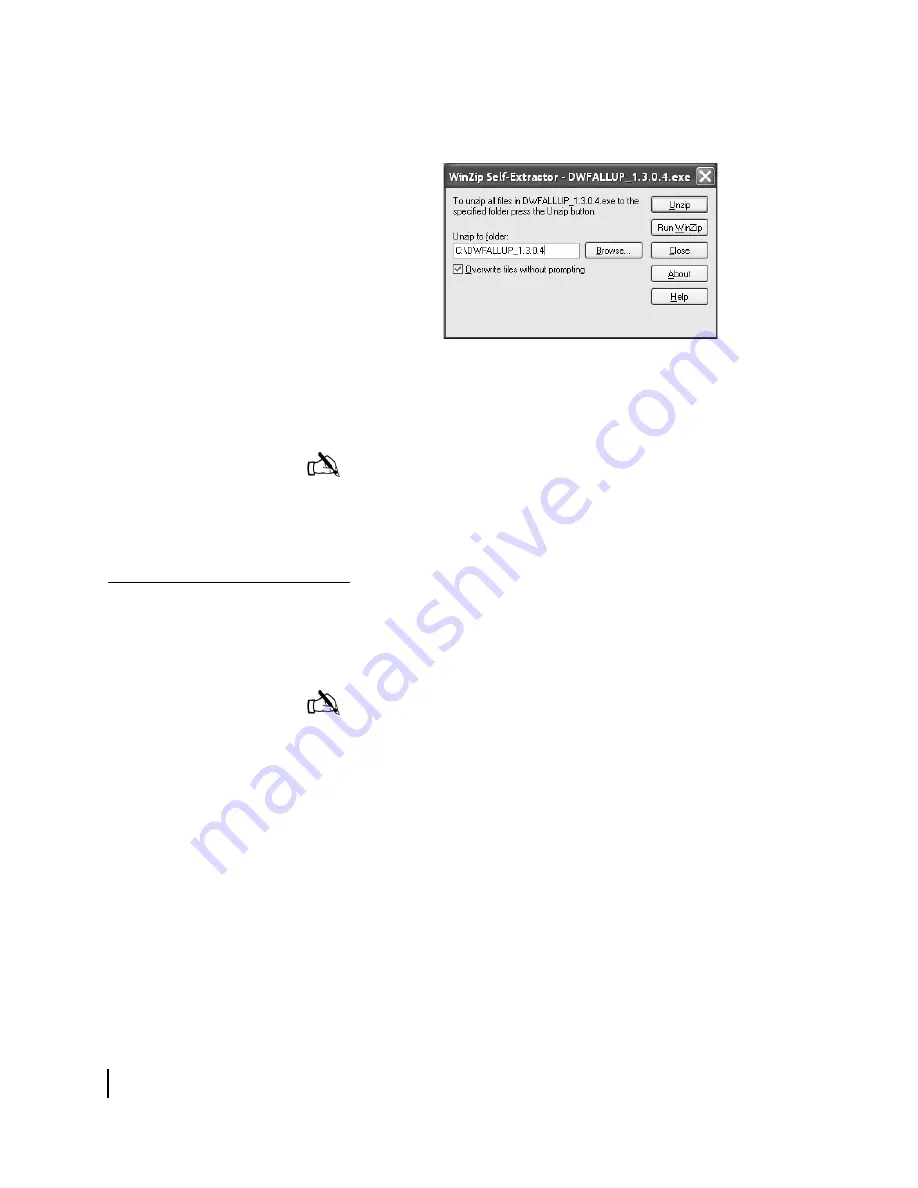
Appendix B • Updating the router software
78
1037753-0001 Revision A
3. Open the self-extracting file. The Self Extractor dialog
appears as shown in Figure 68.
4. Use the
Browse
button to select a location in which to unzip
and save the utility and its supporting files.
5. Click
Unzip
.
Configuring TCP/IP
properties on the
installer laptop
Before using the Fallback Updater utility, you must first manually
configure the TCP/IP properties on your laptop. This section
explains how to configure TCP/IP properties for Windows Vista,
Windows XP, and Windows 2000 operating systems.
Windows Vista
1. Connect the installer laptop to the router with an Ethernet
cable.
2. From the Windows desktop on the installer laptop, select
Start
→
Settings
→
Network Connections
.
A list of network adapters appears as shown in Figure 69. The
Local Area Connection-NIC Card
icon must appear under the
Figure 68: Saving the Fallback Updater utility
Note:
Make a note of the location in which the utility and its
supporting files are saved. You will need to know the location
of these files to use the utility.
Note:
You must connect your installer laptop to the router with
an Ethernet cable before configuring TCP/IP properties.
Содержание HN7700S
Страница 4: ... Important safety information iv 1037753 0001 Revision A ...
Страница 14: ... Tables xiv 1037753 0001 Revision A ...
Страница 28: ...Chapter 3 Assembling and connecting the HN router hardware 14 1037753 0001 Revision A ...
Страница 50: ...Chapter 5 Commissioning the HN router 36 1037753 0001 Revision A ...
Страница 62: ...Chapter 7 System Control Center 48 1037753 0001 Revision A Figure 41 LAN Info page ...
Страница 82: ...Chapter 8 Configuring the HN router for VADB backup 68 1037753 0001 Revision A ...
Страница 106: ...Appendix C Disabling a Web browser s proxy connection 92 1037753 0001 Revision A ...
Страница 130: ...Appendix E ADTRAN Total Access 600R 116 1037753 0001 Revision A ...
Страница 138: ... Acronyms and abbreviations 124 1037753 0001 Revision A ...
















































