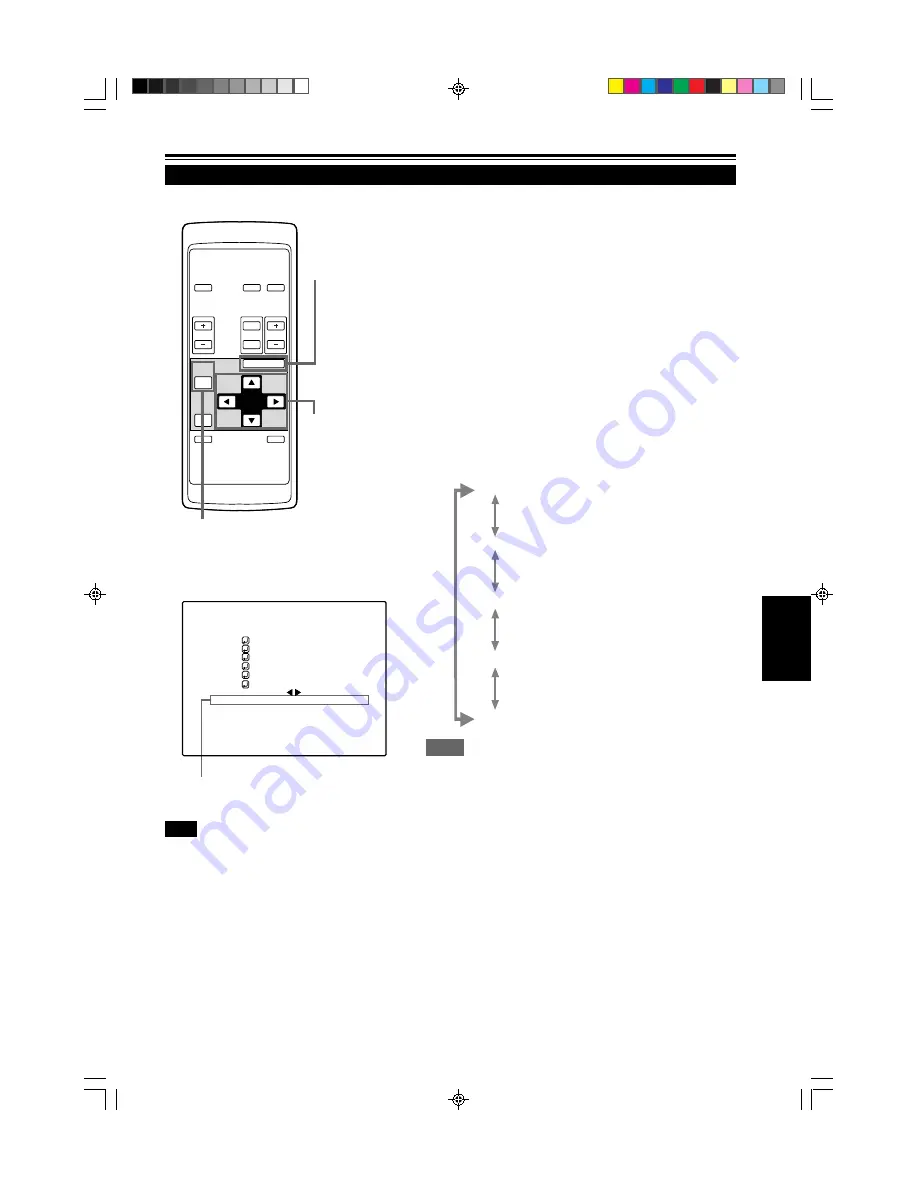
35
ENGLISH
OPERATE
VOL.
PAGE
BACK
PRESET
ZOOM
FOCUS
COMPUTER VIDEO
QUICK
ALIGN.
AV
MUTING
W
T
MENU/ENTER
MENU/ENTER
button
Cursor buttons
PAGE BACK button
Operating the Main Menu (Cont.)
Changing the Color System
Color system (DECODER) display
AUTO is set for the color system when the projector is shipped from
the factory. Normally, use it in AUTO. If operation in AUTO is unstable
such as with color not being shown, set to a dedicated color system
in accordance with the color system of the signal being input.
1
Press the MENU/ENTER button.
• The main menu is shown on the screen.
2
Select “DECODER” with the cursor
button
5
or
∞
.
• The selected item (displayed in text) is shown in magenta color
on the screen.
3
Set the color system with the cursor
button
2
or
3
.
• Each time you press the cursor button
2
or
3
, the color system
changes as follows.
3
: Forward /
2
: Backward
AUTO ................... Normally, set to AUTO. The color
system of a signal being input is
automatically identified.
NTSC(480i) .......... Dedicated to NTSC(480i).
NTSC4.43 ............ Dedicated to NTSC4.43.
PAL ...................... Dedicated to PAL.
SECAM ................ Dedicated to SECAM.
Memo
About automatic signal identification
• AUTO is selected when shipped from the factory. In AUTO, the color system
(DECODER) of the signal being input is automatically identified and indicated
in ( ). Refer to the main menu display.
• If operation in AUTO is unstable such as with color not being shown, set to a
dedicated color system in accordance with the color system of the signal
being input. When the dedicated color system is set, be careful as automatic
identification does not work.
¶
To finish the main menu, press the PAGE BACK
button.
■
Remote control unit
■
Main menu
Note
• When computer-related signal is input, the display of the
color system is changed to gray color, making operation
impossible. When video signals from AV devices are input,
the item for the color system can be set.
V I D E O N T S C ( 4 8 0 i )
P I X E L C L O C K
P O S I T I O N
P I C T U R E
S O U N D
O P T I O N S
S O U R C E
D E C O D E R
L A N G U A G E
A U T O ( N T S C ( 4 8 0 i ) )
E N G L I S H
G1500M p.34-45
99.8.25, 1:13 PM
35
Содержание G1500M
Страница 2: ...G1500M Cover A4 99 8 25 1 05 PM 1 ...
Страница 3: ...1 ENGLISH DIGITAL GRAPHICS PROJECTOR G1500M INSTRUCTIONS G1500M SubcoverEN 99 8 25 1 07 PM 1 ...
Страница 60: ...58 G1500M p 46 59 99 8 25 1 13 PM 58 ...
Страница 61: ...1 FRANÇAIS PROJECTEUR GRAPHIQUE NUMÉRIQUE G1500M MANUEL D INSTRUCTIONS G1500M Fr Subcover 99 8 25 3 33 PM 1 ...
Страница 118: ...58 G1500M Fr 46 59 99 8 25 3 35 PM 58 ...
Страница 119: ...G1500M Cover A4 99 8 25 1 05 PM 4 ...
















































