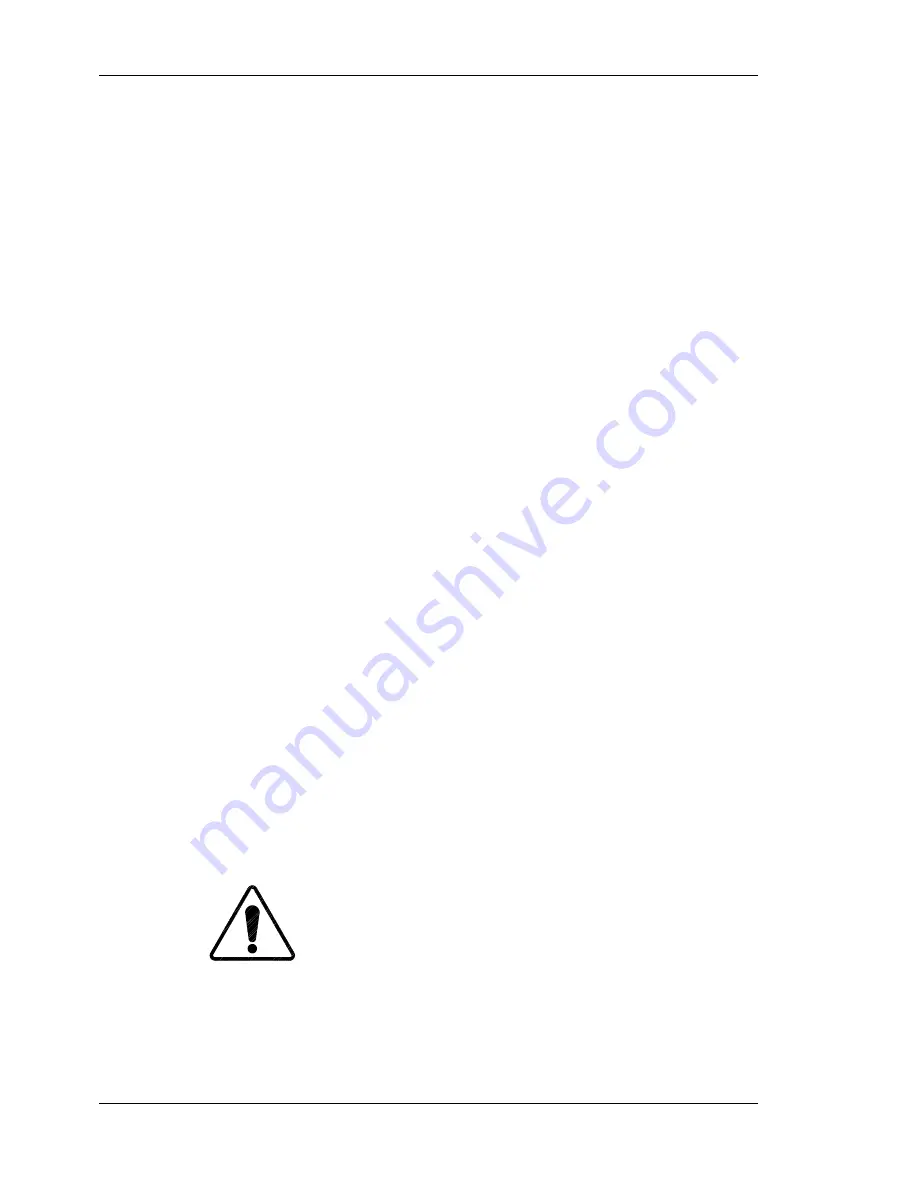
Chapter 3---Service Adjustments
3-12
Model 100 Service Manual
6.
Adjust the Electronic Focus (located under the Factory Settings Menu) until
the center of the H pattern at the center of the screen is as sharp as possible.
7.
Adjust the Dynamic Focus (located under the Factory Settings Menu) until
the edges are as sharp as possible (Dynamic Focus affects all three colors).
8.
Repeat the above steps for Red and Blue.
3.5 ILA
®
Overlap
This adjustment positions the ILA
®
assemblies in their sockets so that the Red,
Green and Blue images will be aligned on the screen. Adjustment should only be
made once or whenever an ILA
®
is replaced.
To determine if this adjustment is necessary:
1.
Note the value of the ILA
®
bias for red, green and blue so they can be
returned to these levels when this procedure is complete.
2.
Hide all three channels (make sure the shutter mode is off).
3.
Increase the ILA
®
biases to maximum for all 3 colors. With all colors at
maximum, the image on the screen should be a white screen with some
colors at the edges.
4.
Observe the right, left, top, and bottom of the screen. Normally, green is the
reference to which blue and red will be matched.
NOTE:
If the green ILA
®
has been replaced, the blue or red image should
be used as the reference to match green to. If a red or blue border is present
on either side the ILA
®
overlap needs adjustment. If both red and blue
overlap, the border will be yellow. In either case, proceed with the
adjustment below. If there is no overlap, reset the ILA
®
biases to their
previous levels from Step 1.
To perform an ILA
®
Overlap adjustment:
1.
Remove all the covers (see Section 4.2).
2.
Continue with all three colors hidden.
3.
Loosen the 2 slotted screws at the top of the ILA
®
assembly to be adjusted
(see Figure 3-9).
4.
If the overlap is at the left or right, grasp the ILA
®
assembly and slide it to
the right or left so that the edges coincide with the edges of the other two
ILA
®
assemblies.
CAUTION!
To avoid damaging the connector, grasp
the ILA
®
assembly itself, not the connector at the top.
Содержание 100
Страница 12: ...Chapter 1 Introduction 1 4 Model 100 Service Manual ...
Страница 62: ...Chapter 2 System Description 2 50 Model 100 Service Manual Figure 2 20 Backplane Board Interface Block Diagram ...
Страница 63: ...Chapter 2 System Description Model 100 Service Manual 2 51 ...
Страница 67: ......
Страница 115: ...Chapter 5 Troubleshooting Model 100 Service Manual 5 11 Various Problems ...
Страница 117: ...Chapter 5 Troubleshooting Model 100 Service Manual 5 13 ...






























